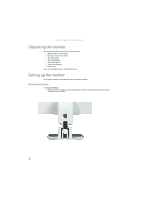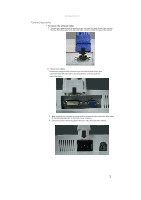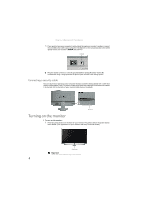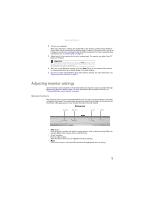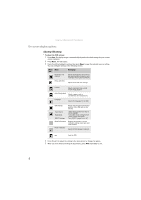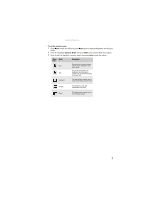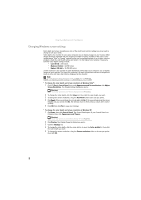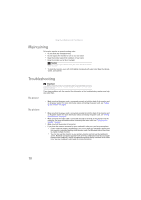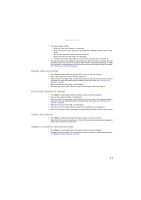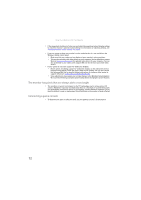eMachines E192HQV User Manual - Page 11
Description, Scenario Mode
 |
View all eMachines E192HQV manuals
Add to My Manuals
Save this manual to your list of manuals |
Page 11 highlights
www.emachines.com To set the scenario mode: 1 Press Menu to open the OSD, then press Menu again to select the Brightness and Contrast menu. 2 Press > to highlight Scenario Mode, then press Menu. The Scenario Mode menu opens. 3 Press < and > to highlight a scenario mode, then press Auto to keep the setting. Menu Mode icon Description User-defined (custom) settings, User which can be adjusted to suit your needs. This is the best balance of Text brightness and contrast to prevent eye strain while reading on-screen text. Standard This uses default settings, and is the best general-purpose mode. Graphic This enhances color and emphasizes fine detail. Movie This displays full-motion scenes in the clearest detail. 7
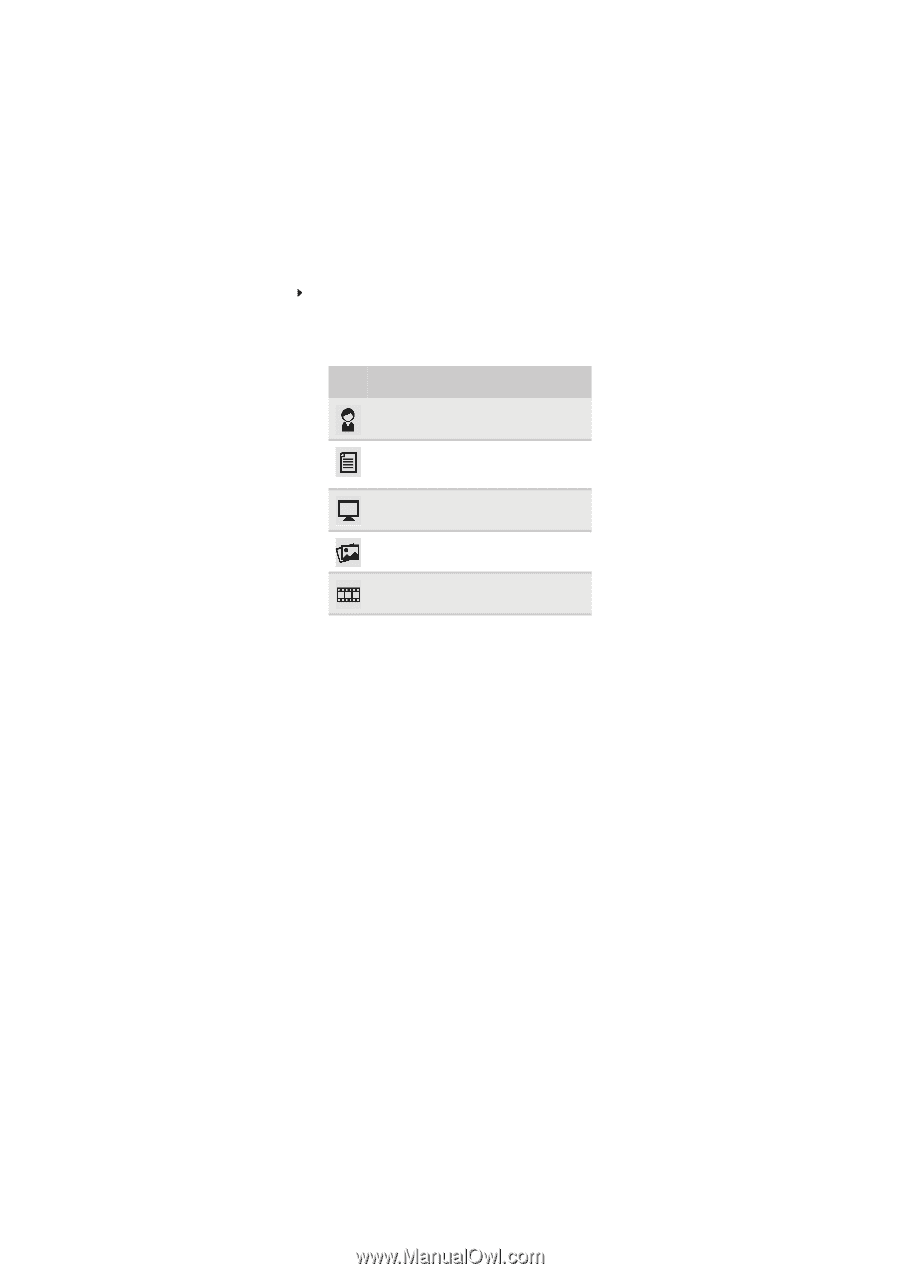
www.emachines.com
7
To set the scenario mode:
1
Press
Menu
to open the OSD, then press
Menu
again to select the Brightness and Contrast
menu.
2
Press
>
to highlight
Scenario Mode
, then press
Menu
. The
Scenario Mode
menu opens.
3
Press
<
and
>
to highlight a scenario mode, then press
Auto
to keep the setting.
Menu
icon
Mode
Description
User
User-defined (custom) settings,
which can be adjusted to suit
your needs.
Text
This is the best balance of
brightness and contrast to
prevent eye strain while reading
on-screen text.
Standard
This uses default settings, and is
the best general-purpose mode.
Graphic
This enhances color and
emphasizes fine detail.
Movie
This displays full-motion scenes
in the clearest detail.