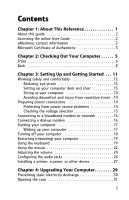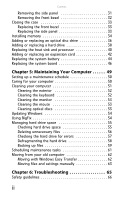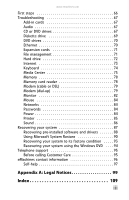Contents
ii
Removing the side panel
. . . . . . . . . . . . . . . . . . . . . . . . 31
Removing the front bezel . . . . . . . . . . . . . . . . . . . . . . . . 32
Closing the case
. . . . . . . . . . . . . . . . . . . . . . . . . . . . . . . . . . 33
Replacing the front bezel . . . . . . . . . . . . . . . . . . . . . . . . 33
Replacing the side panel . . . . . . . . . . . . . . . . . . . . . . . . . 33
Installing memory . . . . . . . . . . . . . . . . . . . . . . . . . . . . . . . . . 34
Adding or replacing an optical disc drive
. . . . . . . . . . . . . . 36
Adding or replacing a hard drive . . . . . . . . . . . . . . . . . . . . . 38
Replacing the heat sink and processor
. . . . . . . . . . . . . . . . 40
Adding or replacing an expansion card . . . . . . . . . . . . . . . . 42
Replacing the system battery . . . . . . . . . . . . . . . . . . . . . . . . 44
Replacing the system board . . . . . . . . . . . . . . . . . . . . . . . . . 46
Chapter 5: Maintaining Your Computer . . . . . . 49
Setting up a maintenance schedule . . . . . . . . . . . . . . . . . . . 50
Caring for your computer . . . . . . . . . . . . . . . . . . . . . . . . . . . 50
Cleaning your computer . . . . . . . . . . . . . . . . . . . . . . . . . . . . 51
Cleaning the exterior
. . . . . . . . . . . . . . . . . . . . . . . . . . . 52
Cleaning the keyboard
. . . . . . . . . . . . . . . . . . . . . . . . . . 52
Cleaning the monitor
. . . . . . . . . . . . . . . . . . . . . . . . . . . 53
Cleaning the mouse
. . . . . . . . . . . . . . . . . . . . . . . . . . . . 53
Cleaning optical discs
. . . . . . . . . . . . . . . . . . . . . . . . . . . 53
Updating Windows
. . . . . . . . . . . . . . . . . . . . . . . . . . . . . . . . 54
Using BigFix . . . . . . . . . . . . . . . . . . . . . . . . . . . . . . . . . . . . . . 54
Managing hard drive space
. . . . . . . . . . . . . . . . . . . . . . . . . 55
Checking hard drive space . . . . . . . . . . . . . . . . . . . . . . . 55
Deleting unnecessary files
. . . . . . . . . . . . . . . . . . . . . . . 56
Checking the hard drive for errors
. . . . . . . . . . . . . . . . 57
Defragmenting the hard drive . . . . . . . . . . . . . . . . . . . . 58
Backing up files . . . . . . . . . . . . . . . . . . . . . . . . . . . . . . . . 59
Scheduling maintenance tasks . . . . . . . . . . . . . . . . . . . . . . . 61
Moving from your old computer . . . . . . . . . . . . . . . . . . . . . 62
Moving with Windows Easy Transfer . . . . . . . . . . . . . . . 62
Moving files and settings manually . . . . . . . . . . . . . . . . 63
Chapter 6: Troubleshooting . . . . . . . . . . . . . . . . . 65
Safety guidelines . . . . . . . . . . . . . . . . . . . . . . . . . . . . . . . . . . 66