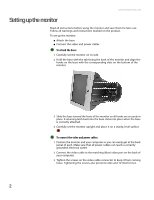eMachines eView_17F3 eMachines 17F3 User Guide - Page 11
Maintaining, Troubleshooting - monitor power cords
 |
View all eMachines eView_17F3 manuals
Add to My Manuals
Save this manual to your list of manuals |
Page 11 highlights
www.emachines.com Maintaining Maintaining To keep the monitor in optimal working order: ■ Do not block the ventilation holes. ■ Do not expose the monitor to rain or use near water. ■ Keep the monitor away from radiators or heat vents. ■ Keep the monitor out of direct sunlight. ■ Keep the monitor away from any equipment that generates a magnetic field. Use a screen saver to avoid permanent image burn-in. For more information about screen savers, see the documentation that came with your computer. Cleaning Warning When the monitor is turned off, a small amount of electrical current still flows through the monitor. To avoid electrical shock, always unplug all power cables and modem cables from the wall outlets before cleaning the system. Clean the monitor using a soft cloth lightly moistened with water. Wipe the cabinet, glass panel, and controls. Do not use any type of abrasive pad or glass cleaner. You will permanently scratch the glass panel. Troubleshooting No picture ■ Make sure that the monitor is turned on. ■ Make sure that the power cord is connected correctly to both the back of the monitor and the wall outlet. ■ Make sure that the video cable is connected securely to the back of your computer. ■ If the power indicator is blinking: ■ Make sure that your computer is turned on. ■ Move the mouse or press any key on the keyboard to bring the monitor out of energy saving mode. ■ Restart your computer with the monitor turned on. ■ Make sure that the video cable is not damaged. ■ Check the end of the video cable for any pins that might be bent or pushed in. Picture is scrambled If the picture is scrambled or does not look right, use the Reset option in the OSD to return the monitor to its factory default settings. 7