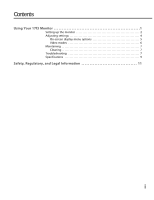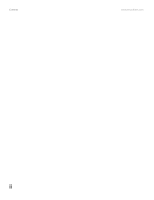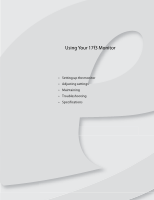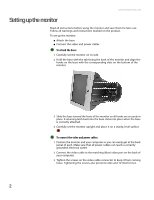eMachines eView_17F3 eMachines 17F3 User Guide - Page 6
Setting up the monitor
 |
View all eMachines eView_17F3 manuals
Add to My Manuals
Save this manual to your list of manuals |
Page 6 highlights
www.emachines.com Setting up the monitor Read all instructions before using the monitor and save them for later use. Follow all warnings and instructions marked on the product. To set up the monitor: ■ Attach the base ■ Connect the video and power cables To attach the base: 1 Carefully set the monitor on its side. 2 Hold the base with the tab facing the back of the monitor and align the hooks on the base with the corresponding slots on the bottom of the monitor. 3 Slide the base toward the front of the monitor so all hooks are securely in place. A retaining latch built into the base clicks into place when the base is correctly attached. 4 Carefully set the monitor upright and place it on a sturdy, level surface. To connect the video and power cables: 1 Position the monitor and your computer so you can easily get at the back panel of each. Make sure that all power cables can reach a correctly grounded electrical outlet. 2 Connect the video cable to the matching (blue) video port on the back of your computer. 3 Tighten the screws on the video cable connector to keep it from coming loose. Tightening the screws also prevents radio and TV interference. 2