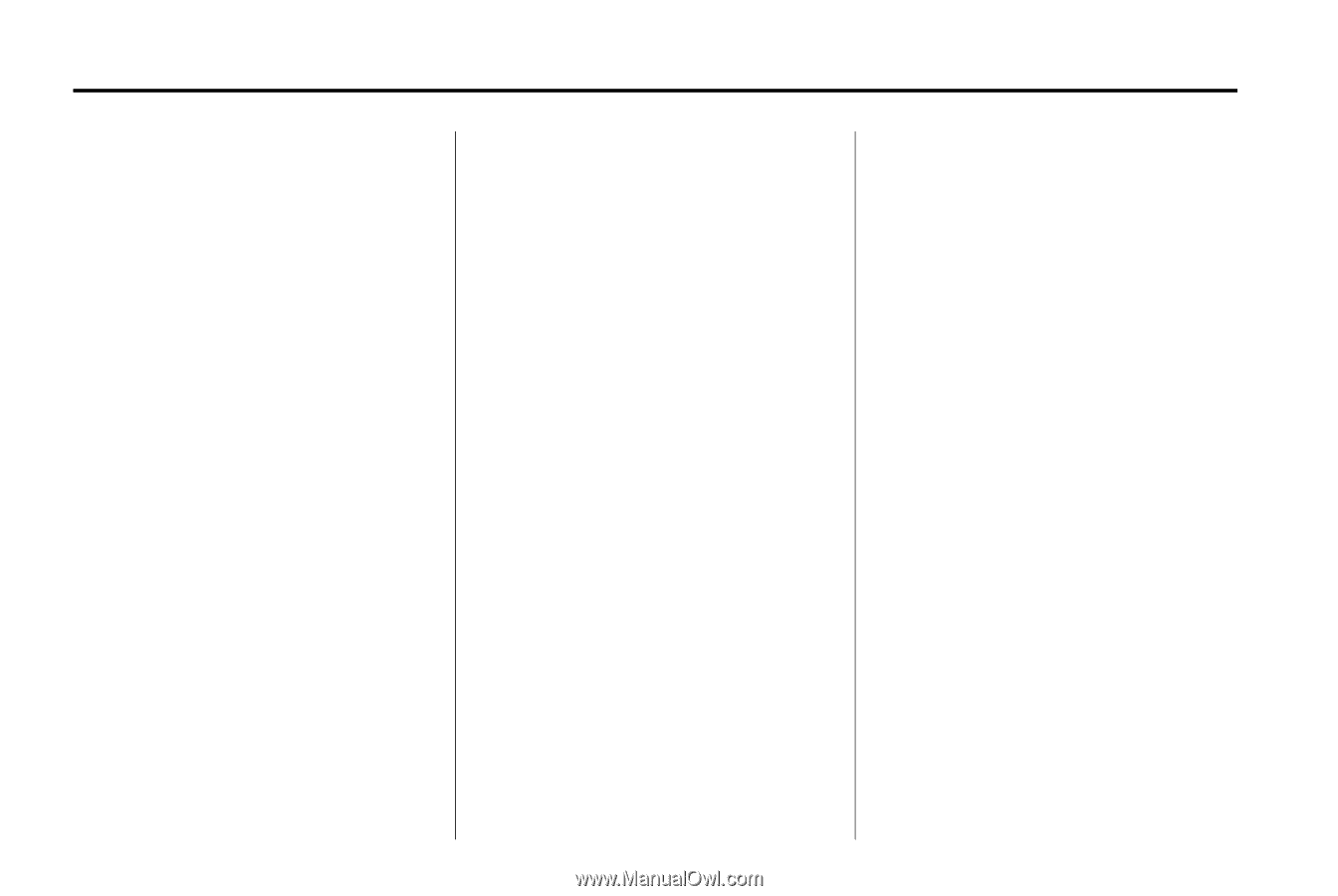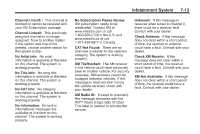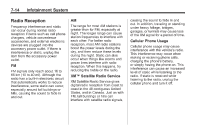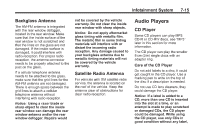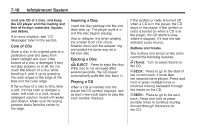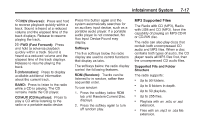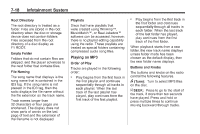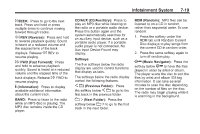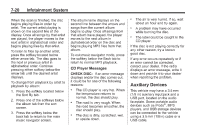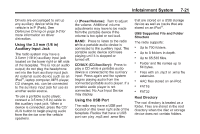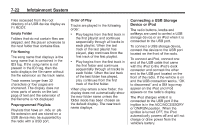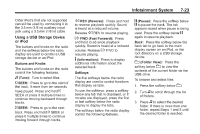2011 Chevrolet Malibu Owner's Manual - Page 174
2011 Chevrolet Malibu Manual
Page 174 highlights
7-18 Infotainment System Playlists Discs that have playlists that were created using WinAmp™, MusicMatch™, or Real Jukebox™ software can be accessed, however, there is no playlist editing capability using the radio. These playlists are treated as special folders containing compressed audio song files. . Root Directory The root directory is treated as a folder. Files are stored in the root directory when the disc or storage device does not contain folders. Files accessed from the root directory of a disc display as F1 ROOT. Empty Folder Folders that do not contain files are skipped, and the player advances to the next folder that contains files. File Naming The song name that displays is the song name that is contained in the ID3 tag. If the song name is not present in the ID3 tag, then the radio displays the file name without the file extension as the track name. Track names longer than 32 characters or four pages are shortened. The display does not show parts of words on the last page of text and the extension of the filename is not displayed. Play begins from the first track in the first folder and continues sequentially through all tracks in each folder. When the last track of the last folder has played, play continues from the first track of the first folder. Playing an MP3 Order of Play Tracks are played in the following order: . When playback starts from a new folder, the new track name displays unless folder mode has been chosen as the default display, then the new folder name displays. Buttons and Knobs The buttons and knobs on the radio control the following features. Play begins from the first track in the first playlist and continues sequentially through all tracks in each playlist. When the last track of the last playlist has played, play continues from the first track of the first playlist. f (Tune): Turn to select MP3 files on the disc. © SEEK: Press to go to the start of the track, if more than ten seconds have played. Press and hold or press multiple times to continue moving backward through tracks.