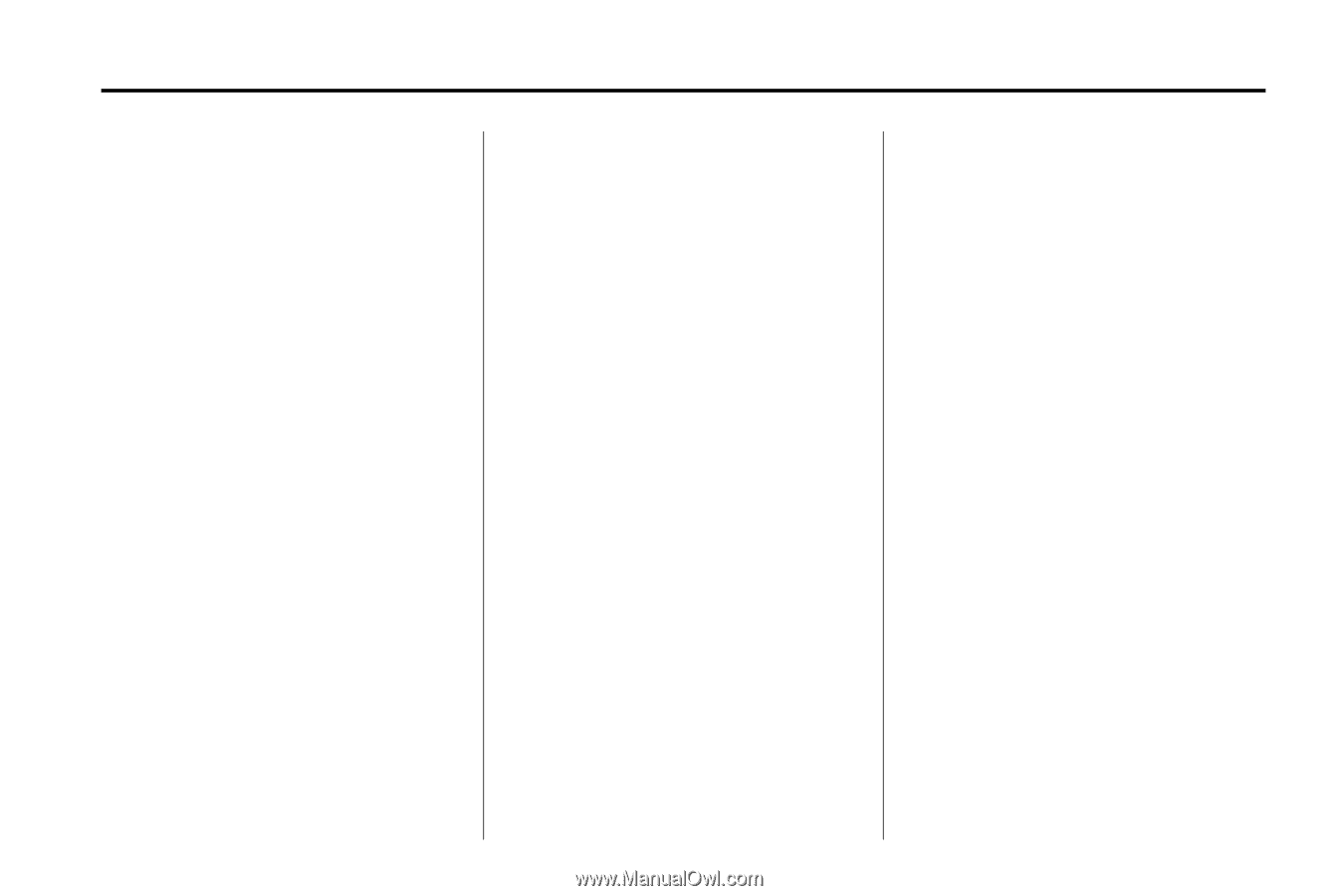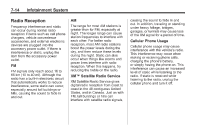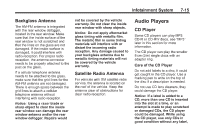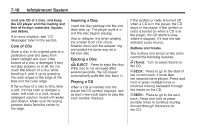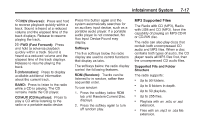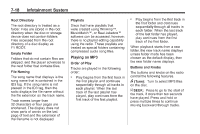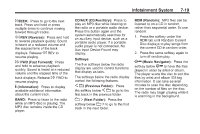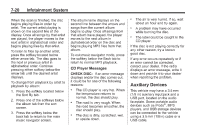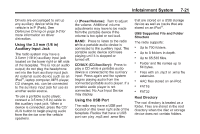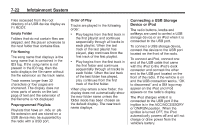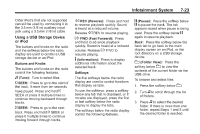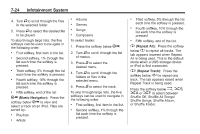2011 Chevrolet Malibu Owner's Manual - Page 175
2011 Chevrolet Malibu Manual
Page 175 highlights
Infotainment System 7-19 ¨ SEEK: Press to go to the next track. Press and hold or press multiple times to continue moving forward through tracks. s REV (Reverse): Press and hold to reverse playback quickly. Sound is heard at a reduced volume and the elapsed time of the track displays. Release s REV to resume playing. \ FWD (Fast Forward): Press and hold to advance playback quickly. Sound is heard at a reduced volume and the elapsed time of the track displays. Release \ FWD to resume playing. CD/AUX (CD/Auxiliary): Press to play an MP3 disc while listening to the radio or a portable audio device. Press this button again and the system automatically searches for an auxiliary input device, such as a portable audio player. If a portable audio player is not connected, No Aux Input Device Found may display. Softkeys The five softkeys below the radio display are used to control functions that display as tabs. The softkeys below the radio display control the following features. RDM (Random): MP3 files can be listened to on a CD in random, rather than sequential order. To use random: 1. Press the softkey under the RDM tab until Random Current Disc displays to play songs from the current CD in random order. 2. Press the same softkey again to turn off random play. 4 (Information): Press to display available additional information about the current track. BAND: Press to listen to the radio while an MP3 disc is playing. The MP3 disc remains inside the CD player. S c (Previous Folder): Press the softkey below S c to go to the first track in the previous folder. c T (Next Folder): Press the softkey below c T to go to the first track in the next folder. h (Music Navigator): Press the softkey below h to have the files played in order by artist or album. The player scans the disc to sort the files by artist and album ID3 tag information. It can take several minutes to scan the disc depending on the number of files on the disc. The radio may begin playing while it is scanning in the background.