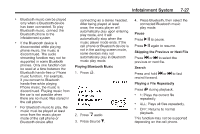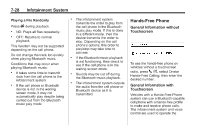2013 Chevrolet Spark Owner Manual - Page 162
2013 Chevrolet Spark Manual
Page 162 highlights
7-32 . Infotainment System iOS Version Error If the iOS version of the iPhone is less than 4.0, the error message is displayed as, "Your iPhone does not allow this application to be opened on a USB connection. Please refer to owner 's manual." . BlackBerry® phone, through Bluetooth wireless. iPod/iPhone, through the USB connection. Android phone, through Bluetooth wireless. Stitcher . then press the desired application menu on the Infotainment system. . . iPod/iPhone Error Messages and Solution If the infotainment system fails to activate the application on your iPod/iPhone connected through the USB port, the error message is displayed as, "Unable to start application, possible reasons." . Activate the application on your iPhone, then press the desired application menu on the infotainment system. When the application is stopped on the smartphone, it usually takes time to return to normal operation. Try to activate the application after 10-20 seconds. Connecting Application Error If the infotainment system fails to activate the application on the smartphone connected through Bluetooth wireless technology, the error message is displayed as, "Connecting application error." . To switch between Stitcher or Pandora while playing the other on the iPod/iPhone connected through the USB port, press the D button on the iPod/iPhone, then press Stitcher or Pandora on the smartphone link menu of the infotainment system. Switching Between a USB Connected Device and a Bluetooth Device When the iPhone is connected to the infotainment system through the USB port, and the infotainment system is connected to another phone through Bluetooth wireless technology, it is possible to switch between the two applications, using the smartphone list menu. Your iPhone is locked. To resolve, unlock the iPhone. You have another active application open. To resolve, close the other active application. You have not installed the application on your iPhone. To resolve, install the application on the iPhone. . Reset all settings related to the phone, then press the desired application menu on the infotainment system. Reconnect the smartphone and Infotainment system through Bluetooth wireless technology, . .