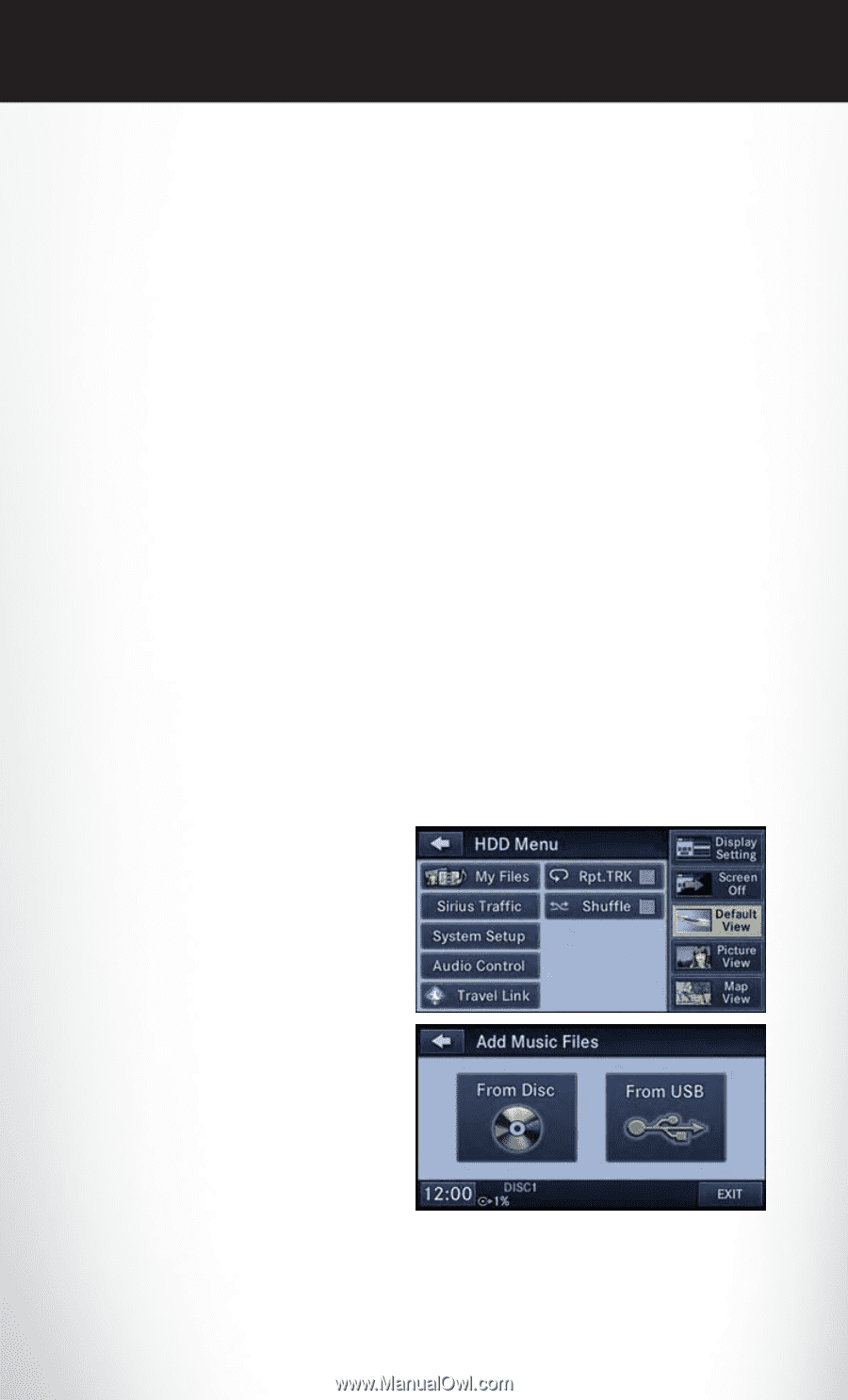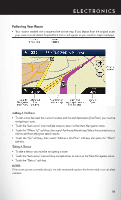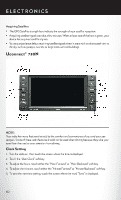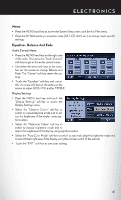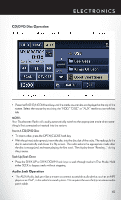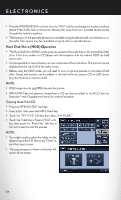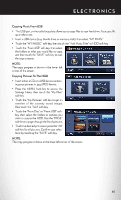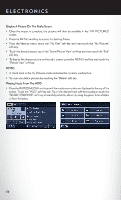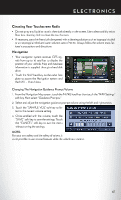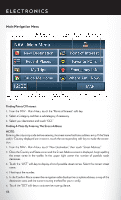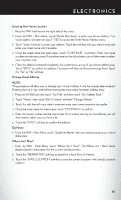2014 Chrysler Town & Country User Guide - Page 66
2014 Chrysler Town & Country Manual
Page 66 highlights
ELECTRONICS • Press the RADIO/MEDIA hard-key, then the "AUX" soft-key to change the mode to auxiliary device if the Audio Jack is connected, allowing the music from your portable device to play through the vehicle's speakers. • The functions of the portable device are controlled using the device itself, not the buttons on the radio. The volume may be controlled using the radio or portable device. Hard Disk Drive (HDD) Operation • The Hard Disk Drive (HDD) mode gives you access to the audio files on the internal hard disk drive. It functions similar to a CD player, with the exception that the internal HDD can hold more tracks. • It is also possible to import display pictures to the internal hard disk drive. The pictures can be displayed on the right half of the radio screen. • Before using the HDD mode, you will need to copy songs and pictures to the internal hard drive. Songs and pictures can be added to the hard drive by using a CD or USB device (e.g. thumb drive or memory stick). NOTE: • HDD supports only .jpg/JPEG formats for photos. • WMA/MP3 Files and selective Songs from a CD can also be added to the HDD. See the Uconnect® 730N Supplement Manual for more information. Copying Music From CD • Press the OPEN/CLOSE hard-key. • Insert a disc, then press the MENU hard-key. • Touch the "MY FILES" soft-key, then select "MY MUSIC." • Touch the "Add Music Files to HDD" softkey, then touch the "From Disc" soft-key in the next screen to start the process. NOTE: • You might need to select the folder or title depending on the CD, then press "Done" to start the copy process. • The copy progress is shown in the lower left corner of the screen. 64