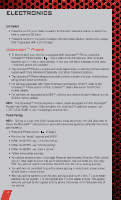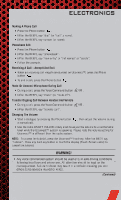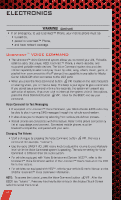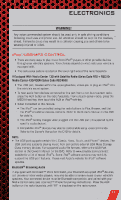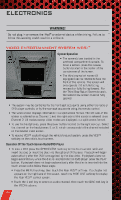2011 Dodge Grand Caravan Cargo User Guide - Page 41
2011 Dodge Grand Caravan Cargo Manual
Page 41 highlights
ELECTRONICS • After touching one of the subcategories, follow the on-screen steps to complete the process and be routed to your destination. Setting a Home Location • Touch the NAV soft-key in the upper-right corner of your radio screen, to access the Navigation system. • Touch the Where To? soft-key, then touch Go Home. • Next, select from: • Enter My Address - enter an address for the location using the on-screen keyboard. • Use my current location - sets your current location as your Home Location. • Choose from Recently Found - select a location from your recently found locations. • After you set your Home Location, touch Where To? , then touch Go Home. Editing Home Location • Touch the NAV soft-key in the upper-right corner of your radio screen, to access the Navigation system. • Touch the Where To? soft-key, then touch Favorites. • Touch the location you want to edit. • Next, touch Press for More. • Touch Edit. • Follow the on-screen steps for editing the Home Location. Go Home • Touch the NAV soft-key in the upper-right corner of your radio screen, to access the Navigation system. • Touch Where To? , then touch Go Home. STEERING WHEEL AUDIO CONTROLS • The steering wheel audio controls are located on the rear surface of the steering wheel. Right Switch • Press the switch up or down to increase or decrease the volume. • Press the button in the center to change modes AM/FM/CD/SAT. 39