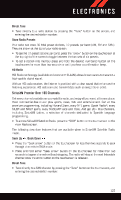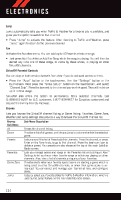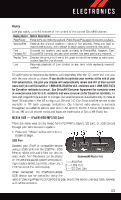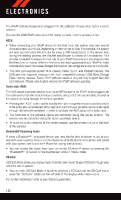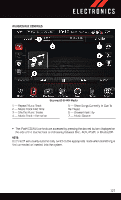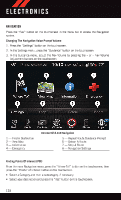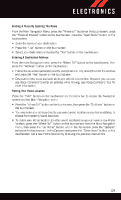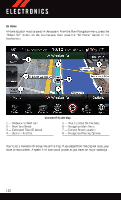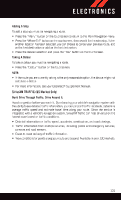2015 Dodge Charger User Guide - Page 130
2015 Dodge Charger Manual
Page 130 highlights
ELECTRONICS NAVIGATION Press the "Nav" button on the touchscreen in the menu bar to access the Navigation system. Changing The Navigation Voice Prompt Volume 1. Press the "Settings" button on the touchscreen. 2. In the Settings menu, press the "Guidance" button on the touchscreen. 3. In the Guidance menu, adjust the Nav Volume by pressing the + or - Nav Volume Adjustment buttons on the touchscreen. Uconnect® 8.4AN Navigation 1 - Find A Destination 2 - View Map 3 - Information 4 - Emergency 5 - Repeat Route Guidance Prompt 6 - Detour A Route 7 - Stop A Route 8 - Navigation Settings Finding Points Of Interest (POI) From the main Navigation menu, press the "Where To?" button on the touchscreen, then press the "Points" of Interest button on the touchscreen. • Select a Category and then a subcategory, if necessary. • Select your destination and press the "Yes" button on the touchscreen. 128