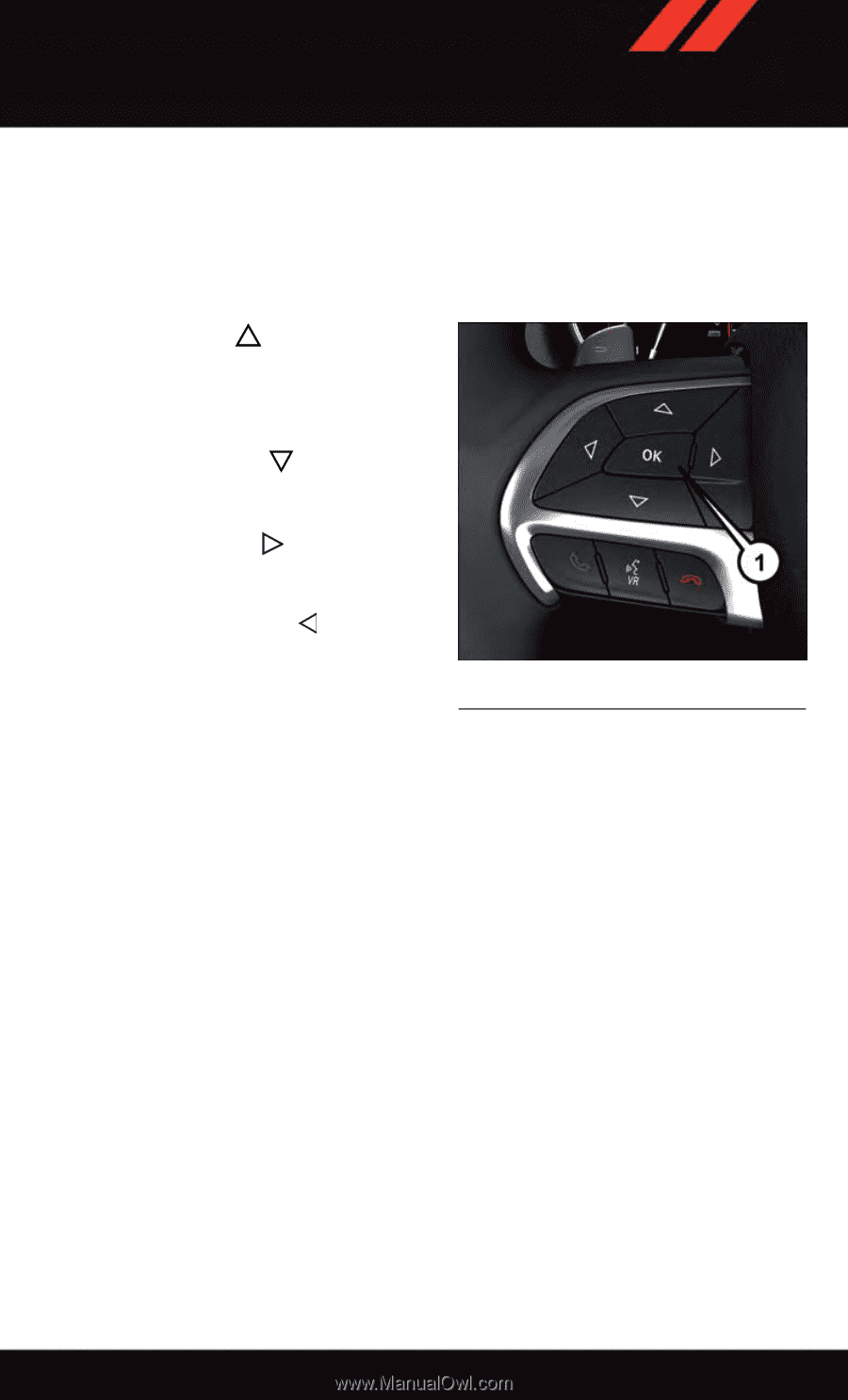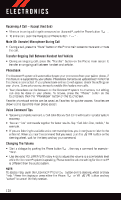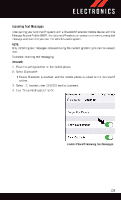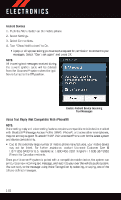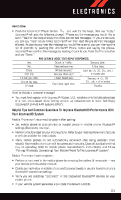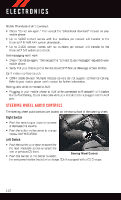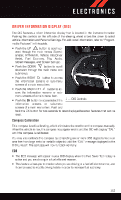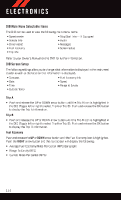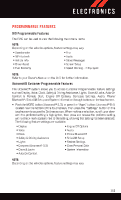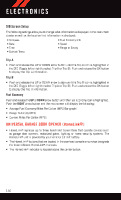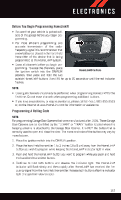2015 Dodge Durango User Guide - Page 145
2015 Dodge Durango Manual
Page 145 highlights
ELECTRONICS DRIVER INFORMATION DISPLAY (DID) The DID features a driver interactive display that is located in the instrument cluster. Pushing the controls on the left side of the steering wheel allows the driver to select vehicle information and Personal Settings. For additional information, refer to "Programmable Features" in this guide. • Push the UP button to scroll upward through the main menus (Speedometer, MPH/km/h, Vehicle Info,Driver Assist, Fuel Economy, Trip, Audio, Stored Messages, and Screen Set Up). button to scroll • Push the DOWN downward through the main menu and submenus. button to access • Push the RIGHT the information screens or sub-menu screens of a main menu item. button to ac• Push the BACK/LEFT cess the information screens or submenu screens of a main menu item. 1 - DID Controls • Push the OK button to access/select the information screens or sub-menu screens of a main menu item. Push and hold the OK button for two seconds to reset displayed/selected features that can be reset. Compass Calibration This compass is self-calibrating, which eliminates the need to set the compass manually. When the vehicle is new, the compass may appear erratic and the DID will display "CAL" until the compass is calibrated. You may also calibrate the compass by completing one or more 360 degree turns (in an area free from large metal or metallic objects) until the "CAL" message displayed in the DID turns off. The compass will now function normally. ECO • The ECO message will appear in your DID display when the Fuel Saver Technology is active and you are driving in a fuel efficient manner. • This feature allows you to monitor when you are driving in a fuel efficient manner, and it can be used to modify driving habits in order to increase fuel economy. 143