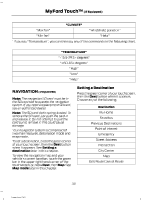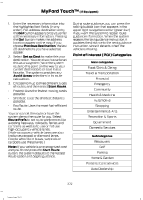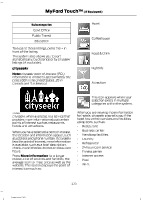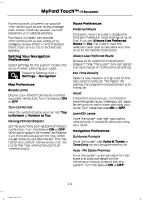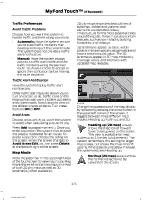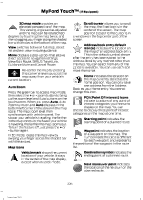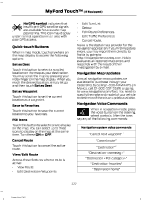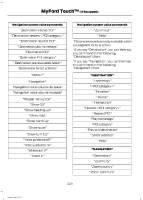2014 Ford Escape Owner Manual Printing 2 - Page 379
2014 Ford Escape Manual
Page 379 highlights
MyFord Touch™ (If Equipped) 3D map mode provides an elevated perspective of the map. This viewing angle can be adjusted E142644 and the map can be rotated 180 degrees by touching the map twice, and then dragging your finger along the shaded bar with arrows at the bottom of the map. View switches between full map, street list and exit view in route guidance. Menu displays a pop-up box that allows direct access to navigation settings, View/Edit Route, SIRIUS Travel Link, Guidance Mute and Cancel Route. Re-center the map by pressing this icon whenever you scroll the E146188 map away from your vehicle's current location. Auto Zoom Press the green bar to access map mode, then select the + or - zoom button to bring up the zoom level and Auto buttons on the touchscreen. When you press Auto, Auto Zoom turns on and Auto displays in the bottom left corner of the screen in the map scale. The map zoom level then synchronizes with vehicle speed. The slower your vehicle is traveling, the farther in the map zooms in; the faster your vehicle is traveling, the farther the map zooms out. To turn the feature off, just press the + or - button again. In 3D mode, rotate the map view by swiping your finger across the shaded bar with the arrows. Map Icons Vehicle mark shows the current location of your vehicle. It stays in the center of the map display, except when in scroll mode. Scroll cursor allows you to scroll the map; the fixed icon is in the center of the screen. The map E142647 position closest to the cursor is in a window on the top center part of the screen. Address book entry default icon(s) indicates the location on the map of an address book entry. E142648 This is the default symbol shown after the entry has been stored to the Address Book by any method other than the map. You can select from any of the 22 icons available. You can use each icon more than once. Home indicates the location on the map currently stored as the home position. You can only save E142649 one address from the Address Book as your Home entry. You cannot change this icon. POI (Point Of Interest) icons indicate locations of any point of interest categories you choose to E142650 display on the map. You can choose to display three point of interest categories on the map at one time. Starting point indicates the starting point of a planned route. E142651 Waypoint indicates the location of a waypoint on the map. The number inside the circle is different E142652 for each waypoint and represents the position of the waypoint in the route list. Destination symbol indicates the ending point of a planned route. E142653 E142646 E142654 Next maneuver point indicates the location of the next turn on the planned route. 376 Escape/Kuga (TM2)