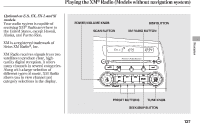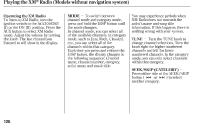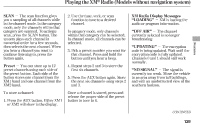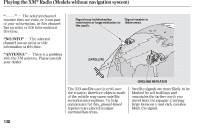2010 Honda Civic Owner's Manual - Page 131
2010 Honda Civic Manual
Page 131 highlights
Playing the AM/FM Radio (Models without navigation system) Preset Each side of the buttons (1 through 6) can store one frequency on AM, and two frequencies on FM. 1. Select the desired band, AM or FM. FM1 and FM2 let you store six stations each. 2. Use the tune, seek, or scan function to tune the radio to a desired station. 3. Pick a preset number (1 6), and hold it until you hear a beep. 4. Repeat steps 1 through 3 to store a total of six stations on AM and twelve stations on FM. AUTO SELECT If you are traveling and can no longer receive your preset stations, you can use the auto select feature to find stations in the local area. Press the A. SEL button. You will see A. SEL flashing in the display, and the system goes into scan mode for several seconds. It stores the frequencies of six AM, and twelve FM stations in the preset buttons. You will see a ''0'' displayed after pressing a preset button if auto select cannot find a strong station for every preset button. If you do not like the stations auto select has stored, you can store other frequencies on the preset buttons as previously described. To turn off auto select, press the A. SEL (auto select) button. This restores the presets you originally set. Features For information on AM/FM radio frequencies and reception, see page 214 . 125