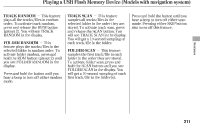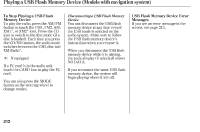2010 Honda Civic Owner's Manual - Page 213
2010 Honda Civic Manual
Page 213 highlights
Playing a USB Flash Memory Device (Models with navigation system) To Change or Select Files Features USB ADAPTER CABLE AUDIO INFO ICON PRESET BUTTONS U.S. model is shown. 2. Connect the USB flash memory device to the USB adapter cable correctly and securely. When the USB device is connected and the audio display is selected on the screen by pressing the AUDIO button, the AUX icon switches to the USB icon. The display also shows the folder and file numbers, and the elapsed time. On the map screen, you can see the audio information whenever you touch the AUDIO INFO icon on the lower part of the screen. Use the preset buttons while a USB flash memory device is playing to select passages and change files. Each preset button's function is shown on the bottom of the screen. CONTINUED 207