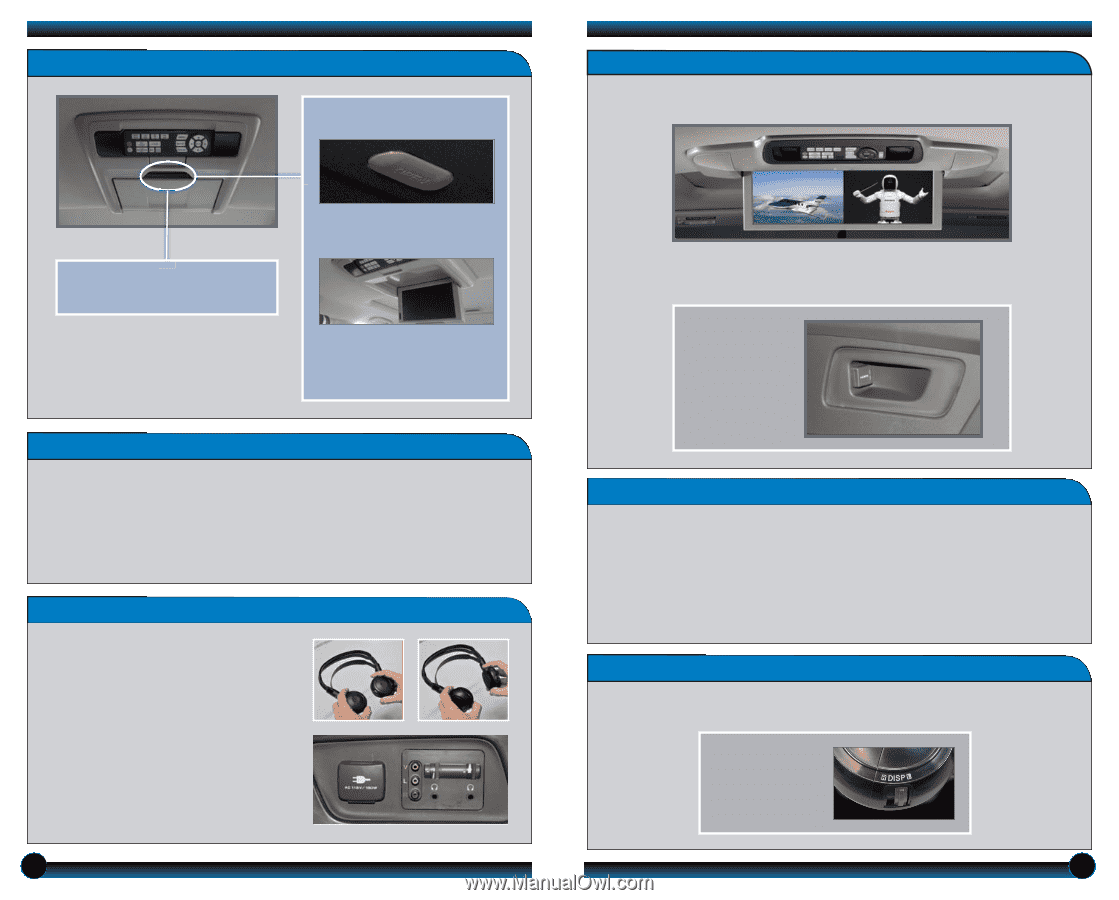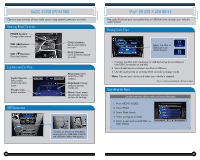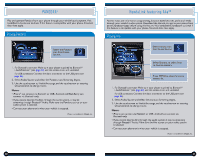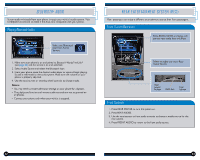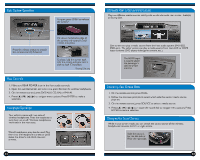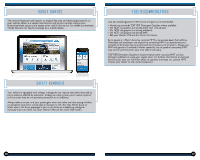2014 Honda Odyssey 2014 Odyssey Touring and Touring Elite Technology Reference - Page 24
2014 Honda Odyssey Manual
Page 24 highlights
Rear System Operation To open, press OPEN to release the screen.* Ultrawide Rear Entertainment System Play two different media sources side by side on the ultrawide rear screen. Available on Touring Elite. Pull down the bottom edge of the screen, and extend it until it locks into place. Press the release button to detach the remote control, if desired. To close, fold the screen back into the ceiling until you hear a click to lock it into place. One screen can play a media source from the front audio system (FM, HDD, DVD, etc.). The other screen can play a media source from rear AUX or HDMI input (external DVD player, video game console, etc.). The HDMI input is located above the passenger's side third-row armrest. *Touring Elite only Rear Controls 1. Make sure REAR POWER is on in the front audio controls. 2. Open the overhead screen and lock it into place. Retrieve the wireless headphones. 3. On the remote control, press DVD/AUX, CD, XM, or FM/AM. 4. Press (p) (q) (t) (u) to navigate menu options. Press ENTER to make a selection. Operating Dual Screen Mode 1. On the remote control, press DUAL. 2. Follow the onscreen prompts to select which side the second media source plays on. 3. On the remote control, press SOURCE to select a media source. 4. Press (p) (q) (t) (u) or rotate the round dial to navigate menu options. Press ENTER to make a selection. Headphone Operation Your vehicle comes with two sets of wireless headphones. Pivot the earpieces to turn them on or off. Wireless headphones work only in the rear seats. Wired headphones may also be used. Plug them into the headphone connector jacks above the driver's side third-row seat armrest. Changing the Sound Source While in dual screen mode, you can switch the sound source of the wireless headphones between the left or right screen. Slide the tab to L for the left side or R for the right side. 44 45