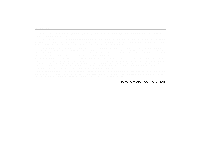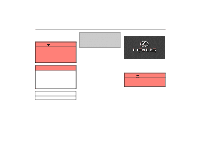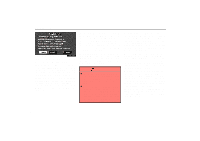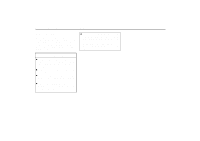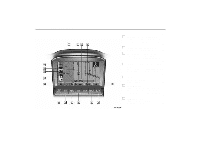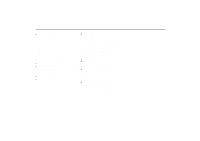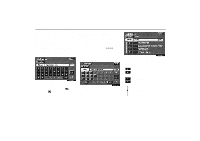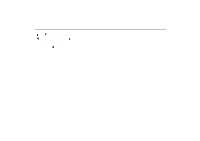2004 Lexus RX 330 Navigation Manual 2 - Page 6
2004 Lexus RX 330 Manual
Page 6 highlights
Symbols, Switches and Buttons Page 1 Displaying of points of interest Icons such as restaurants and hotels, etc. can be displayed on the screen...46 Current vehicle position mark Indicates the current position...36 Changing the route guidance When you touch this switch, the "Change route" screen will appear...32 One-touch registration of marked point Touch this switch to register the current vehicle position as a marked point...75 Zoom out This switch reduces the map scale...50 CLOCK button Push this button to display the "Adjust Clock" screen. This clock can be corrected manually or by using signals from the GPS...104 DISPLAY button Push this button to display the "Display" screen...107 2 3 4 NRY001yUE 5 6 7 vi

Symbols, Switches and Buttons
NRY001yUE
vi
Page
1
Displaying of points of interest
Icons such as restaurants and hotels,
etc. can be displayed on the screen.
46
. . . . . . . . . . . . . . . . . . . . . . . . . . . . . . .
2
Current vehicle position mark
Indicates the current position.
36
. . . . .
3
Changing the route guidance
When you touch this switch, the
“Change route” screen will appear.
32
. . . . . . . . . . . . . . . . . . . . . . . . . . . . . . .
4
One-touch registration of marked
point
Touch this switch to register the current
vehicle position as a marked point.
75
. . . . . . . . . . . . . . . . . . . . . . . . . . . . . . .
5
Zoom out
This switch reduces
the map scale.
50
. . . . . . . . . . . . . . . . . .
6
CLOCK button
Push this button to display the “Adjust
Clock” screen.
This clock can be
corrected manually or by using signals
from the GPS.
104
. . . . . . . . . . . . . . . . .
7
DISPLAY button
Push this button to display
the “Display” screen.
107
. . . . . . . . . . . .