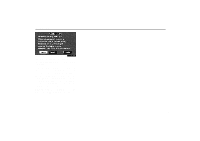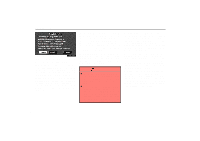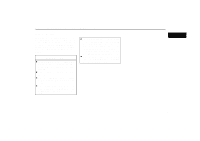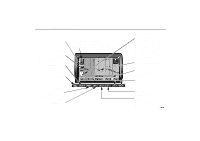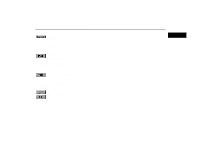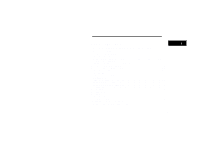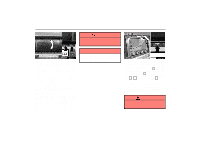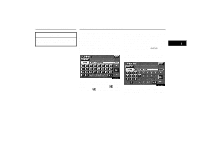2004 Lexus SC 430 Navigation Manual - Page 8
2004 Lexus SC 430 Manual
Page 8 highlights
Symbols, Switches and Buttons Symbols, Switches and Buttons GPS Mark (Global Positioning System) Whenever your vehicle is receiving signals from the GPS, this mark is displayed. For details, see page 54. Map/Guide Push this switch to change the screen mode. For details, see page 32. DESTINATION button Push this button to display the Destination screen. For details, see page 5. MAP/VOICE button Push this button to repeat a Guidance voice, cancel the one touch scroll and start a Guidance. For details, see page 38. MENU button Push this button to display the menu screen. This screen allows you to make adjustments or correct settings of various options and functions. INFO button Push this button to display the information menu screen. For details, see page 93. North-Up Symbol and Scale of Map To indicate a map view with North up. Touching this symbol changes the map view to a heading-up respective. The figure also indicates the map scale. For details, see page 53. Distance and time to destination Displays the distance and the estimated travel time to the destination. If you input more than two destinations, it displays the distance and time to the next destination. Touching this indication will change it to the distance and time to the other destinations. The direction will be indicated when your vehicle is off the route. Current Vehicle Position Mark To indicate the current position. For details, see page 37. nsa04e Current street name Turn on this function to indicate the current street name. For details, see page 93. OPEN/CLOSE buttons Push these buttons to open or close the navigation door. For details, see page 2. TILT button Push this button to tilt the display. For details, see page 2. DISPLAY button Push this button to display the "Display" screen. For details, see page 106. x