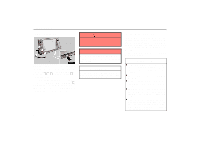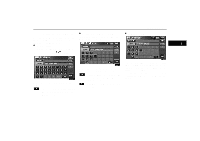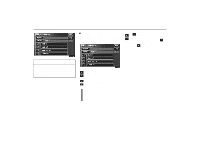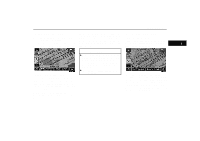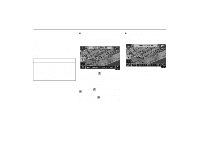2005 Lexus ES 330 Navigation Manual - Page 5
2005 Lexus ES 330 Manual
Page 5 highlights
BASIC FUNCTIONS Current position display When starting the navigation system, the current position is displayed first. This screen displays the current vehicle position and a map of the surrounding local area. The current position is automatically set as your vehicle receives signals from the GPS (Global Positioning System). If your current position is not correct, it is automatically corrected after your vehicle receives signals from the GPS. Screen scroll operation (one-touch scroll) Touch any point on the map and that point moves to the center of the screen and is shown by the cursor mark. INFORMATION D After the battery disconnection, or on a new vehicle, the current position may not be correct. As soon as the system receives signals from the GPS, the correct current position is displayed. D To correct the current position manually, see page 77. If you wish to look at a point on the map which is different to your current vehicle position, you can bring the desired point to the center of the screen by using the scroll feature. If you continue to hold your finger on the screen, the map will continue scrolling in that direction until you lift your finger. The current vehicle position mark appears in the center or bottom center of the map screen. You can return to this map screen showing your current position at any time from any screen by pushing the "MAP/ VOICE" button. During driving, the current vehicle position mark is fixed in the screen and the map moves. 5