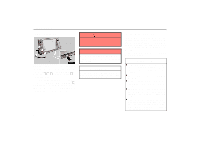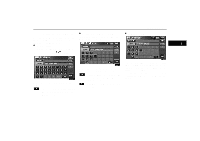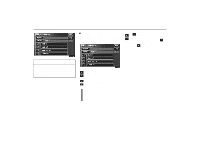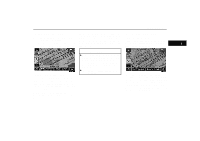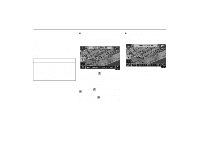2005 Lexus ES 330 Navigation Manual - Page 6
2005 Lexus ES 330 Manual
Page 6 highlights
BASIC FUNCTIONS After you scroll the screen, the map remains centered at the selected location until you activate another function. The current vehicle position mark will continue to move along your actual route and may move off the screen. When you push the "MAP/ VOICE" button, the current vehicle position mark returns to the center of the screen and the map moves as you proceed along the designated route. D To set the cursor position as a destination You can set a specific point on the map as a destination using the one-touch scroll function. D To register the cursor position as a memory point Memory point registration enables easy access to a specific point. INFORMATION When you use the one-touch scroll feature, the current vehicle position mark may disappear from the screen. Move the map with a one-touch scroll again or push the "MAP/VOICE" button to return to the current vehicle position map location display. Touch the "Enter " switch. The screen changes and displays the map location of the selected destination and the route preference. (See " - Entering destination" on page 38.) If there is already a preset destination, touch the "Add to " switch or the "Replace " switch. When there is already a preset destination, using the "Add to " switch to set an additional destination, will set the new one as the first point of arrival. Touch the "Mark" switch. When you touch the "Mark" switch, the following screen appears for a few seconds, and then the map screen returns. 6