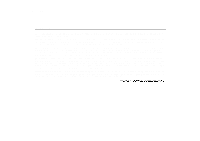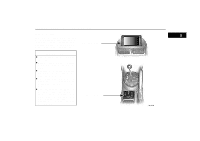2005 Lexus IS 300 Navigation Manual - Page 6
2005 Lexus IS 300 Manual
Page 6 highlights
Symbols and Switches Symbols and Switches GPS Mark (Global Positioning System) Whenever your vehicle is receiving signals from the GPS, this mark is displayed. For details, see page 49. Current vehicle position mark To indicate the current position. For details, see page 34. "OPEN/CLOSE" button Push this button to open or close the navigation door. For details, see page 2. "MAP/VOICE" button Push this button to repeat a guidance voice, cancel the one select scroll and start a guidance. For details, see page 34. "MENU" button Push this button to display the menu screen. This screen allows you to make adjustments or correct settings of various options and functions. "DEST" button Push this button to display the destination screen. For details, see page 5. "DISP" button Push this button to display the display screen. For details, see page 108. "OFF" button Push this button when finishing the navigation system. "North-up" symbol and scale of map To indicate a map view with the north up. The figure also indicates the map scale. For details, see page 45 through 48. Operation guide To display the switch function of the navigation controller on each screen. TILT button Push this button to tilt the display. For details, see page 2. "ENT" button/select and scroll lever In case of selecting the function and letters or moving cursor, press down the lever to one direction out of 8 directions. In case of deciding the function after selecting it on the screen, push down on the lever as a button. "zoom IN/zoom OUT" button These switches magnify or reduce the map scale. For details, see page 45. "BACK" button Push this button when to call out the screen just before. "INFO" button Push this button to display the maintenance screen. For details, see page 95. SSNU236 viii