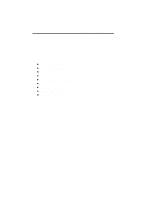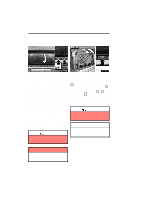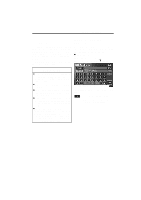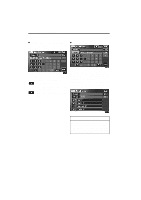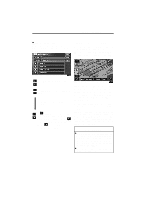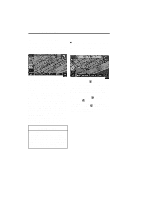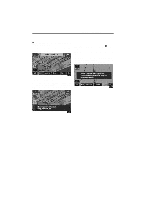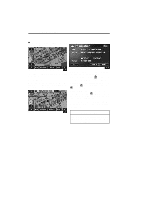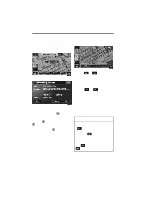2007 Lexus SC 430 Navigation Manual - Page 5
2007 Lexus SC 430 Manual
Page 5 highlights
BASIC FUNCTIONS 5 D List screen operation When a list is displayed, you can scroll or page through the list by using the appropriate switch. Current position display When starting the navigation system, the current position is displayed first. This screen displays the current vehicle position and a map of the surrounding local area. To shift to the next or previous page. To scroll up or down one item at a time. The current vehicle position mark appears in the center or bottom center of the map screen. You can return to this map screen showing your current position at any time from any screen by touching the "MAP/ VOICE" button. During driving, the current vehicle position mark is fixed in the screen and the map moves. The current position is automatically set as your vehicle receives signals from the GPS (Global Positioning System). If your current position is not correct, it is automatically corrected after your vehicle receives signals from the GPS. This expresses a displayed screen position. If appears to the right of the item name, the complete name is too long for the display. Touch to scroll to the end of the name. Touch to scroll to the beginning of the name. INFORMATION D After the battery disconnection, or on a new vehicle, the current position may not be correct. As soon as the system receives signals from the GPS, the correct current position is displayed. D To correct the current position manually, see page 101.