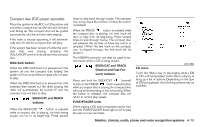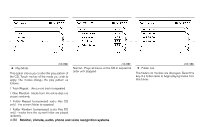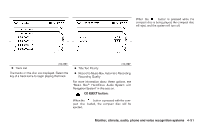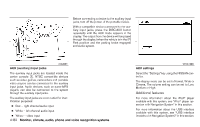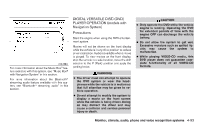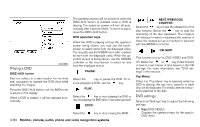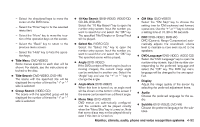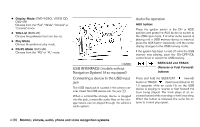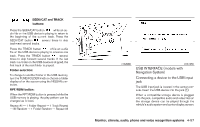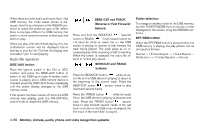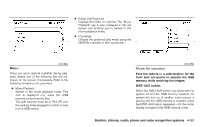2011 Nissan Maxima Owner's Manual - Page 243
2011 Nissan Maxima Manual
Page 243 highlights
The operation screen will be turned on when the DISC-AUX button is pressed while a DVD is playing. The operation screen will turn off automatically after a period of time. To turn it on again, press the DISC-AUX button. DVD operation keys When the DVD is playing without the operation screen being shown, you may use the touchscreen to select items from the displayed video. You may also use the NISSAN controller to select an item from the displayed video. When the operation screen is being shown, use the NISSAN controller or the touchscreen to select an item from the displayed menus. PAUSE: key to pause the DVD. To reSelect the key. sume playing the DVD, use the PLAY: key to start playing the DVD or Select the resume playing the DVD after it has been paused. STOP: Select the key to stop playing the DVD. NEXT/PREVIOUS CHAPTER: key to skip the chapter(s) of the Select the key to skip the disc forward. Select the chapter(s) of the disc backward. The chapters will advance forward or backward the number of times the respective key is touched or selected with the NISSAN controller. CM SKIP: This function is only for DVD-VIDEO and DVDVR. Select the or key to fast forward or rewind a set interval of time based on the CM settings. For more information, see "DVD settings" in this section. Top Menu: When the "Top Menu" key is selected while the DVD is playing, the top menu specific to each disc will be displayed. For details, see the instructions attached to the disc. LHA1376 Playing a DVD DISC-AUX button Park the vehicle in a safe location for the front seat occupants to operate the DVD drive while watching the images. Press the DISC-AUX button until the DVD mode is active on the display. When a DVD is loaded, it will be replayed automatically. DVD settings Select the "Settings" key to adjust the following settings: ● Key (DVD-VIDEO) Displays the operation keys for the specific DVD menu. 4-84 Monitor, climate, audio, phone and voice recognition systems