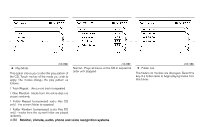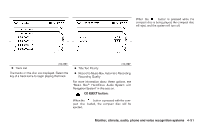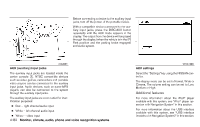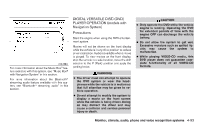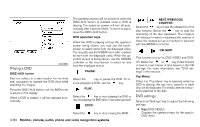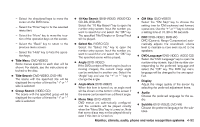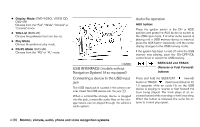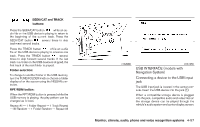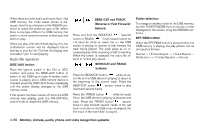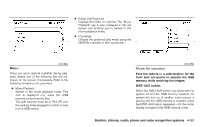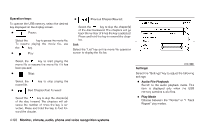2011 Nissan Maxima Owner's Manual - Page 244
2011 Nissan Maxima Manual
Page 244 highlights
- Select the directional keys to move the cursor on the DVD menu. - Select the "Enter" key to fix the selected menu item. - Select the "Move" key to move the location of the operation keys on the screen. - Select the "Back" key to return to the previous menu screen. - Select the "Hide" key to hide the operation keys. ● Title Menu (DVD-VIDEO) Some menus specific to each disc will be shown. For details, see the instructions attached to the disc. ● Title Search (DVD-VIDEO, DVD-VR) The scene with the specified title will be displayed the number of times the "+" or "-" side is selected. ● Group Search (VIDEO CD) The scene with the specified group will be displayed the number of times the "+" or "-" side is selected. ● 10 Key Search (DVD-VIDEO, VIDEO CD, CD-DA, DVD-VR) Select the "10 Key Search" key to open the number entry screen. Input the number you want to search for and select the "OK" key. The specified Title/Chapter or Group/Track will be played. ● Select No. (VIDEO CD) Select the "Select No." key to open the number entry screen. Input the number you want to search for and select the "OK" key. The specified scene will be played. ● Angle (DVD-VIDEO) If the DVD contains different angles (such as moving images), the current image angle can be switched to another one. Select the "Angle" key and use the "+" or "-" key to change the angle. ● Angle Mark (DVD-VIDEO) When this item is turned on, an angle mark will be shown on the bottom of the screen if the scene can be seen from a different angle. ● Menu Skip (DVD-VIDEO) DVD menus are automatically configured and the contents will be played directly when the "Menu Skip" key is turned on. Note that some discs may not be played directly even if this item is turned on. ● CM Skip (DVD-VIDEO) Select the "CM Skip" key to choose the setting time for CM backward and forward operations. Use the "+" or "-" key to choose a setting time of 15, 30 or 60 seconds. ● DRC (DVD-VIDEO, DVD-VR) DRC (Dynamic Range Compression) automatically adjusts the soundtrack volume level to maintain a more even sound to the speakers. ● DVD Language (DVD-VIDEO, VIDEO CD) Select the "DVD Language" key to open the number entry screen. Input the number corresponding to the preferred language and select the "OK" key. The DVD top menu language will be changed to the one specified. ● Display Adjust the image quality of the screen by selecting the preferred adjustment items. ● Audio Choose the preferred language for the audio. ● Subtitle (DVD-VIDEO, DVD-VR) Choose the preferred language for the subtitles. Monitor, climate, audio, phone and voice recognition systems 4-85