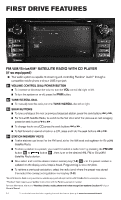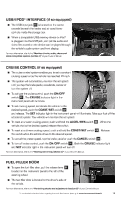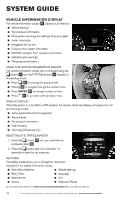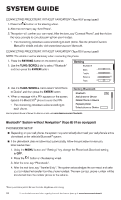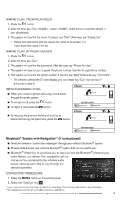2013 Nissan Altima Quick Reference Guide - Page 16
2013 Nissan Altima Manual
Page 16 highlights
First drive features 01 02 06 05 04 03 FM/AM/SiriusXM* SATELLITE RADIO WITH CD PLAYER (if so equipped) Your audio system is capable of streaming and controlling Pandora® Audio** through a compatible mobile phone and your USB input jack. 01 VOLUME CONTROL DIAL/POWER BUTTON To increase or decrease the volume, turn the vol control dial right or left. To turn the system on or off, press the PWR button. To manually tune the radio, turn the TUNE/SCROLL dial left or right. To tune and stop at the next or previous broadcast station, press the seek buttons or . 02 TUNE/SCROLL DIAL 03 SEEK BUTTONS For SiriusXM Satellite Radio, to switch to the first channel of the previous or next category, press the seek buttons or . To change tracks on a CD, press the seek buttons or . or . To fast forward or rewind a track on a CD, press and hold the seek buttons Twelve stations can be set for the FM band, six for the AM band and eighteen for SiriusXM Satellite Radio. To store a station in a preset, you must first select a radio band by pressing the FM•AM button 05 or button 06 , then tune to the desired AM, FM or SiriusXM Satellite Radio station. Now select and hold the desired station memory key (1-6) 04 until the preset number is updated on the display and a beep is heard. Programming is now complete. To retrieve a previously set station, select the radio band where the preset was stored then select the corresponding station memory key (1-6). *SiriusXM Satellite Radio is only available on vehicles equipped with optional SiriusXM Satellite Radio subscription service. **Pandora® Audio requires a compatible mobile phone with the Pandora application installed. For more information, refer to the "Monitor, climate, audio, phone and voice recognition systems (section 4)" of your Owner's Manual. 04 STATION MEMORY KEYS 14 To view detailed instructional videos regarding these and other features, please go to www.nissanownersinfo.mobi