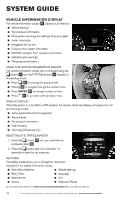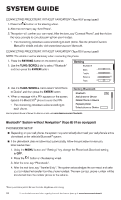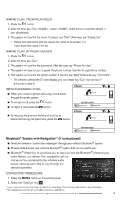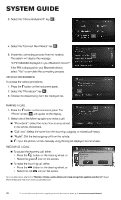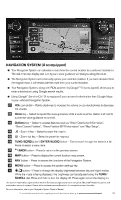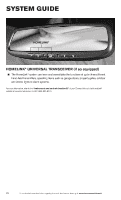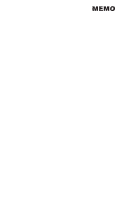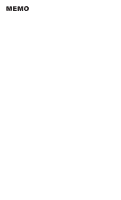2013 Nissan Altima Quick Reference Guide - Page 23
2013 Nissan Altima Manual
Page 23 highlights
01 02 03 04 05 06 07 08 09 11 10 NAVIGATION SYSTEM (if so equipped) Your Navigation System can calculate a route from the current location to a preferred destination. The real-time map display and turn-by-turn voice guidance will lead you along the route. The Navigation System will continually update your vehicle's position. If you have deviated from the original route, it will recalculate the route from your current location. Your Navigation System, along with POIs powered by Google™* (if so equipped), allows you to enter a destination using Google search results. Using Google™ Send-to-Car* (if so equipped) you can send a destination from Google Maps to your vehicle's Navigation System. 01 VOL control dial - Rotate clockwise to increase the volume or counterclockwise to decrease the volume. 02 Voice key - Select to repeat the voice guidance while a route is active. Select and hold to switch the voice guidance on and off. 03 Options key - Select to access features such as "Show Destination Information", "Store Current Position", "Show Position/GPS Information" and "Map Setup". 04 05 - Zoom in key - Select to zoom the map in. - Zoom out key - Select to zoom the map out. 06 TUNE/SCROLL dial / ENTER/AUDIO button - Turn to scroll through the items in a list. Press to select a menu item. 07 BACK button - Press to return to the previous screen. 08 MAP button - Press to display the current location map screen. 09 NAV button - Press to access the functions of the Navigation System. 10 MENU button - Press to access the system settings key. 11 button - Press to change the display brightness between day and night modes. While the mode is being displayed, the brightness can be adjusted using the TUNE/ SCROLL dial. Press and hold to turn the display off. Press again to turn the display on. *An account must first be registered from the Info Services settings screen and a compatible Bluetooth® Hands-free phone and subscription service is required. Please visit www.nissanusa.com/bluetooth for compatible phone information. For more information, refer to your Navigation System Owner's Manual. To view detailed instructional videos regarding these and other features, please go to www.nissanownersinfo.mobi 21