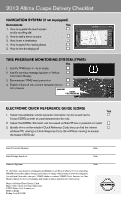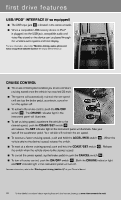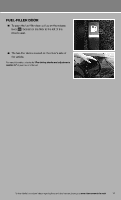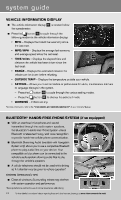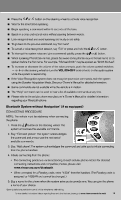2013 Nissan Altima Quick Reference Guide - Page 18
2013 Nissan Altima Manual
Page 18 highlights
s yste m g u i d e PHONEBOOK SETUP Depending on your cell phone, the system may automatically download your cell phone's entire phonebook to the vehicle's Bluetooth system. The phonebook stores up to 1000 names for each phone connected to the system. To manually download entries: 1. Press the button on the steering wheel. 2. After the tone, say "Phonebook". 3. After the next tone, say "Transfer Entry". The system acknowledges the command and asks you to initiate the transfer from the phone handset. The new contact phone number will be transferred from the cellular phone to the vehicle. The transfer procedure varies according to each cellular phone. See your cellular phone's owner's manual for details. You can also visit www.nissanusa.com/bluetooth for instructions on transferring phone numbers from NISSAN recommended cellular phones. 4. The system repeats the number and prompts you for the next command. When you have finished entering numbers or transferring an entry, choose "Store." 5. The system confirms the name, location and number. MAKING A CALL FROM THE PHONEBOOK 1. Press the button. 2. After waiting for the tone, say "Call". 3. After the next tone, speak a name of a phonebook entry. For example "Michael Smith". 4. Confirm the correct name is recognized by saying "Dial" after the tone. NOTE: In some cases, names stored in all UPPERCASE letters may not be recognized by the voice recognition system. MAKING A CALL BY PHONE NUMBER 1. Press the button. A tone will sound. 2. Say: "Call". The system acknowledges the command and announces the next set of available commands. 3. Say: "Phone Number". The system acknowledges the command and announces the next set of available commands. 4. Say the number you wish to call starting with the area code in single digit format. 5. When you have finished speaking the phone number, the system repeats it back and announces the available commands. 6. Say: "Dial". The system acknowledges the command and makes the call. RECEIVING/ENDING A CALL When you receive a phone call, a ring tone sounds through the audio system. To accept the call, press the button. To reject the call, press the button. To hang up the phone at the end of a call or to disconnect during call placement, press the button. 14 To view detailed instructional videos regarding these and other features, please go to www.nissanownersinfo.mobi