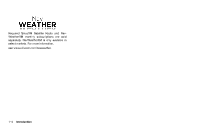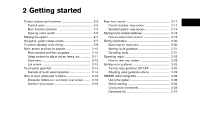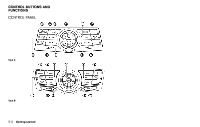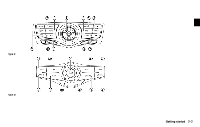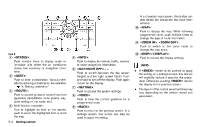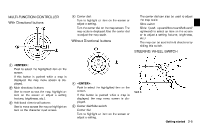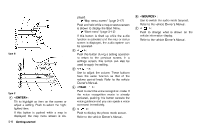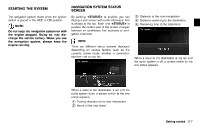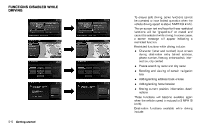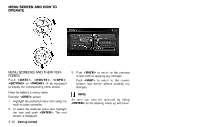2013 Nissan Pathfinder Navigation System Owner's Manual - Page 13
2013 Nissan Pathfinder Manual
Page 13 highlights
MULTI-FUNCTION CONTROLLER GUID-4FA70DB6-5AA5-46E4-BADC-036FB78A2DE0 With Directional buttons GUID-E7481272-7B19-4197-8455-3CAABB44FEEF 4 * Center dial: Turn to highlight an item on the screen or adjust a setting. Turn the center dial on the map screen. The map scale is displayed. Use the center dial to adjust the map scale. Without Directional buttons GUID-46122683-56B0-4AF9-9751-8EDFD6077001 The center dial can also be used to adjust the map scale. Slide switch Slide (push upward/downward/leftward/ rightward) to select an item on the screen or to adjust a setting (volume, brightness, etc.) The map can be scrolled in 8 directions by sliding this switch. STEERING WHEEL SWITCH GUID-13C6EBE9-78E2-44D1-B1F3-7607F6089D72 JNB0085X 1 * 2 * 3 * : Push to select the highlighted item on the screen. If this button is pushed while a map is displayed, the map menu screen is displayed. Main directional buttons: Use to move across the map, highlight an item on the screen or adjust a setting (volume, brightness, etc.). Additional directional buttons: Use to move across the map or highlight an item on the character input screen. 1 * JNB0197X 2 * : Push to select the highlighted item on the screen. If this button is pushed while a map is displayed, the map menu screen is displayed. Center dial/Slide switch: Center dial Turn to highlight an item on the screen or adjust a setting. Type A JNB0268X Getting started 2-5