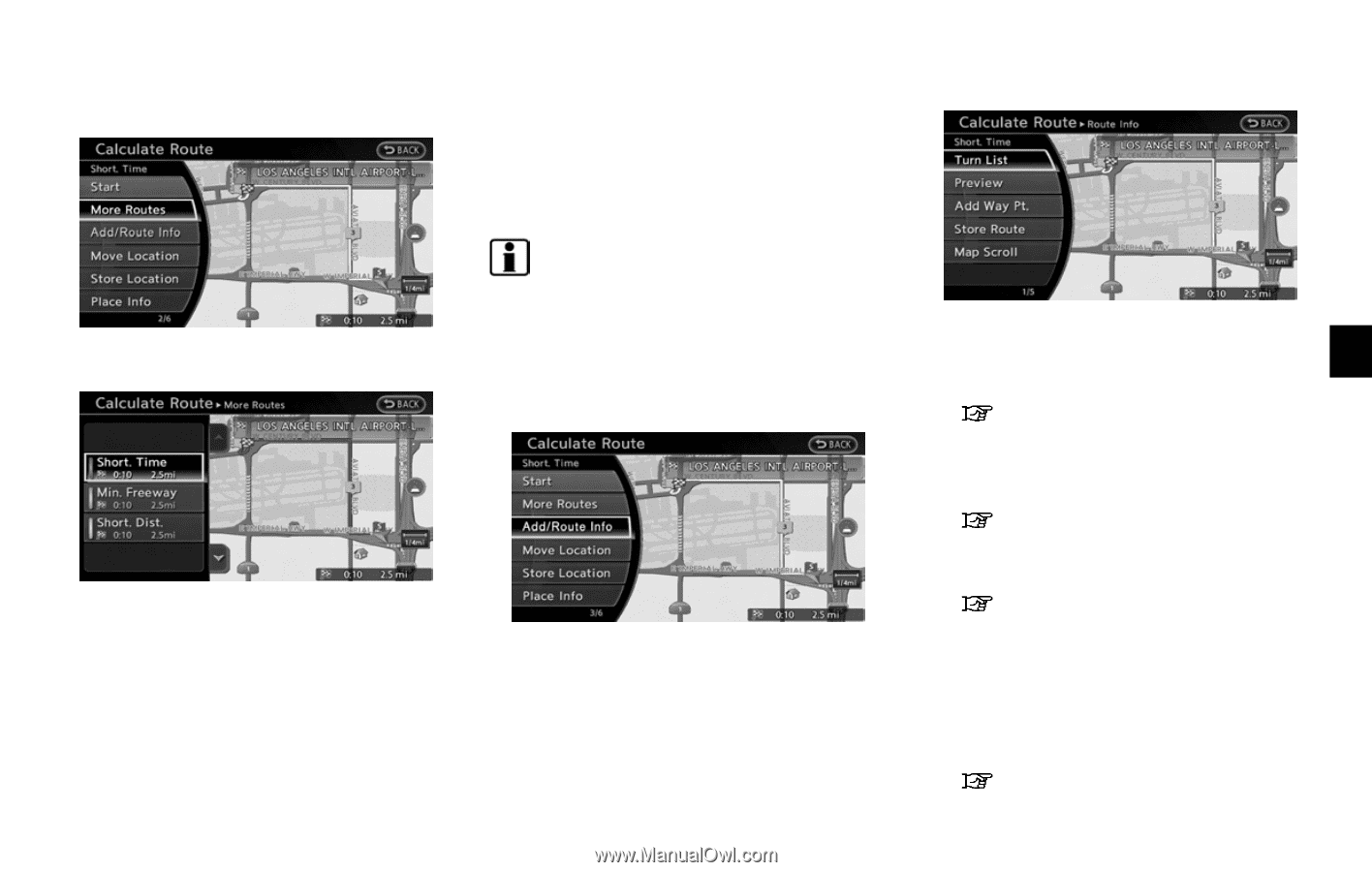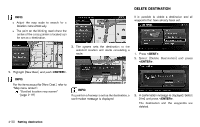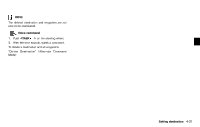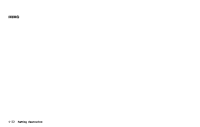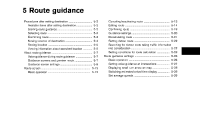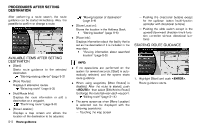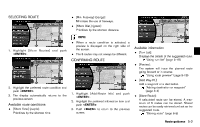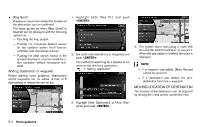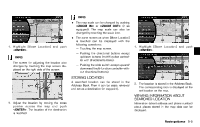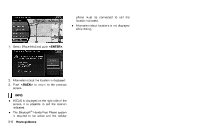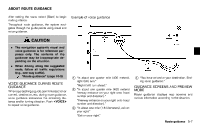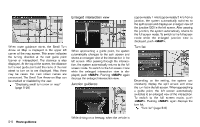2013 Nissan Pathfinder Navigation System Owner's Manual - Page 87
2013 Nissan Pathfinder Manual
Page 87 highlights
SELECTINGGUID-081AF529-8C2B-4896-8C34-5CC4E74C4BE8 ROUTE . . [Min. Freeway] (orange): Minimizes the use of freeways. [Short. Dist.] (green): Prioritizes by the shortest distance. INFO: . 1. Highlight [More Routes] and push . NRG0002 When a route condition is selected, a preview is displayed on the right side of the screen. The 3 routes may not always be different. NRG0005 Available information GUID-FA3F9A77-9844-4FFF-B2FC-C8511EBE6BE7 . [Turn List]: Displays the details of the suggested route. "Using turn list" (page 5-19) [Preview]: The system will trace the planned route going forward or in reverse. "Using route preview" (page 5-19) [Add Way Pt.]: Add a waypoint or a destination. "Adding destination or waypoint" (page 5-4) [Store Route]: A calculated route can be stored. A maximum of 5 routes can be stored. Stored routes can be easily retrieved and set as the suggested route. "Storing route" (page 6-5) Route guidance 5-3 . CONFIRMING ROUTE GUID-E49AECBB-3664-428D-A6E7-801967770B0B . . 2. Highlight the preferred route condition and push . 3. The display automatically returns to the previous screen. NRG0003 1. Highlight [Add/Route Info] and push . 2. Highlight the preferred information item and push . 3. Push to return to the previous screen. NRG0004 . Available route conditions GUID-77C67769-D1D2-4DC8-9B84-9853BACE6F91 . [Short. Time] (purple): Prioritizes by the shortest time.