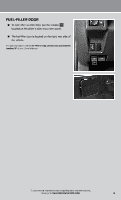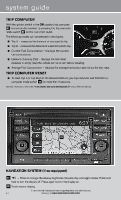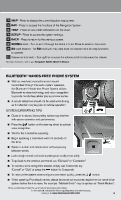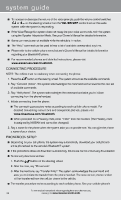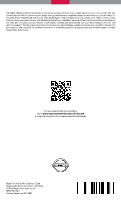2013 Nissan cube Quick Reference Guide - Page 18
2013 Nissan cube Manual
Page 18 highlights
s yste m g u i d e To increase or decrease the volume of the voice prompts, push the volume control switches or on the steering wheel or turn the VOL/ON•OFF control knob on the audio system while the system is responding. If the Voice Recognition system does not recognize your voice commands, train the system using the Speaker Adaptation Mode. See your Owner's Manual for detailed information. Some commands are not available while the vehicle is in motion. The "Help" command can be used to hear a list of available commands at any time. Please refer to the cellular phone manufacturer's Owner's Manual for detailed information regarding your Bluetooth® phone. For recommended phones and detailed instructions, please visit www.nissanusa.com/bluetooth. CONNECTING PROCEDURE NOTE: The vehicle must be stationary when connecting the phone. 1. Press the button on the steering wheel. The system announces the available commands. 2. Say: "Connect phone". The system acknowledges the command and announces the next set of available commands. 3. Say: "Add phone". The system acknowledges the command and asks you to initiate connecting from the phone handset. 4. Initiate connecting from the phone: The connecting procedure varies according to each cellular phone model. For detailed connecting instructions and compatible phones, please visit www.nissanusa.com/bluetooth. When prompted for a Passkey code, enter "1234" from the handset. (The Passkey code is assigned by NISSAN and cannot be changed.) 5. Say a name for the phone when the system asks you to provide one. You can give the phone a name of your choice. PHONEBOOK SETUP Depending on your cell phone, the system may automatically download your cell phone's entire phonebook to the vehicle's Bluetooth® system. If the phonebook does not download automatically, 40 entries can be individually downloaded. To manually download entries: 1. Push the button on the steering wheel. 2. After the tone, say "Phonebook". 3. After the next tone, say "Transfer Entry". The system acknowledges the command and asks you to initiate the transfer from the phone handset. The new contact phone number will be transferred from the cellular phone to the vehicle. The transfer procedure varies according to each cellular phone. See your cellular phone's 16 To view detailed instructional videos regarding these and other features, please go to www.nissanownersinfo.mobi.