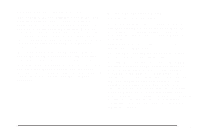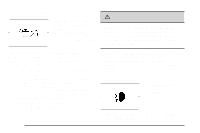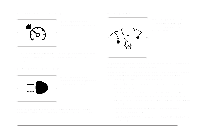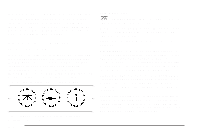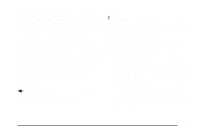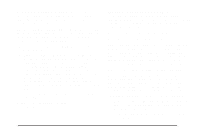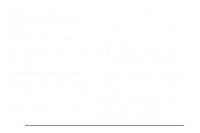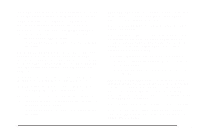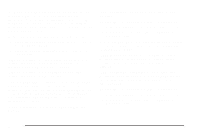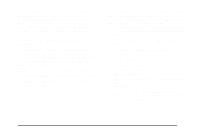2006 Pontiac Grand Prix Owner's Manual - Page 172
2006 Pontiac Grand Prix Manual
Page 172 highlights
5. Press the set/reset button to scroll through the months of the year, releasing the button when the correct month appears. 6. Press the options button to advance to the days of the month. 7. Press the set/reset button to scroll through the days of the month, releasing the button when the correct day appears. 8. Press the options button again to advance to the main date screen. The screen will now display the new date. Language: This menu allows the selection of the language in which the DIC messages will appear. The DIC can be programmed to one of three languages: English, French or Spanish. The message on the HUD, if equipped, will also appear in the language selected. See Head-Up Display (HUD) on page 3-21. To change the language, use the following procedure: 1. Press the options button to enter the language screen. 2. Press the set/reset button to scroll through and set the language choice. 3. Press the options button again to advance to the next screen. Display Units: This menu allows selection of measurements to be displayed in English or metric units. The messages on the HUD, if equipped, and the instrument panel cluster will also appear with the type of measurement selected. To set the measurement when Display Units is shown, use the following procedure: 1. Press the set/reset button to select ENGLISH or METRIC. 2. Press the options button again to advance to the next screen. DAYTIME DISPLAY ENHANCEMENTS: This menu allows selection of the color of the display message. When ON is selected for the daytime enhancement, the messages will appear black on a red screen. This combination makes it easier to see the DIC messages during the daytime. When OFF is selected, or when the headlamps are on, the messages will appear red on a black background. To set the daytime display enhancements, use the following procedure: 1. Press the set/reset button to select OFF or ON. 2. Press the options button again to advance to the next screen. 3-54