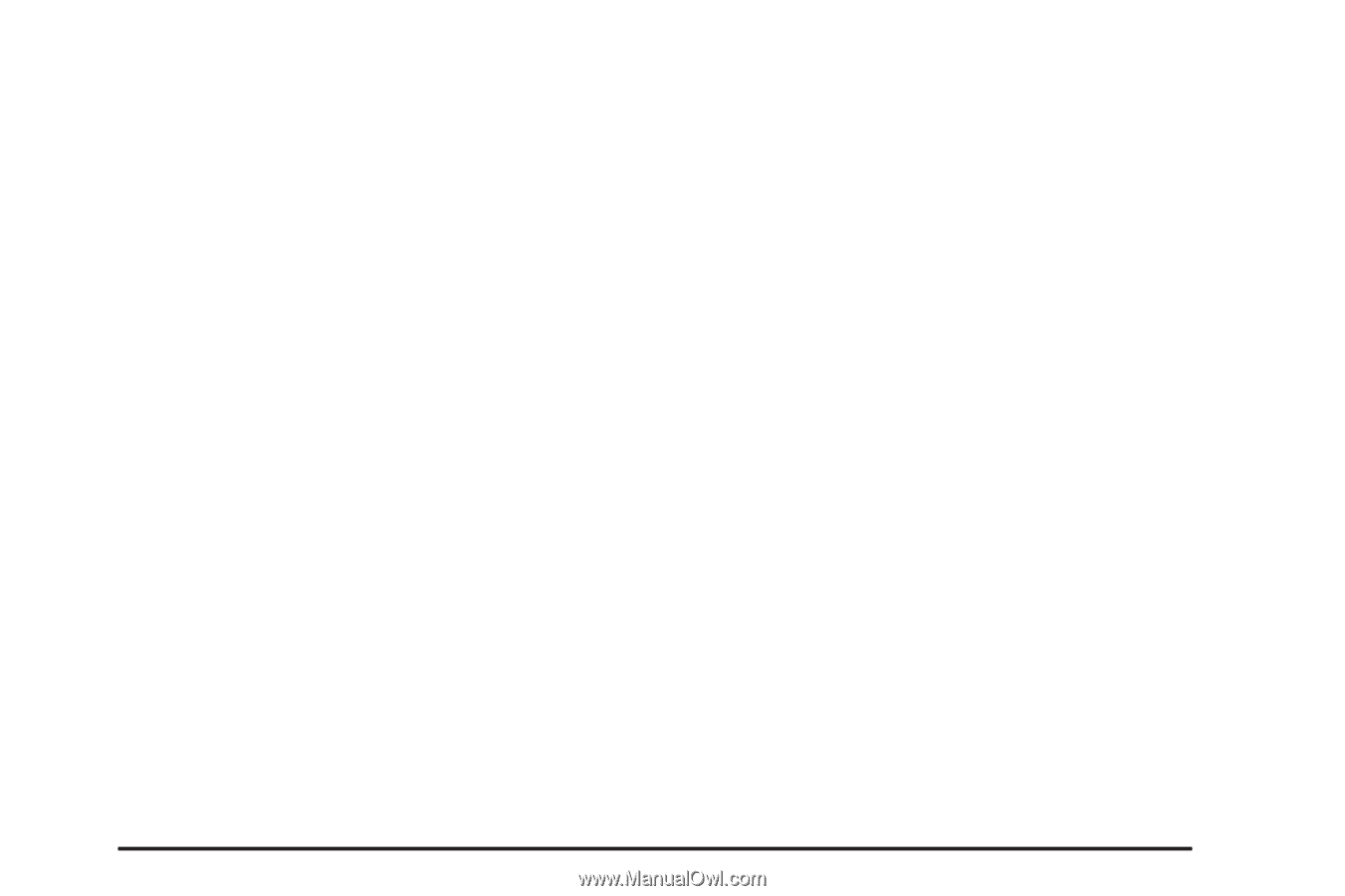2004 Saturn VUE Owner's Manual - Page 157
2004 Saturn VUE Manual
Page 157 highlights
Adjusting the Speakers (Balance/Fade) Q P (Balance/Fade): To adjust the balance between the right and the left speakers, press this knob until BAL appears on the display. Turn this knob to move the sound toward the right or the left speakers. To adjust the fade between the front and the rear speakers, press this knob until FAD appears on the display. Turn this knob to move the sound toward the front or the rear speakers. 5. Select a category using either CAT arrow. While the category is displayed, press and hold either SEEK arrow until you hear a beep to scan through all stations in that RDS category. RDS categories only have six available options from which to choose. The category you select will search for an expanded list of categories. If the RCL button is pressed, the broadcast category will appear on the display, not the selected category. If the radio cannot find the desired program type, NOT FOUND will appear on the display and the radio will return to the last station you were listening to. Finding a Category (CAT) Station To select and find a desired CAT perform the following: 1. Press the RDS button to activate program type select mode. 2. Press the right or left CAT arrow to select a category. CATEGORY will appear on the display. 3. Once the desired category is displayed, press the SEEK button to select and to take you to the category's first station. 4. To go to another station within that category while CAT is displayed, press the SEEK button once. If CAT is not displayed, press the RDS button or either CAT arrow to enable category search, then press the SEEK button. RDS Messages ALERT!: Alert warns of local or national emergencies. When an alert announcement comes on the current radio station, ALERT! will appear on the display. You will hear the announcement, even if the volume is low or a CD is playing. If a CD is playing, play will stop during the announcement. Alert announcements cannot be turned off. ALERT! will not be affected by tests of the emergency broadcast system. This feature is not currently supported by RDS stations in the United States. It is up to the individual stations to decide to support this feature. 3-53