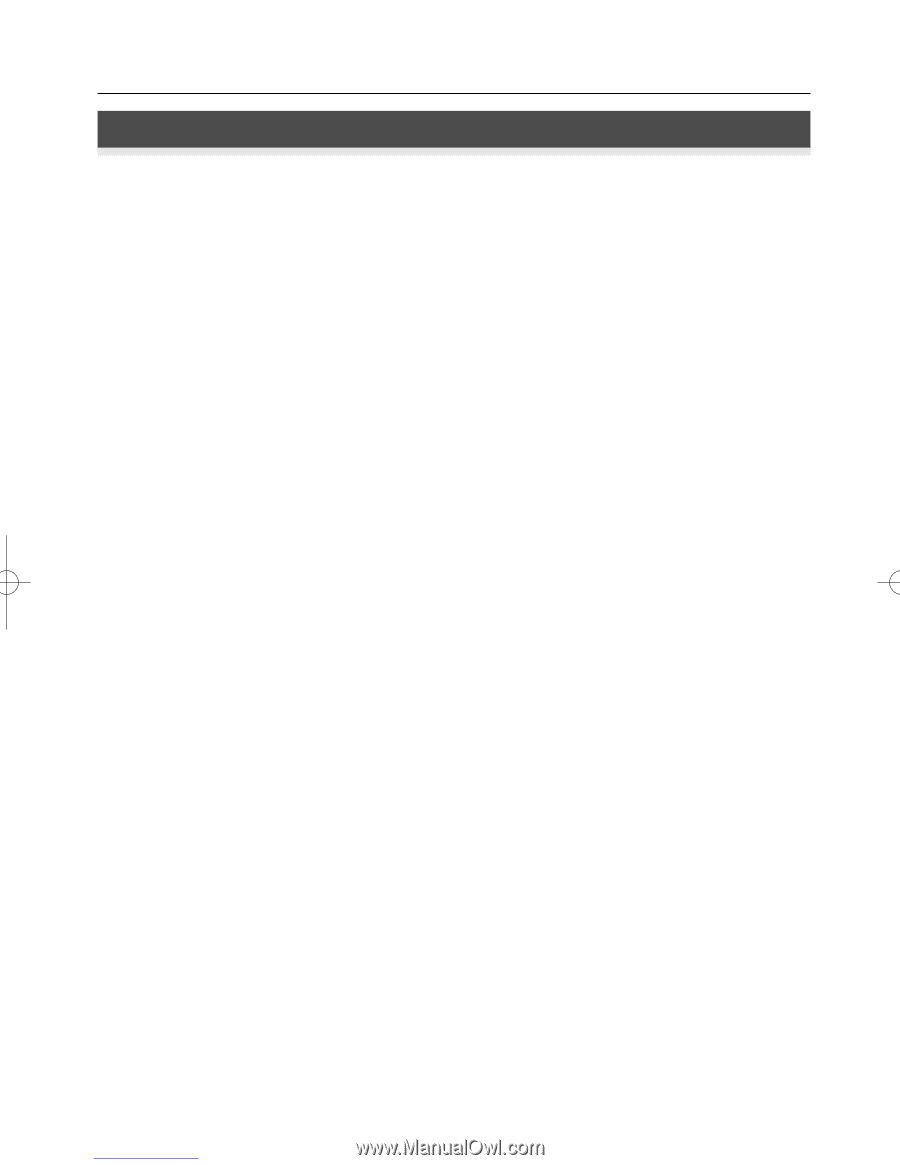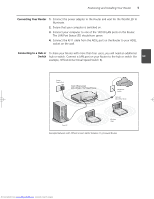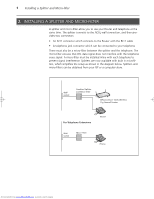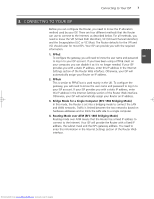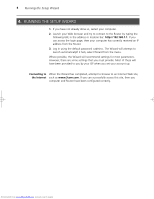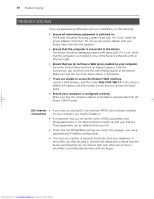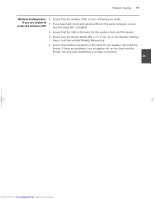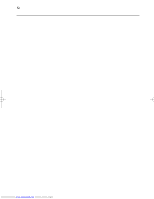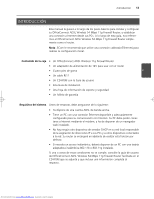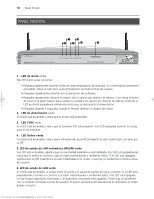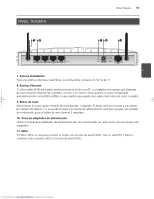3Com 3CRWDR101A-75 Installation Guide - Page 12
Problem Solving
 |
View all 3Com 3CRWDR101A-75 manuals
Add to My Manuals
Save this manual to your list of manuals |
Page 12 highlights
10 Problem Solving PROBLEM SOLVING If you are experiencing difficulties with your installation, try the following. • Ensure all networking equipment is switched on. The Router should be showing a green Power LED. If it is not, check the power adapter connection. Do not use any power adapter with your Router other than the one supplied. • Ensure that the computer is connected to the Router. The Router should be displaying a green LAN Status LED. If it is not, verify that the computer is connected to one of the Router's LAN ports with an Ethernet cable. • Ensure that you do not have a Web proxy enabled on your computer. Go to the Control Panel and click on Internet Options. Click the Connections tab, and then click the LAN Settings button at the bottom. Make sure that the Use Proxy Server option is unchecked. • If you are unable to access the Router's Web interface. Launch a Web browser, and then enter http://192.168.1.1. If you chose a different IP address, use that instead. Ensure that you include the http:// prefix. • Ensure your computer is configured correctly. Make sure that the computer obtains an IP address automatically from the Router's DHCP server. DSL Internet • If you have an existing DSL line and have PPPoE client software installed Connections on your computer, you need to disable it. • It is important that you set up the correct VPI/VCI parameters and Encapsulation (LLC or VC Mux) method to match up with your DSL line. These parameters can be obtained from your ISP. • Check that the PPPoE/PPPoA settings are correct (for example, user name, password and IP address configuration). • You must use a splitter to separate the Router from your telephone. A micro-filter can then be used in line with the telephone to ensure that the Router and telephone do not interere with each other. Ensure that a microfilter is not fitted directly inline with the Router. Downloaded from www.Manualslib.com manuals search engine