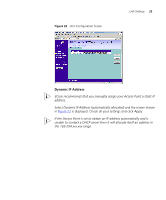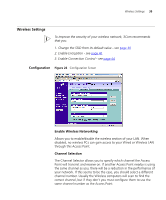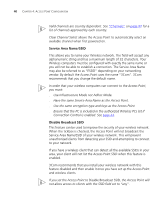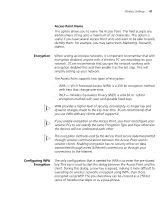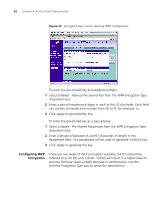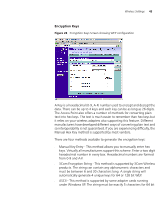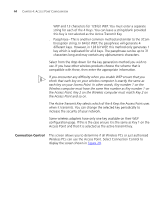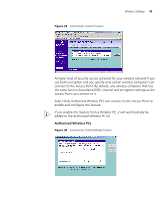3Com 3CRWE454G72-US User Guide - Page 40
Service Area Name/SSID, Disable Broadcast SSID, Have the same Service Area Name as the Access Point.
 |
UPC - 662705473666
View all 3Com 3CRWE454G72-US manuals
Add to My Manuals
Save this manual to your list of manuals |
Page 40 highlights
40 CHAPTER 4: ACCESS POINT CONFIGURATION Valid channels are country dependent. See "Channels" on page 97 for a list of channels approved by each country. Clear Channel Select allows the Access Point to automatically select an available channel when first powered on. Service Area Name/SSID This allows you to name your Wireless network. The field will accept any alphanumeric string and has a maximum length of 32 characters. Your Wireless computers must be configured with exactly the same name or you will not be able to establish a connection. The Service Area Name may also be referred to as "ESSID" depending on your networking vendor. By default the Access Point uses the name "3Com". 3Com recommends that you change the default name. In order that your wireless computers can connect to the Access Point, you must: ■ Use Infrastructure Mode not Adhoc Mode. ■ Have the same Service Area Name as the Access Point. ■ Use the same encryption type and keys as the Access Point. ■ Ensure that the PC is included in the authorized Wireless PCs list if Connection Control is enabled. See page 44. Disable Broadcast SSID This feature can be used to improve the security of your wireless network. When the tickbox is checked, the Access Point will not broadcast the Service Area Name/SSID of your wireless network. This will prevent unauthorized clients from detecting your SSID and attempting to connect to your network. If you have a wireless client that can detect all the available SSIDs in your area, your client will not list the Access Point SSID when this feature is enabled. 3Com recommends that you install your wireless network with this feature disabled and then enable it once you have set up the Access Point and wireless clients. If you set the Access Point to Disable Broadcast SSID, the Access Point will not allow access to clients with the SSID field set to "any".