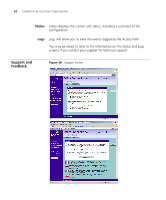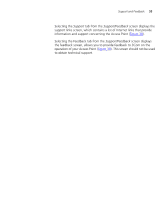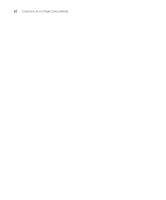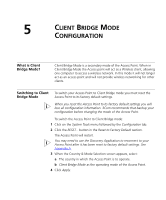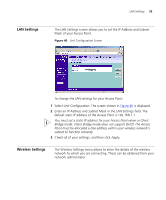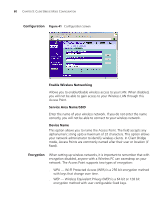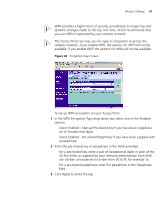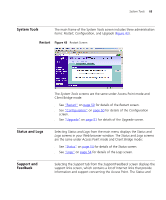3Com 3CRWE454G72-US User Guide - Page 58
Configuring Client Bridge Mode, Welcome Menu, Notice Board, Password, Wizard,
 |
UPC - 662705473666
View all 3Com 3CRWE454G72-US manuals
Add to My Manuals
Save this manual to your list of manuals |
Page 58 highlights
58 CHAPTER 5: CLIENT BRIDGE MODE CONFIGURATION Configuring Client Bridge Mode Once the Access Point has been switched into Client Bridge mode, you can configure it using the configuration Wizard or by setting options manually. To configure the Access Point using the configuration wizard: 1 Click the Welcome menu, followed by the Wizard tab. 2 Click the WIZARD... button and follow the instructions provide on-screen. To configure the Access Point manually see the sections in the rest of this chapter. Welcome Menu Figure 39 Access Point Welcome Screen The Welcome section allows you to view the Notice board and to change your Password. You can also gain access to the Configuration Wizard. The Welcome screens are the same under Access Point mode and Client Bridge mode: ■ See "Notice Board" on page 33 for details of the Notice Board screen. ■ See "Password" on page 33 for details of the Password screen. ■ See "Wizard" on page 34 for details of the Wizard screen. The configuration wizard will display options relevant to configuring Client Bridge mode and will therefore differ from those shown in Chapter 3.