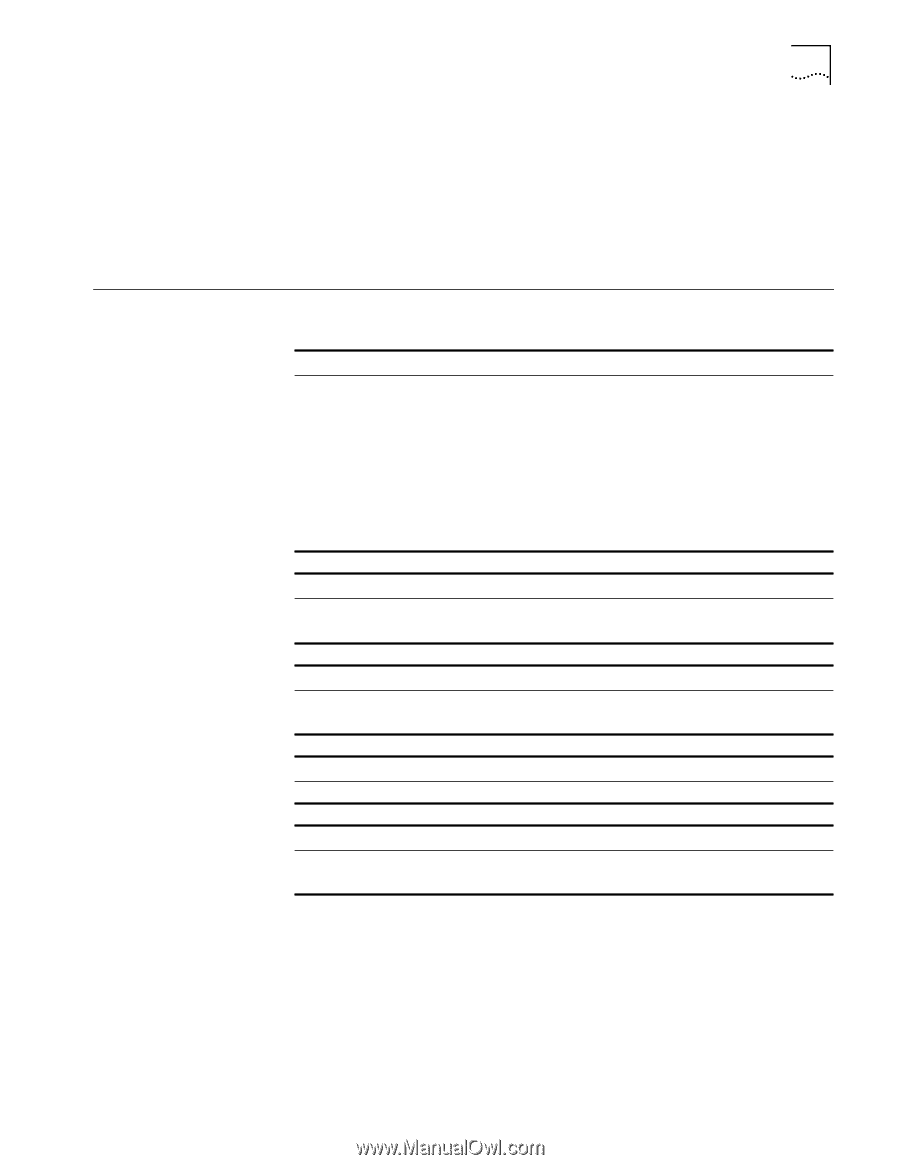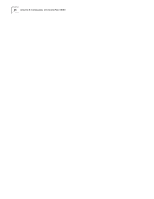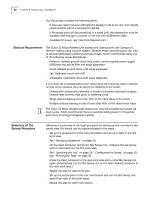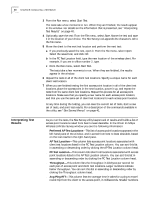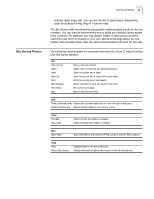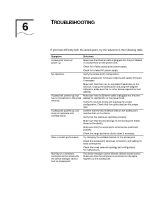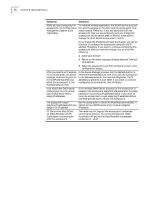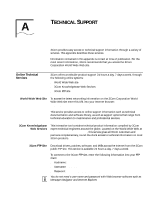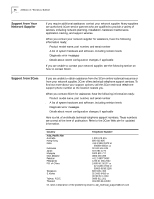3Com 3CRWE80096A User Guide - Page 47
Site Survey Menus, LAN Site Survey window.
 |
UPC - 662705441221
View all 3Com 3CRWE80096A manuals
Add to My Manuals
Save this manual to your list of manuals |
Page 47 highlights
Site Survey Menus Site Survey Menus 41 indicate faster ping rates. You can sort this list in ascending or descending order by clicking the Avg Ping RTT column head. The Site Survey utility recommends access point locations based purely on the test numbers. You can use the recommendations to guide your decision about access point locations. For example, you may decide, based on factors such as where users will most often be located or your own special knowledge about the test results, that a location other than the most recommended is the best for your site. The following tables describe the command menus in the 3Com 11 Mbps Wireless LAN Site Survey window. File New Survey Open Save Save As Print Print Preview Print Setup Exit Start a new set of tests. Open a set of tests that you saved previously. Save the current set of tests. Save the current set of tests with a new name. Print the current set of test results. Show a preview of how the printout will look. Set up the print page. Exit the Site Survey utility. Edit Delete Selected Items Deletes the currently selected row from the right hand pane. Delete All From List Deletes all test results in the current survey. View Tool Bar Status Bar Make the tool bar visible or invisible. Make the status bar visible or invisible. Run Start Tests Start the tests for the current AP Test Location and PC Test Location. Help Help About Site Survey Displays help for the site survey tool. Displays information about this version of the site survey tool.