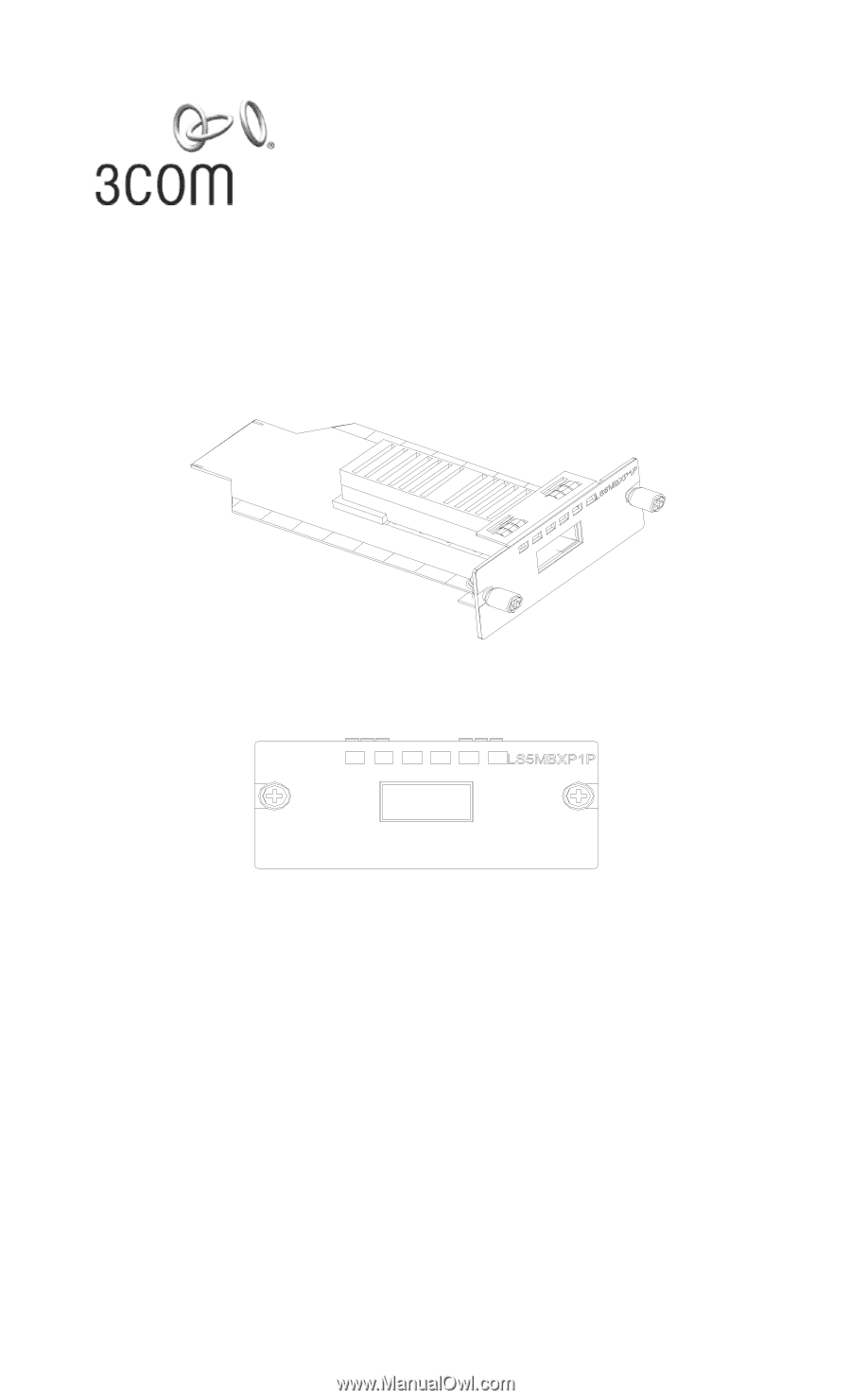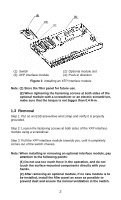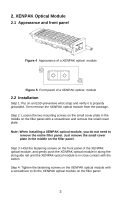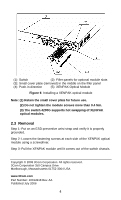3Com 4200G Installation Guide - Page 1
3Com 4200G - Switch - Stackable Manual
 |
UPC - 662705505671
View all 3Com 4200G manuals
Add to My Manuals
Save this manual to your list of manuals |
Page 1 highlights
3Com Switch 4200G 10G Interface Module Installation Guide 1. XFP Interface Module 1.1 Appearance and front panel Figure 1 Appearance of an XFP interface module Figure 2 Front panel an XFP interface module 1.2 Installation Step 1: Put on an ESD-preventive wrist strap and verify it is properly grounded. Then remove the XFP interface module from the package. Step 2: Loosen the filler panel mounting screws on the rear panel of the switch with a screwdriver and remove the filler panel. Step 3: Hold the fastening screws on the front panel of the XFP interface module, and gently push the module in along the slot guide rail until the module is in close contact with the switch. Step 4: Tighten the fastening screws with a screwdriver to secure the XFP interface module. 1