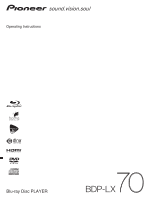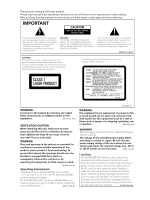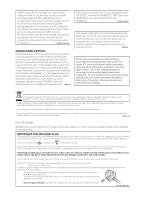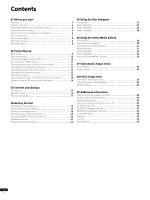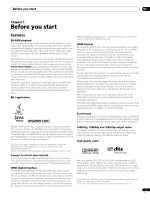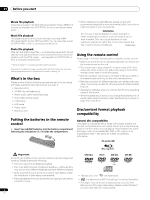AIWA LX-70 Operating Instructions
AIWA LX-70 Manual
 |
View all AIWA LX-70 manuals
Add to My Manuals
Save this manual to your list of manuals |
AIWA LX-70 manual content summary:
- AIWA LX-70 | Operating Instructions - Page 1
Operating Instructions Blu-ray Disc PLAYER - AIWA LX-70 | Operating Instructions - Page 2
COVER (OR BACK). NO USER-SERVICEABLE PARTS INSIDE. REFER SERVICING TO QUALIFIED SERVICE PERSONNEL. The exclamation point within an equilateral triangle is intended to alert the user to the presence of important operating and maintenance (servicing) instructions in the literature accompanying the - AIWA LX-70 | Operating Instructions - Page 3
on the power supply cord of this unit should be performed only by qualified service personnel. If connected to an AC outlet, the cut-off plug can cause a restaurant or use in a car or ship) and which requires repair will be charged for even during the warranty period. K041_En This product - AIWA LX-70 | Operating Instructions - Page 4
the remote to control your TV 45 TV Preset code list 46 BD/DVD language code list 47 BD/DVD country/area code list 47 Troubleshooting 48 Glossary 53 License 54 Specifications 63 4 En - AIWA LX-70 | Operating Instructions - Page 5
one physical disc. Follow the on-screen instructions during playback when using these special kinds of via HDMI cable, refer to the operating manual for your plasma television, AV system or visual device for high quality audio and video. Blu-ray supports DTS, DTS-HD (DTS-HD is played back as DTS - AIWA LX-70 | Operating Instructions - Page 6
, or from a connected media server. Music file playback This player supports various audio formats, including WMA (Windows Media* Audio), MP3 and confirm that the following accessories are in the box along with these operating instructions when you open it: • Remote control • AA/R6P dry cell - AIWA LX-70 | Operating Instructions - Page 7
application software used to create the disc. Check with the software publisher for more detailed information. CD-R/-RW/-ROM compatibility • This player does not support the playback of CD-R/-RW discs. • PC files stored on CDs cannot be played back. • CD-R/-RW discs that are not finalized cannot be - AIWA LX-70 | Operating Instructions - Page 8
file extensions should be used with this player: • Video .wmv .mpg .mpeg • Audio .wma .mp3 .wav • Image .jpg .jpeg .png .gif Even when files have a supported file extension, some files may not play or display depending on the content or media server type. Titles and chapters BD and DVD movie discs - AIWA LX-70 | Operating Instructions - Page 9
your TV, AV receiver or other equipment, make sure that all components are switched off and unplugged. • You may find it useful to have the manuals supplied with your other components handy when connecting this player. 9 En - AIWA LX-70 | Operating Instructions - Page 10
02 Connecting up Easy connections TV L R AUDIO IN VIDEO IN AC IN CONTROL IN IR IN SETTING 2 SETTING 1 IR RECEIVER HDMI OUT LAN(10/100) VIDEO OUT Y VIDEO OUT PB S PR COMPONENT VIDEO OUT DIGITAL AUDIO OUT COAXIAL OPTICAL AUDIO OUT (5.1ch) CENTER SURROUND FRONT L AUDIO OUT (2ch) L R R - AIWA LX-70 | Operating Instructions - Page 11
If you choose to connect to a DVI connector, you will need a separate adaptor (DVIHDMI) to do so. A DVI connection, however, does not support audio signals. Consult your local audio dealer for more information. HDMI-compatible display CONTROL IN IR IN SETTING 2 SETTING 1 IR RECEIVER HDMI OUT - AIWA LX-70 | Operating Instructions - Page 12
02 Connecting up Connecting using the component video output You can use the component video output instead of the standard video out jack to connect this player to your TV (or other equipment). • Use a component video cable (not supplied) to connect the COMPONENT VIDEO OUT jacks to a component - AIWA LX-70 | Operating Instructions - Page 13
decoders. The 5.1ch analog outputs can be used to connect to an AV receiver with multi-channel analog audio inputs. Check the operating instructions that came with your AV receiver for more on these connections. AV receiver AUDIO IN (5.1ch) CENTER SURROUND FRONT L R SUB WOOFER Digital connections - AIWA LX-70 | Operating Instructions - Page 14
be set up for network communication. This is done from the Initial Setup menu - see Setting up for network use on page 19 for detailed instructions. For best performance, we recommend using a 100BASE-TX compatible PC and Ethernet hub. Connecting via an Ethernet hub If you already operate one or more - AIWA LX-70 | Operating Instructions - Page 15
Controls and displays 03 Chapter 3 Controls and displays Front panel 1 2 3 4 5 1 STANDBY/ON Press to switch the player on (the power indicator and indicator in the middle of the unit light up when the power is on) or into standby. 2 Disc tray 3 OPEN/CLOSE Press to open or close the disc - AIWA LX-70 | Operating Instructions - Page 16
03 Controls and displays Remote control 10 ANGLE Press to change the camera angle during BD-ROM or DVD-Video movie multi-angle scene playback (see page 23). STANDBY/ON FL OPEN/CLOSE DIMMER 1 2 3 HOME MEDIA GALLERY 5 4 6 CLEAR ENTER OUTPUT RESOLUTION 7 AUDIO SUBTITLE ANGLE DISPLAY 9 - AIWA LX-70 | Operating Instructions - Page 17
Controls and displays 03 Front panel display L 1 2 3 1 Lights during playback of a disc. 2 Character display Shows various playback information - disc time, chapter and title number, etc. 3 NTSC Lights when the video output signal format is NTSC. 17 En - AIWA LX-70 | Operating Instructions - Page 18
04 Getting Started Chapter 4 Getting Started Switching on and setting up When you switch the player on for the first time the Setup Navigator screen appears. We recommend using this to make a few basic player settings. If you don't want to use the Setup Navigator, press to select Cancel, then - AIWA LX-70 | Operating Instructions - Page 19
page 30 for more. • For information on DHCP refer to the network device's operating instructions. • You may need to contact your service provider or network administrator when manually entering an IP address. BDP-LX70/WV5 Device name input SHFT SPC DEL CLR • Use the buttons and ENTER to select - AIWA LX-70 | Operating Instructions - Page 20
correct video input. 2 Press OPEN/CLOSE to open the disc tray. 3 Load a disc. Load a disc with the label side facing up, using the disc tray guide to align the disc (if you're loading a double-sided DVD-Video disc, load it with the side you want to play face down). The - AIWA LX-70 | Operating Instructions - Page 21
or next file will start playing. • During photo slideshow playback, you can skip to the previous or next photo. Note 1 This function may not be supported depending on the content or server software. 2 With some titles on BD-ROM or DVD-Video discs it is not possible to jump to the - AIWA LX-70 | Operating Instructions - Page 22
to select a title. Press CLEAR to clear the input. 3 Press ENTER to start playback of the title you selected. Note 1 This function may not be supported depending on the content or server software. 2 You cannot use step reverse with movie files. 22 3 With some BD-ROM and DVD-video titles, it - AIWA LX-70 | Operating Instructions - Page 23
Getting Started 04 Switching camera angles ANGLE • There may be a short delay after pressing the button for the audio channel to change. Some BD and DVD movies feature scenes shot from two or more angles - check the disc box for details. • During playback, press ANGLE to switch the angle. • - AIWA LX-70 | Operating Instructions - Page 24
you've selected this player as the HDMI input in the settings for the component you're using. You may need to refer to the instruction manual of the component to do this. An HDMI connection can only be made with other HDMI components, or a High-bandwidth Digital Content Protection (HDCP)-compatible - AIWA LX-70 | Operating Instructions - Page 25
the previous menu or screen, use the RETURN button. The button guide at the bottom of every screen shows which buttons do what. Movies Scallop-man 3 Closer Discount store School of legend Advance in the future part-2 The EEL World Baseball Dream on the way Finding a southpaw Dear Customer 20 items - AIWA LX-70 | Operating Instructions - Page 26
keypad and clear the search results. Go back Genres Quicklist Folders All Movies Scallop-man 3 Closer Discount store School of legend Advance in the future part-2 The EEL World Baseball Dream on the way Finding a southpaw Dear Customer 20 items 1:31 1:02 1:31 1:25 1:33 1:26 1:57 1:36 1:18 1:18 - AIWA LX-70 | Operating Instructions - Page 27
Using the Disc Navigator 05 Photo Navigator The photo section of the Disc Navigator allows you to browse and display all the compatible photo files found on the loaded BD-ROM or DVD-R/-RW disc (non-photo files are not displayed). See also File compatibility on page 7 for more on compatible file - AIWA LX-70 | Operating Instructions - Page 28
05 Using the Disc Navigator • Quicklist: Display thumbnails of all the photos currently in your Quicklist. Press ENTER to display the Photo Options menu, from where you can start slideshow playback or remove photos from the Quicklist: 2 Use the / buttons to change the current selection ( - AIWA LX-70 | Operating Instructions - Page 29
Using the Disc Navigator 05 Displaying the Browse menu • Press to display the Browse menu: All Songs Browse Search Sort Now Playing Acoustic Guitar Electrified End Of The Road Into The Arena Keep On Running Never Let You Go Open Your Eyes Pictures Of My Life Real Sound Rush Street Take The - AIWA LX-70 | Operating Instructions - Page 30
instructions for the software or device for more information. DLNA and DLNA CERTIFIEDTM are trademarks and/or service can only be played on media servers supporting WMDRM. About playback behavior over a upgrade, you will not be able to • Problems with the PC may cause malfunctions. Pioneer is - AIWA LX-70 | Operating Instructions - Page 31
with a DHCP server function, setup should be completely automatic with no manual settings required. Using the Home Media Gallery Before using the Home . HOME MEDIA GALLERY • See the sections below for more information on each part of the Home Media Gallery. 3 Press HOME MENU to exit the Home Media - AIWA LX-70 | Operating Instructions - Page 32
display the Browse menu: All Movies Browse Search Sort Movie Sources All Movies Scallop-man 3 Closer Discount store School of legend Advance in the future part-2 The EEL World Baseball Dream on the way Finding a southpaw Dear Customer 1214 items 1:31 1:02 1:31 1:25 1:33 1:26 1:57 1:36 1:18 1:18 - AIWA LX-70 | Operating Instructions - Page 33
Using the Home Media Gallery 06 Photo Navigator The photo section of the Home Media Gallery allows you to browse and display all the compatible photo files found on your local area network (non-photo files are not displayed). See also File compatibility on page 7 for more on compatible file types. - AIWA LX-70 | Operating Instructions - Page 34
06 Using the Home Media Gallery • Folders: Display a list of folders and photo files. Select a folder and press ENTER to see a list of photos and subfolders within the folder. (The folder configuration may change depending on the server type.) When you play a file in this mode, continuous play of - AIWA LX-70 | Operating Instructions - Page 35
Using the Home Media Gallery 06 Displaying the Song Options menu • Press to display Song Options menu: Browsing songs The Browse sub-menu gives you various ways to browse songs. ArAtirsttis:tP:Dioenpecehr eAMlloSdtears AlAbulbmum: A: cRoeumsitxiecsG8u1i-t0a4r GeGnerner:eR: oAclkternative - AIWA LX-70 | Operating Instructions - Page 36
, please authorize this player manually on the PC. For more information on authorizing this player, refer to the instruction manual of your server. Music also File compatibility on page 7. - Supported file formats vary by server. As such, files not supported by your server are not displayed on - AIWA LX-70 | Operating Instructions - Page 37
a frame rate of 24 frames/second, film materials are output in PureCinema even if you have the Video Adjust set to Cinema. If you notice problems with the images projected when set to Cinema (images appear to move, or zigzag), set the Video Adjust to Standard or Memory 1, 2 or 3. Creating your - AIWA LX-70 | Operating Instructions - Page 38
07 Video/Audio Adjust menu Audio Adjust From the Audio Adjust menu you can set the Audio DRC (Dynamic Range control). Audio DRC • Default setting: Off When watching Dolby Digital BD and DVD discs, as well as PC files with Dolby Digital audio, at low volume, it's easy to lose the quieter sounds - AIWA LX-70 | Operating Instructions - Page 39
Initial Setup menu 08 Chapter 8 Initial Setup menu Using the Initial Setup menu The Initial Setup menu is where you can set various player options for sound, picture, language and so on. Note that settings can only be changed when the player is stopped. If you disconnect the player from the wall - AIWA LX-70 | Operating Instructions - Page 40
sources to Linear PCM output. Use if your connected equipment doesn't support Dolby Digital audio. Outputs a DTS signal when a DTS source is sources with DTS audio to Linear PCM output. Use if your connected equipment doesn't support DTS audio. If you've selected DTS PCM in DTS Out above, you - AIWA LX-70 | Operating Instructions - Page 41
Initial Setup menu 08 Setting Options Explanation Network IP Configuration Next Screen Continue to the next screen to input IP address details. See Setting up for network use on page 19 for more detailed information. Device Name Next Screen Continue to the next screen to set the name of - AIWA LX-70 | Operating Instructions - Page 42
08 Initial Setup menu About the audio output settings The table below shows how the audio settings you make in the Initial Setup menu (page 39) affect the output to the analog (2ch/5.1ch), digital and HDMI outputs with various types of disc/files. Disc audio format BD-ROM Dolby Digital Analog - AIWA LX-70 | Operating Instructions - Page 43
Initial Setup menu 08 Speaker Setup You only need to make this setting if you connected this player to your amplifier using the 5.1 channel analog outputs. This setting does not affect any digital audio output. Use the Speaker Setup screen to tell the player what kinds of speakers you have - AIWA LX-70 | Operating Instructions - Page 44
without an adapter; just use the smaller disc guide in the disc tray. Wipe lightly from the your nearest Pioneer-authorized service center. Although lens cleaners for some may damage the lens. Problems with condensation Condensation may form inside instructions that come with discs. Do not load - AIWA LX-70 | Operating Instructions - Page 45
• Place on an unstable surface, or one that is not large enough to support all four of the unit's feet. Moving the player If you need to move is presented. Your TV may offer various zoom and stretch options; see the instructions that came with your TV for details. Please note that some movie aspect - AIWA LX-70 | Operating Instructions - Page 46
work for the model that you are using. Manufacturer Code(s) ACURA 44 ADMIRAL 31 AIWA 60 AKAI 32, 35, 42 AKURA 41 ALBA 07, 39, 41, 44 AMSTRAD Manufacturer Code(s) SALORA 31, 32, 42, 43 SAMBERS 49 SAMSUNG 07, 38, 44, 46, 69, 70 SANYO 35, 45, 48, 21, 14, 91 SBR 07, 34 SCHAUB LORENZ 42 SCHNEIDER 07, - AIWA LX-70 | Operating Instructions - Page 47
Additional information 09 BD/DVD language code list Language (Language code letter), Language code Japanese (ja), 1001 English (en), 0514 French (fr), 0618 German (de), 0405 Italian (it), 0920 Spanish (es), 0519 Dutch (nl), 1412 Russian (ru), 1821 Chinese (zh), 2608 Korean (ko), 1115 Greek (el), - AIWA LX-70 | Operating Instructions - Page 48
trouble cannot be rectified even after checking the points below, ask your nearest Pioneer authorized service center or your dealer to carry out repair work. Playback Problem the disc tray guide. • Incompatible the instruction manual of to the amplifier's phono (turntable) inputs. • Check the - AIWA LX-70 | Operating Instructions - Page 49
• Check that the file complies to one of the supported formats, bit rates or profiles (see File compatibility on video resolution on page 12). HDMI troubleshooting Problem No HDMI video output. (A connected using. You may need to refer to the instruction manual of the component to do this. - Check - AIWA LX-70 | Operating Instructions - Page 50
etc.), or HD AV Converter. For more information refer to the operating manual of your plasma television, AV system, or HD AV Converter. •You that do not support HDMI Control, or when connected with components other than those made by Pioneer. Network troubleshooting Problem Remedy Home Media - AIWA LX-70 | Operating Instructions - Page 51
. • Check that the file complies with the supported format, bit rate or profile (see File compatibility are too many files on the server. Miscellaneous troubleshooting Problem Remedy It is taking a long time for player on page 45 for proper shutdown instructions. After inserting a disc, a - AIWA LX-70 | Operating Instructions - Page 52
09 Additional information Problem Remedy When the Set hybrid disc playback layer is set to DVD and you insert a hybrid disc with BD and CD layers, the BD layer - AIWA LX-70 | Operating Instructions - Page 53
based computer networking technology for local area networks (LANs). This player supports 100BASE-TX and 10BASE-T. File extension A tag added to the end . Subnet mask The IP address is divided into the network address part and the host address part. The subnet mask is expressed as '255.255.255.0'. In - AIWA LX-70 | Operating Instructions - Page 54
DAMAGES (INCLUDING, BUT NOT LIMITED TO, PROCUREMENT OF SUBSTITUTE GOODS OR SERVICES; LOSS OF USE, DATA, OR PROFITS; OR BUSINESS INTERRUPTION) HOWEVER in a product, Eric Young should be given attribution as the author of the parts of the library used. This can be in the form of a textual message at - AIWA LX-70 | Operating Instructions - Page 55
LIMITED TO, PROCUREMENT OF SUBSTITUTE GOODS OR SERVICES; LOSS OF USE, DATA, OR PROFITS; THE POSSIBILITY OF SUCH DAMAGE. This software is based in part on Apple Public Source License or the recent's rights of this source code as a component to supporting the PNG file format in commercial products. If - AIWA LX-70 | Operating Instructions - Page 56
LIMITED TO, PROCUREMENT OF SUBSTITUTE GOODS OR SERVICES; LOSS OF USE, DATA, OR PROFITS; this permission notice appear in all supporting documentation, and that the name of fonts Copyright © 2001 by Bigelow & Holmes Inc. Luxi font instruction code Copyright © 2001 by URW++ GmbH. All Rights Reserved - AIWA LX-70 | Operating Instructions - Page 57
copies of free software (and charge for this service if you wish), that you receive source code they have is not the original, so that any problems introduced by others will not reflect on the original works. But when you distribute the same sections as part of a whole which is a work based on the - AIWA LX-70 | Operating Instructions - Page 58
but may differ in detail to address new problems or concerns. Each version is given a 10.If you wish to incorporate parts of the Program into other for this. Our decision will be guided by the two goals of preserving YOU ASSUME THE COST OF ALL NECESSARY SERVICING, REPAIR OR CORRECTION. 12.IN NO EVENT - AIWA LX-70 | Operating Instructions - Page 59
w' and 'show c' should show the appropriate parts of the General Public License. Of course, the copies of free software (and charge for this service if you wish); that you receive source original author's reputation will not be affected by problems that might be introduced by others. Finally, - AIWA LX-70 | Operating Instructions - Page 60
you distribute them as separate works. But when you distribute the same sections as part of a whole which is a work based on the Library, the distribution of works made from that copy. This option is useful when you wish to copy part of the code of the Library into a program that is not a library. - AIWA LX-70 | Operating Instructions - Page 61
the combined library of the fact that part of it is a work based on the may differ in detail to address new problems or concerns. Each version is given a this. Our decision will be guided by the two goals of preserving ASSUME THE COST OF ALL NECESSARY SERVICING, REPAIR OR CORRECTION. 16.IN NO EVENT - AIWA LX-70 | Operating Instructions - Page 62
copy of the corresponding source code is available for the cost of distribution. For more information or to obtain a copy, contact your local Pioneer Customer Service center. Details of the GNU General Public License can be found at the GNU website (http://www.gnu.org). 62 En - AIWA LX-70 | Operating Instructions - Page 63
control 1 AA/R6P dry cell batteries 2 Stereo audio cable (red/white plugs 1 Video cable (yellow plugs 1 HDMI cable 1 LAN cable 1 Power cable 1 Warranty card 1 Operating instructions The specifications and design of this product are subject to change without notice. 63 En - AIWA LX-70 | Operating Instructions - Page 64
Discover the benefits of registering your product online at http://www.pioneer.co.uk (or http://www.pioneer.eu) PIONEER CORPORATION 4-1, Meguro 1-Chome, Meguro-ku, Tokyo 153-8654, Japan PIONEER ELECTRONICS (USA) INC. P.O. BOX 1540, Long Beach, California 90801-1540, U.S.A. TEL: (800) 421-1404
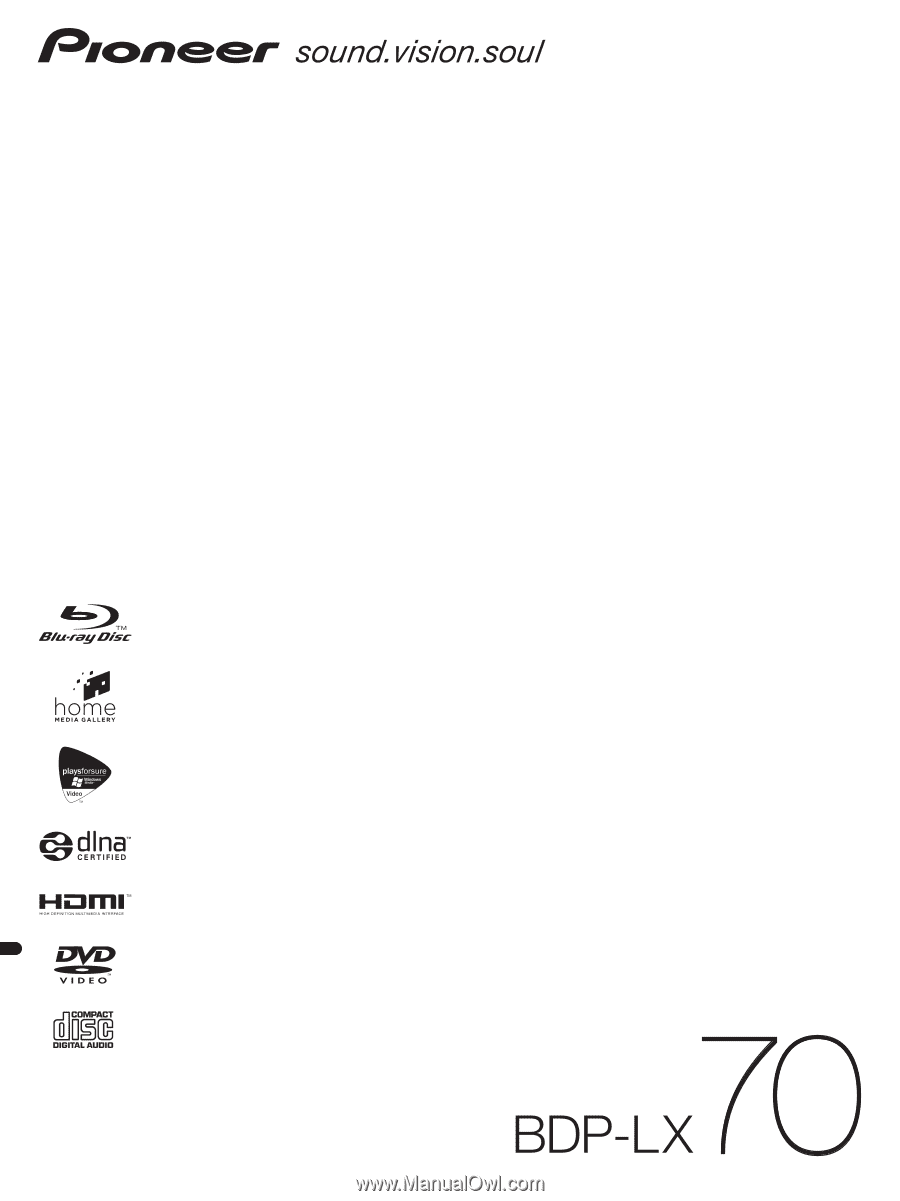
Operating Instructions
Blu-ray Disc PLAYER