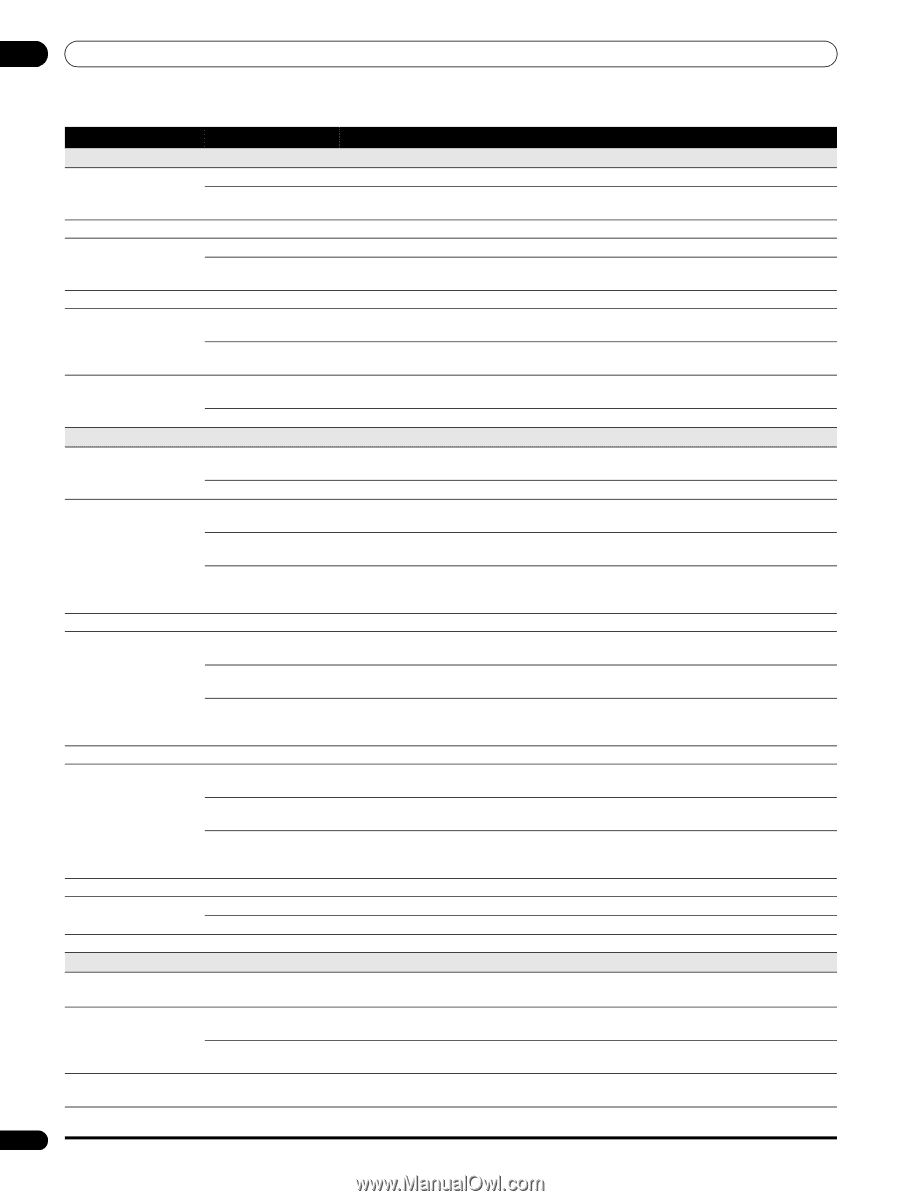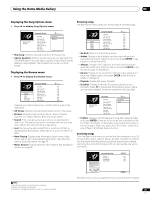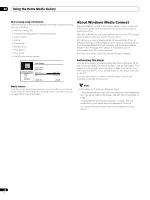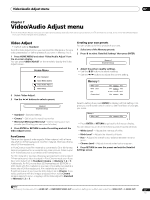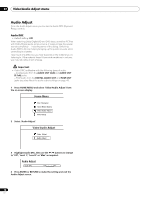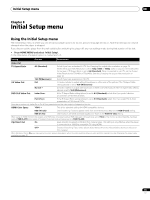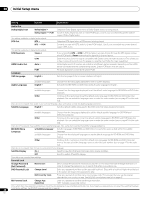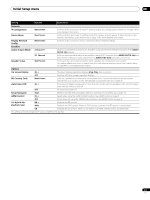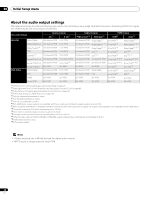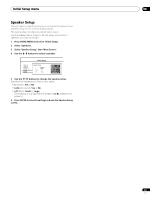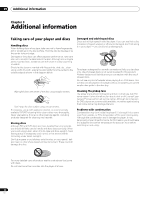AIWA LX-70 Operating Instructions - Page 40
Setting, Options, Explanation
 |
View all AIWA LX-70 manuals
Add to My Manuals
Save this manual to your list of manuals |
Page 40 highlights
08 Initial Setup menu Setting Audio Out Dolby Digital Out Options Dolby Digital • Dolby Digital PCM This setting is effective in digital audio outputs. DTS Out DTS • DTS PCM This setting is effective in digital audio outputs. DTS Downmix Stereo • Lt/Rt HDMI Audio Out Auto • Language OSD Language PCM English • Explanation Outputs a Dolby Digital signal when a Dolby Digital source is being played. Converts Dolby Digital sources to Linear PCM output. Use if your connected equipment doesn't support Dolby Digital audio. Outputs a DTS signal when a DTS source is being played. Converts sources with DTS audio to Linear PCM output. Use if your connected equipment doesn't support DTS audio. If you've selected DTS PCM in DTS Out above, you can choose the way the DTS signal is downmixed PCM audio. Stereo downmixes the signal to 2-channel stereo. Downmixes to a 2-channel signal compatible with Dolby surround matrix decoders. (This allows you to hear surround sound if your AV receiver or amplifier has Dolby Pro Logic capability.) Dolby Digital and DTS sources are output as a bitstream signal. However, depending on the HDMI device connected and the content being played, Linear PCM audio may be output. All audio signals are converted to Linear PCM. Sets the language of the on-screen displays to English. Audio Language available languages English • Choose from the languages displayed for the on-screen displays. Sets both the BD-ROM and DVD-Video default audio language to English. available languages Choose from the languages displayed to set the default audio language for BD-ROM and DVD-Video playback. Other Continue to the next screen to set the default audio language for BD-ROM and DVD-Video disc playback. You can select the language name or enter the code number (see on page 47 for the code list). Discs do not necessarily have audio in your selected language. Also, some discs override the Audio Language preference. Subtitle Language English • Sets the default subtitle language for BD-ROM and DVD-Video playback to English. available languages Choose from the languages displayed to set the default subtitle language for BD-ROM and DVD-Video playback. Other Continue to the next screen to set the default subtitle language for BD-ROM and DVD-Video disc playback. You can select the language name or enter the code number (see on page 47 for the code list). Discs do not necessarily have subtitles in your selected language. Also, some discs override the Subtitle Language preference. BD/DVD Menu Language w/Subtitle Language • Sets the language of BD-ROM and DVD-Video menus to the same as that set for the subtitle language. available languages Choose from the displayed languages to set the default language for BD-ROM and DVD-Video menus. Other Continue to the next screen to set the default menu language for BD-ROM and DVD-Video disc menus. You can select the language name or enter the code number (see on page 47 for the code list). Discs do not necessarily have menus in your selected menu language. Subtitle Display On • Select to have BD-ROM and DVD-Video discs display subtitles. Off Select to switch off subtitle display. Some discs may override these settings. Parental Lock Change Password (Set Password) Next Screen Set or change the password necessary to play BD or DVD discs that have level/age restrictions. In order to change the password, you'll need to first enter your existing one. DVD Parental Lock Change Level Enter your password and then set the parental lock level. Discs with a lock level higher than that set in the player will require the password to play. DVD Country Code Enter your password and then set a country/area code. This ensures that you see the scenes intended for your country or area. See BD/DVD country/area code list on page 47. BD Parental Lock Change Age Restriction Enter your password and then set the age restriction. "255" indicates no parental control. Only certain discs have parental lock features. Check the disc packaging to see what features the disc has. If you forget your password you can reset it by resetting the player to its factory settings. See BD/DVD language code list on page 47. 40 En