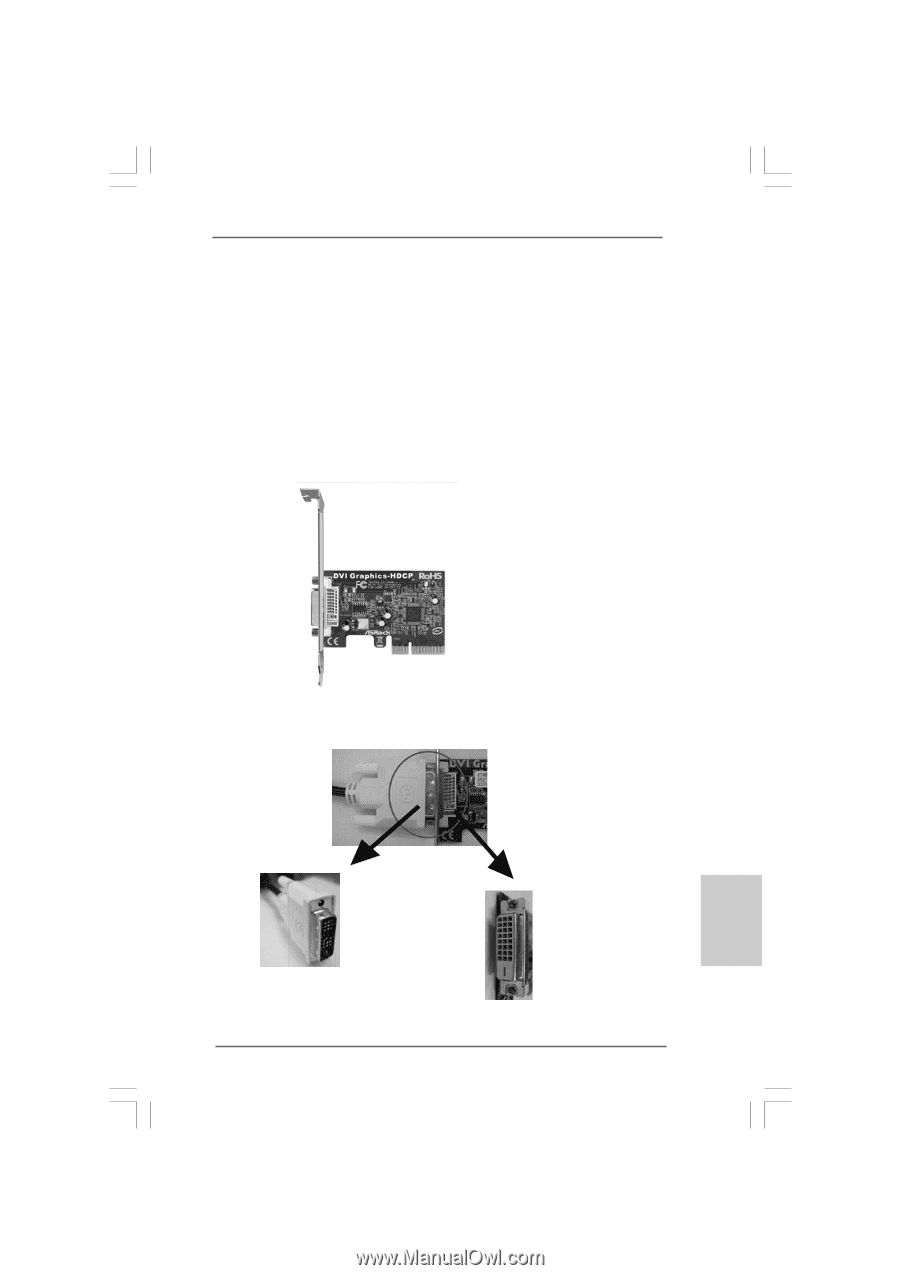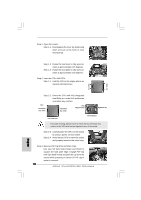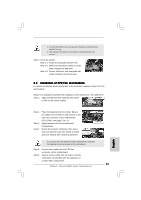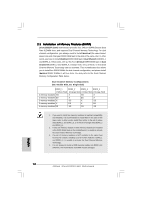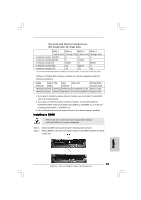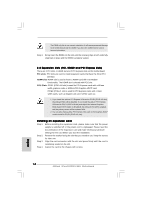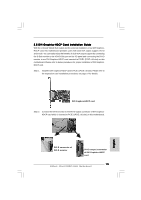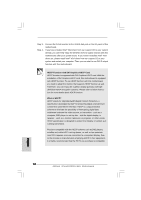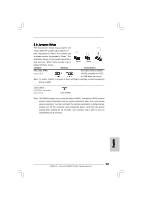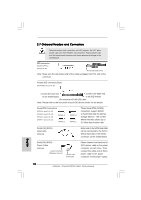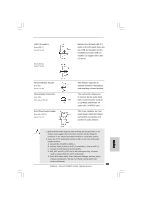ASRock 2Core1333DVI-2.66G Quick Installation Guide - Page 15
English, 5 DVI Graphics-HDCP Card Installation Guide
 |
View all ASRock 2Core1333DVI-2.66G manuals
Add to My Manuals
Save this manual to your list of manuals |
Page 15 highlights
2.5 DVI Graphics-HDCP Card Installation Guide With the onboard VGA/D-Sub output and the external installation of our DVI GraphicsHDCP card, this motherboard provides users with dual VGA output support: DVI-D and D-Sub. You can easily enjoy the benefits of dual VGA output support by connecting the D-Sub monitor to the VGA/D-Sub port on the I/O panel and connecting the DVI-D monitor to our DVI Graphics-HDCP card inserted to PCIE1 (PCIE x16 slot) on this motherboard. Please refer to below procedures for proper installation of DVI GraphicsHDCP card. Step 1. Install the DVI Graphics-HDCP card to PCIE1 (PCIE x16 slot). Please refer to the expansion card installation procedures on page 14 for details. DVI Graphics-HDCP card Step 2. Connect the DVI-D monitor to the DVI-D output connector of DVI GraphicsHDCP card which is inserted to PCIE1 (PCIE x16 slot) on this motherboard. English DVI-D connector of DVI-D monitor DVI-D output connector of DVI Graphics-HDCP card 15 ASRock 2Core1333DVI-2.66G Motherboard