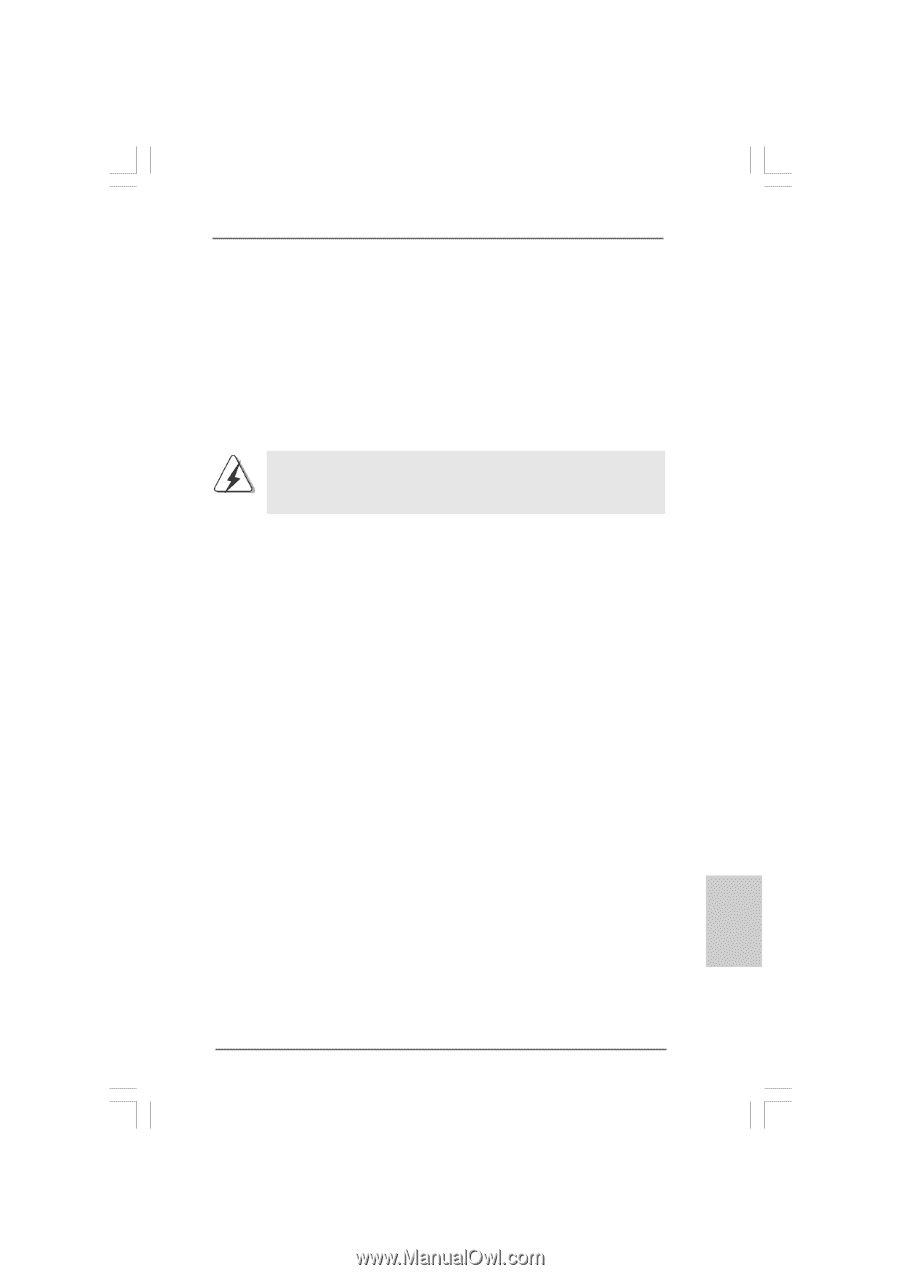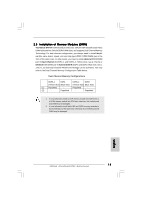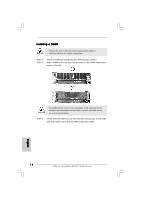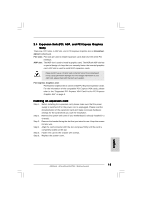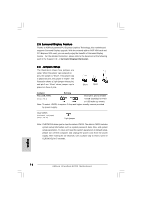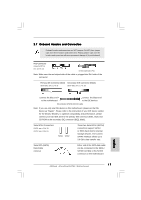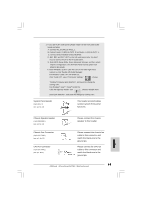ASRock 4CoreDual-SATA2 Quick Installation Guide - Page 15
English, Expansion Slots PCI, AGP, and PCI Express Graphics, Slots, Installing an expansion card
 |
View all ASRock 4CoreDual-SATA2 manuals
Add to My Manuals
Save this manual to your list of manuals |
Page 15 highlights
2.4 Expansion Slots (PCI, AGP, and PCI Express Graphics Slots) There are 4 PCI slots, 1 AGP slot, and 1 PCI Express Graphics slot on 4CoreDualSATA2 motherboard. PCI slots: PCI slots are used to install expansion cards that have the 32-bit PCI interface. AGP slot: The AGP slot is used to install a graphics card. The ASRock AGP slot has a special design of clasp that can securely fasten the inserted graphics card. AGP slot is used to install AGP expansion cards. Please do NOT use a 3.3V AGP card on the AGP slot of this motherboard! It may cause permanent damage! For the voltage information of your AGP card, please check with the AGP card vendors. PCI Express Graphics slot: PCI Express Graphics slot is used to install PCI Express expansion cards. For the information of the compatible PCI Express VGA cards, please refer to the "Supported PCI Express VGA Card List for PCI Express Graphics Slot" on page 9. Installing an expansion card Step 1. Before installing the expansion card, please make sure that the power supply is switched off or the power cord is unplugged. Please read the documentation of the expansion card and make necessary hardware settings for the card before you start the installation. Step 2. Remove the system unit cover (if your motherboard is already installed in a chassis). Step 3. Remove the bracket facing the slot that you intend to use. Keep the screws for later use. Step 4. Align the card connector with the slot and press firmly until the card is completely seated on the slot. Step 5. Fasten the card to the chassis with screws. Step 6. Replace the system cover. 15 ASRock 4CoreDual-SATA2 Motherboard English