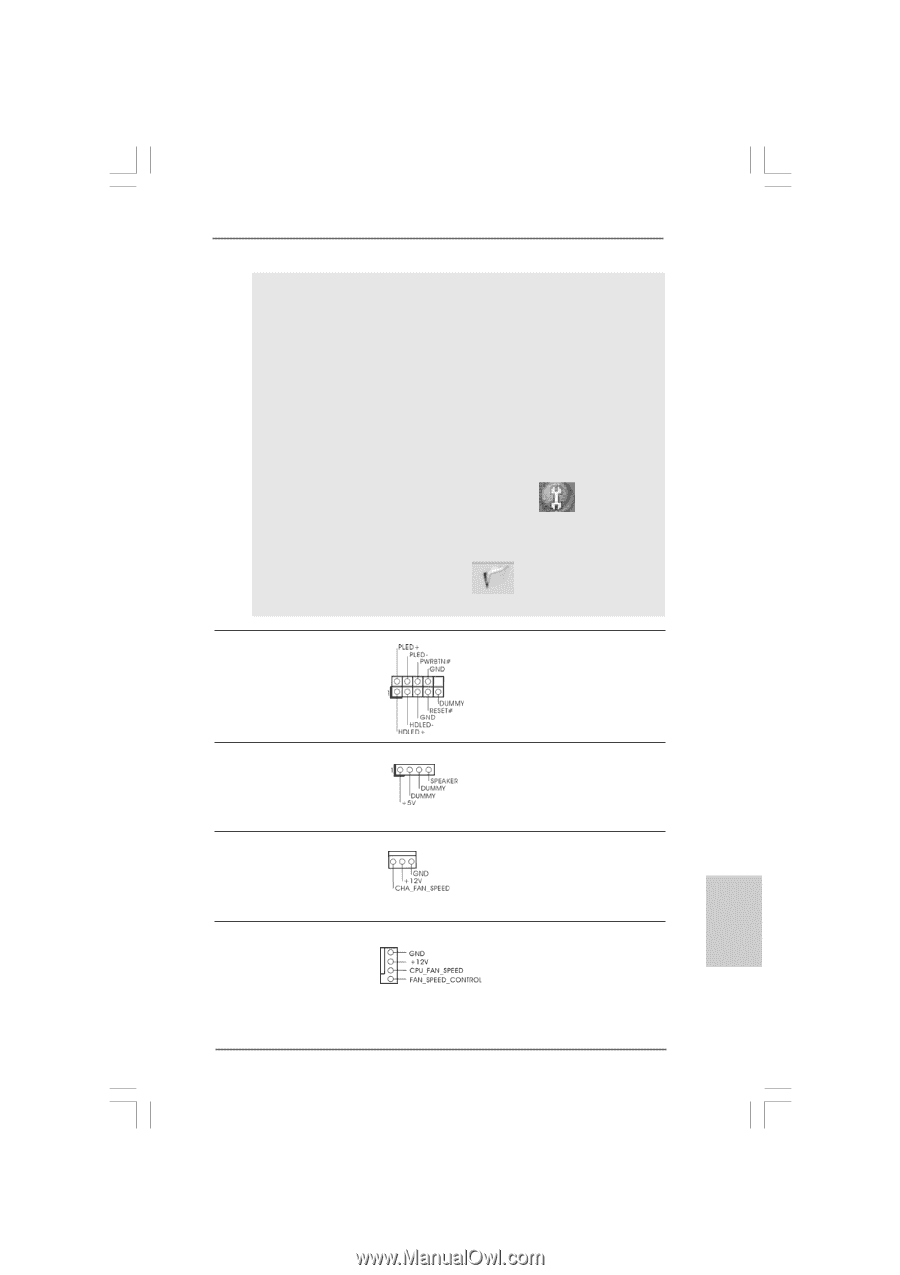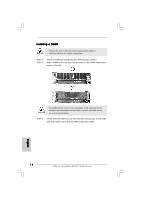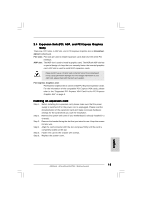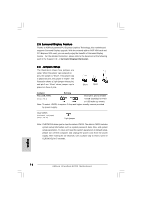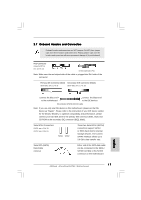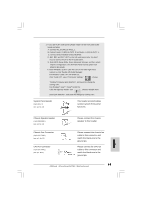ASRock 4CoreDual-SATA2 Quick Installation Guide - Page 19
CPU Fan Connector - audio front panel connection
 |
View all ASRock 4CoreDual-SATA2 manuals
Add to My Manuals
Save this manual to your list of manuals |
Page 19 highlights
2. If you use AC'97 audio panel, please install it to the front panel audio header as below: A. Connect Mic_IN (MIC) to MIC2_L. B. Connect Audio_R (RIN) to OUT2_R and Audio_L (LIN) to OUT2_L. C. Connect Ground (GND) to Ground (GND). D. MIC_RET and OUT_RET are for HD audio panel only. You don't need to connect them for AC'97 audio panel. E. Enter BIOS Setup Utility. Enter Advanced Settings, and then select Chipset Configuration. Set the Front Panel Control option from [Auto] to [Enabled]. F. Enter Windows system. Click the icon on the lower right hand taskbar to enter Realtek HD Audio Manager. For Windows® 2000 / XP / XP 64-bit OS: Click "Audio I/O", select "Connector Settings" , choose "Disable front panel jack detection", and save the change by clicking "OK". For Windows® VistaTM / VistaTM 64-bit OS: Click the right-top "Folder" icon , choose "Disable front panel jack detection", and save the change by clicking "OK". System Panel Header (9-pin PANEL1) (see p.2, No. 13) This header accommodates several system front panel functions. English Chassis Speaker Header (4-pin SPEAKER 1) (see p.2, No. 14) Chassis Fan Connector (3-pin CHA_FAN1) (see p.2, No. 15) CPU Fan Connector (4-pin CPU_FAN1) 1 2 (see p.2, No. 5) 3 4 Please connect the chassis speaker to this header. Please connect the chassis fan cable to this connector and match the black wire to the ground pin. Please connect the CPU fan cable to this connector and match the black wire to the ground pin. 19 ASRock 4CoreDual-SATA2 Motherboard