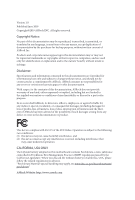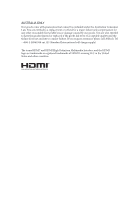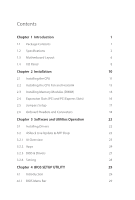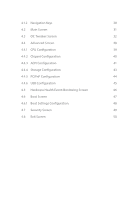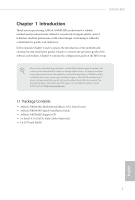ASRock 760GM-HD User Manual
ASRock 760GM-HD Manual
 |
View all ASRock 760GM-HD manuals
Add to My Manuals
Save this manual to your list of manuals |
ASRock 760GM-HD manual content summary:
- ASRock 760GM-HD | User Manual - Page 1
- ASRock 760GM-HD | User Manual - Page 2
Version 1.0 Published June 2019 Copyright©2019 ASRock INC. All rights reserved. Copyright Notice: No part of this documentation may be reproduced, transcribed, transmitted, or translated in any language, in any form or by any means, except duplication of documentation by the purchaser for backup - ASRock 760GM-HD | User Manual - Page 3
AUSTRALIA ONLY Our goods come with guarantees that cannot be excluded under the Australian Consumer Law. You are entitled to a replacement or refund for a major failure and compensation for any other reasonably foreseeable loss or damage caused by our goods. You are also entitled to have the goods - ASRock 760GM-HD | User Manual - Page 4
Contents Chapter 1 Introduction 1 1.1 Package Contents 1 1.2 Specifications 2 1.3 Motherboard Layout 6 1.4 I/O Panel 8 Chapter 2 Installation 10 2.1 Installing the CPU 11 2.2 Installing the CPU Fan and Heatsink 13 2.3 Installing Memory Modules (DIMM) 14 2.4 Expansion Slots (PCI - ASRock 760GM-HD | User Manual - Page 5
4.1.2 Navigation Keys 30 4.2 Main Screen 31 4.3 OC Tweaker Screen 32 4.4 Advanced Screen 38 4.4.1 CPU Configuration 39 4.4.2 Chipset Configuration 40 4.4.3 ACPI Configuration 41 4.4.4 Storage Configuration 43 4.4.5 PCIPnP Configuration 44 4.4.6 USB Configuration 45 4.5 Hardware - ASRock 760GM-HD | User Manual - Page 6
by-step installation guides. Chapter 3 contains the operation guide of the software and utilities. Chapter 4 contains the configuration guide of the of this manual occur, the updated version will be available on ASRock's website without further notice. If you require technical support related to - ASRock 760GM-HD | User Manual - Page 7
Hyper-Transport 3.0 (HT 3.0) Technology Chipset • Northbridge: AMD 760G • Southbridge: AMD SB710 Memory • Dual Channel DDR3 Memory Technology • 2 x DDR3 DIMM Slots • Supports DDR3 1800(OC)/1600(OC)/1333/1066 non-ECC, un-buffered memory • Max. capacity of system memory: 32GB Expansion Slot - ASRock 760GM-HD | User Manual - Page 8
Caps LAN • PCIE x1 Gigabit LAN 10/100/1000 Mb/s • Realtek RTL8111H • Supports Wake-On-LAN • Supports Lightning/ESD Protection • Supports LAN Cable Detection • Supports Energy Efficient Ethernet 802.3az • Supports PXE Rear Panel I/O • 1 x PS/2 Mouse Port • 1 x PS/2 Keyboard Port • 1 x D-Sub Port - ASRock 760GM-HD | User Manual - Page 9
® 10 64-bit / 7 32-bit / 7 64-bit * To make sure Win10 19H1 VGA driver works properly, please install OS and drivers from our support CD without LAN cable connected. Certifications • FCC, CE • ErP/EuP ready (ErP/EuP ready power supply is required) * For detailed product information, please - ASRock 760GM-HD | User Manual - Page 10
on the AM3/AM3+ CPU you adopt. If you want to adopt DDR3 1800/1600 memory module on this motherboard, please refer to the memory support list on our website for the compatible memory modules. ASRock website: http://www.asrock.com 2. Due to the operating system limitation, the actual memory size - ASRock 760GM-HD | User Manual - Page 11
1.3 Motherboard Layout 1 2 3 4 5 CPU_FAN1 PS2 Mouse PS2 Keyboard VGA2 DDR3_A1 (64 bit, 240-FpinSBmo8d0ul0e) DDR3_B1 (64 bit, 240-pin module) ATXPWR1 SOCKET AM3b ATX12V1 HDMI2 USB 2.0 T: USB2 6 B: USB3 USB 2.0 T: USB0 Top: RJ-45 B: USB1 RoHS AMD 760G Chipset 7 SATAII_4 (PORT - ASRock 760GM-HD | User Manual - Page 12
No. Description 1 ATX 12V Power Connector (ATX12V1) 2 CPU Fan Connector (CPU_FAN1) 3 CPU Socket 4 CPU Heatsink Retention Module 5 2 x 240-pin DDR3 DIMM Slots (DDR3_A1, DDR3_B1) 6 ATX Power Connector (ATXPWR1) 7 SATA2 Connector (SATAII_4 (PORT4)) 8 Chassis Fan Connector (CHA_FAN2) 9 System Panel - ASRock 760GM-HD | User Manual - Page 13
1.4 I/O Panel 1 3 2 4 10 9 No. Description 1 PS/2 Mouse Port 2 LAN RJ-45 Port* 3 Line In (Light Blue)** 4 Front Speaker (Lime)** 5 Microphone (Pink)** 8 7 6 5 No. Description 6 USB 2.0 Ports (USB01) 7 USB 2.0 Ports (USB23) 8 HDMI Port 9 D-Sub Port 10 PS/2 Keyboard Port * There are two - ASRock 760GM-HD | User Manual - Page 14
760GM-HD ** To configure 7.1 CH HD Audio, it is required to use an HD front panel audio module and enable the multichannel audio feature through the audio driver. Please set Speaker Configuration to "7.1 Speaker"in the Realtek HD Audio Manager. Function of the Audio Ports in 7.1-channel - ASRock 760GM-HD | User Manual - Page 15
Chapter 2 Installation This is a Micro ATX form factor motherboard. Before you install the motherboard, study the configuration of your chassis to ensure that the motherboard fits into it. Pre-installation Precautions Take note of the following precautions before you install motherboard components - ASRock 760GM-HD | User Manual - Page 16
2.1 Installing the CPU Unplug all power cables before installing the CPU. 1 760GM-HD 2 English 11 - ASRock 760GM-HD | User Manual - Page 17
3 12 English - ASRock 760GM-HD | User Manual - Page 18
and in good contact with each other. Then connect the CPU fan to the CPU FAN connector. For proper installation, please kindly refer to the instruction manuals of the CPU fan and the heatsink. 13 English - ASRock 760GM-HD | User Manual - Page 19
2.3 Installing Memory Modules (DIMM) This motherboard provides two 240-pin DDR3 (Double Data Rate 3) DIMM slots, and supports Dual Channel Memory Technology. 1. For dual channel configuration, you always need to install identical (the same brand, speed, size and chip-type) DDR3 DIMM pairs. 2. - ASRock 760GM-HD | User Manual - Page 20
760GM-HD 1 2 3 15 English - ASRock 760GM-HD | User Manual - Page 21
2.4 Expansion Slots (PCI and PCI Express Slots) There is 1 PCI slot and 2 PCI Express slots on the motherboard. Before installing an expansion card, please make sure that the power supply is switched off or the power cord is unplugged. Please read the documentation of the expansion card and make - ASRock 760GM-HD | User Manual - Page 22
760GM-HD 2.5 Jumpers Setup The illustration shows how jumpers are setup. When the jumper cap is placed on the pins, the jumper is "Short". If no jumper cap is placed on the pins, the jumper is "Open". Clear CMOS Jumper (CLRMOS1) (see p.6, No. 13) 2-pin Jumper CLRMOS1 allows you to clear the data - ASRock 760GM-HD | User Manual - Page 23
2.6 Onboard Headers and Connectors Onboard headers and connectors are NOT jumpers. Do NOT place jumper caps over these headers and connectors. Placing jumper caps over the headers and connectors will cause permanent damage to the motherboard. System Panel Header (9-pin PANEL1) (see p.6, No. 9) - ASRock 760GM-HD | User Manual - Page 24
USB6_7) (see p.6, No. 17) USB_PWR PP+ GND DUMMY 1 GND P+ PUSB_PWR There are two headers on this motherboard. Each USB 2.0 header can support two ports. Front Panel Audio Header (9-pin HD_AUDIO2) (see p.6, No. 18) GND PRESENCE# MIC_RET OUT_RET 1 OUT2_L J_SENSE OUT2_R MIC2_R MIC2_L This header - ASRock 760GM-HD | User Manual - Page 25
Jack Sensing, but the panel wire on the chassis must support HDA to function correctly. Please follow the instructions in our manual and chassis manual to install your system. 2. If you use an AC'97 audio panel, please install it to the front panel audio header by the steps below: A. - ASRock 760GM-HD | User Manual - Page 26
ATX 12V Power Connector (8-pin ATX12V1) (see p.6, No. 1) 760GM-HD 5 1 8 4 This motherboard provides an 8-pin ATX 12V power connector. To use a 4-pin ATX power supply, please plug it along Pin 1 and Pin 5. English 21 - ASRock 760GM-HD | User Manual - Page 27
CD that comes with the motherboard contains necessary drivers and useful utilities that enhance the motherboard's features. Running The Support CD To begin using the support CD, insert the CD into your CD-ROM drive. The CD automatically displays the Main Menu if "AUTORUN" is enabled in your computer - ASRock 760GM-HD | User Manual - Page 28
Update & APP Shop is an online store for purchasing and downloading software applications for your ASRock computer. You can install various apps and support utilities quickly and easily, and optimize your system and keep your motherboard up to date simply with a few clicks. Double-click utility - ASRock 760GM-HD | User Manual - Page 29
3.2.2 Apps When the "Apps" tab is selected, you will see all the available apps on screen for you to download. Installing an App Step 1 Find the app you want to install. The most recommended app appears on the left side of the screen. The other various apps are shown on the right. Please scroll up - ASRock 760GM-HD | User Manual - Page 30
760GM-HD Step 3 If you want to install the app, click on the red icon to start downloading. Step 4 When installation completes, you can find the green "Installed" icon appears on the upper right corner. English To uninstall it, simply click on the trash can icon . *The trash icon may not appear - ASRock 760GM-HD | User Manual - Page 31
Upgrading an App You can only upgrade the apps you have already installed. When there is an available new version for your app, you will find the mark of "New Version" appears below the installed app icon. Step 1 Click on the app icon to see more details. Step 2 Click on the yellow icon to start - ASRock 760GM-HD | User Manual - Page 32
760GM-HD 3.2.3 BIOS & Drivers Installing BIOS or Drivers When the "BIOS & Drivers" tab is selected, you will see a list of recommended or critical updates for the BIOS or drivers. Please update them all soon. Step 1 Please check the item information before update. Click on Step 2 to see more - ASRock 760GM-HD | User Manual - Page 33
3.2.4 Setting In the "Setting" page, you can change the language, select the server location, and determine if you want to automatically run the ASRock Live Update & APP Shop on Windows startup. 28 English - ASRock 760GM-HD | User Manual - Page 34
760GM-HD Chapter 4 BIOS SETUP UTILITY 4.1 Introduction This section explains how to use the BIOS SETUP UTILITY to configure your system. You may run the BIOS SETUP UTILITY by pressing or right after you power on the computer, otherwise, the Power-On-Self-Test (POST) will continue with - ASRock 760GM-HD | User Manual - Page 35
4.1.2 Navigation Keys Use < > key or < > key to choose among the selections on the menu bar, and use < > key or < > key to move the cursor up or down to select items, then press to get into the sub screen. You can also use the mouse to click your required item. Please check the following - ASRock 760GM-HD | User Manual - Page 36
760GM-HD 4.2 Main Screen When you enter the BIOS SETUP UTILITY, the Main screen will appear and display the system overview. BIOS SETUP UTILITY Main OC Tweaker Advanced H/W Monitor Boot Security Exit System Overview System Time System Date [17:00:09] [Wed 11/14/2012] BIOS Version : 760GM-HD - ASRock 760GM-HD | User Manual - Page 37
Active Core Control AMD Turbo Core Technology AMD C-State Support AMD APM Processor Maximum Frequency North Bridge Maximum Frequency Overclock Mode Use this to select Overclock Mode. Configuration options: [Auto] and [Manual]. The default value is [Auto]. CPU Frequency (MHz) Use this option - ASRock 760GM-HD | User Manual - Page 38
AMD Turbo Core Technology This item appears only when the processor you adopt supports this feature. Use this to select enable or disable AMD Turbo Core Technology is set to [Auto] by default. If it is set to [Manual], you may adjust the value of Processor Frequency and Processor Voltage. However, - ASRock 760GM-HD | User Manual - Page 39
Active Core Control AMD Turbo Core Technology AMD C-State Support AMD APM Processor Maximum Frequency North Bridge Maximum Frequency Processor [Auto] [Enabled] [Auto] x31.5 6300 MHZ x31.0 6200 MHz 1.5500 V [Manual] Overclocking may cause damage to your CPU and motherboard. It should be done at your - ASRock 760GM-HD | User Manual - Page 40
time between sending a column address to the memory and the beginning of the data in response. TRCD Use this item to change TRCD Auto/Manual setting. The default is [Auto]. TRP Use this item to change TRP Auto/Manual setting. The default is [Auto]. TRAS Use this item to change TRAS Auto - ASRock 760GM-HD | User Manual - Page 41
. The default is [Auto]. TRFC Use this item to change TRFC Auto/Manual setting. The default is [Auto]. TRRD Use this item to change TRRD Auto/Manual setting. The default is [Auto]. TWTR Use this item to change TWTR Auto/Manual setting. The default is [Auto]. TRTP Use this item to change TRTP - ASRock 760GM-HD | User Manual - Page 42
760GM-HD Use this to configure +2.5V Voltage. The default value is [Auto]. VCORE Offset Voltage Use this to configure Vcore offset Voltage. The default value is [Auto]. VCORE Droop Voltage Use this to configure Vcore droop Voltage. The default value is [Auto]. Would you like to save current setting - ASRock 760GM-HD | User Manual - Page 43
4.4 Advanced Screen In this section, you may set the configurations for the following items: CPU Configuration, Chipset Configuration, ACPI Configuratio, Storage Configuration, PCIPnP Configuration and USB Configuration. BIOS SETUP UTILITY Main OC Tweaker Advanced H/W Monitor Boot Security Exit - ASRock 760GM-HD | User Manual - Page 44
Configuration options: [Enabled] and [Disabled]. Enhance Halt State (C1E) All processors support the Halt State (C1). The C1 state is supported through the native processor instructions HLT and MWAIT and requires no hardware support from the chipset. In the C1 power state, the processor maintains - ASRock 760GM-HD | User Manual - Page 45
4.4.2 Chipset Configuration BIOS SETUP UTILITY Advanced Chipset Settings Onboard HD Audio Front Panel Onboard Lan Internal Graphics Mode Share Memory Onboard HDMI HD Audio Surround View [Auto] [Auto] [Enabled] [UMA] [Auto] [Enabled] [Auto] +F1 F9 F10 ESC Select Screen Select Item Change Option - ASRock 760GM-HD | User Manual - Page 46
SETUP UTILITY Advanced ACPI Settings Suspend To RAM Check Ready Bit Away Mode Support Restore on AC / Power Loss PCI Devices Power On PS / or disable the feature Check Ready Bit. Away Mode Support Use this item to enable or disable Away Mode support under Windows® XP Media Center OS. The default - ASRock 760GM-HD | User Manual - Page 47
Allow the system to be waked up by the real time clock alarm. Set it to By OS to let it be handled by your operating system. ACPI HPET table Use this item to enable or disable ACPI HPET Table. The default value is [Enabled]. Please set this option to [Enabled] if you plan to use this motherboard to - ASRock 760GM-HD | User Manual - Page 48
1985-2003, American Megatrends, Inc. Onboard SATA Controller Enable/disable the SATA controllers. SATA Operation Mode IDE: For better compatibility. AHCI: Supports new features that improve performance. RAID: Combine multiple disk drives into a logical unit. If you set this item to RAID mode, it - ASRock 760GM-HD | User Manual - Page 49
4.4.5 PCIPnP Configuration BIOS SETUP UTILITY Advanced Advanced PCI / PnP Settings PCI Latency Timer PCI IDE BusMaster [32] [Enabled] Value in units of PCI clocks for PCI device latency timer register. +F1 F9 F10 ESC Select Screen Select Item Change Option General Help Load Defaults Save and - ASRock 760GM-HD | User Manual - Page 50
for USB 2.0 devices. If you encounter USB compatibility issues it is recommended to disable legacy USB support. Select BIOS Setup Only to support USB devices under the BIOS setup and Windows/Linux operating systems only. USB Keyboard/Remote Power On Allow the system to be waked up by - ASRock 760GM-HD | User Manual - Page 51
Mode]. The default is value [Full On]. Chassis Fan 2 Setting This allows you to set the chassis fan 2 speed. Configuration options: [Full On] and [Manual]. The default is value [Full On]. Case Open Feature Enable or disable Case Open Feature to detect whether the chassis cover has been removed - ASRock 760GM-HD | User Manual - Page 52
760GM-HD 4.6 Boot Screen This section displays the available devices on your system for you to configure the boot settings and the boot priority. BIOS SETUP UTILITY Main OC Tweaker Advanced H/W Monitor Boot Security Exit Boot Settings Boot Settings Configuration 1st Boot Device 2nd Boot Device - ASRock 760GM-HD | User Manual - Page 53
4.6.1 Boot Screen BIOS SETUP UTILITY Boot Boot Settings Configuration Full Screen Logo AddOn ROM Display Boot From Onboard LAN Bootup Num-Lock [Enabled] [Enabled] [Disabled] [ON] Disabled: Displays normal POST messages. Enabled: Displays OEM Logo instead of POST messages. +F1 F9 F10 ESC Select - ASRock 760GM-HD | User Manual - Page 54
760GM-HD 4.7 Security Screen In this section you may set or change the supervisor/user password for the system. You may also clear the user password. BIOS SETUP UTILITY Main OC Tweaker Advanced H/W Monitor Boot Security Exit Security Settings Supervisor Password : Not Installed User Password : - ASRock 760GM-HD | User Manual - Page 55
4.8 Exit Screen BIOS SETUP UTILITY Main OC Tweaker Advanced H/W Monitor Boot Security Exit Exit Options Save Changes and Exit Discard Changes and Exit Discard Changes Load BIOS Defaults Load Performance Setup Default Load Power Saving Setup Default Exit system setup after saving the changes. F10 - ASRock 760GM-HD | User Manual - Page 56
to visit ASRock's website at http://www.asrock.com; or you may contact your dealer for further information. For technical questions, please submit a support request form at https://event.asrock.com/tsd.asp ASRock Incorporation 2F., No.37, Sec. 2, Jhongyang S. Rd., Beitou District, Taipei City 112 - ASRock 760GM-HD | User Manual - Page 57
DECLARATION OF CONFORMITY Per FCC Part 2 Section 2.1077(a) Responsible Party Name: ASRock Incorporation Address: 13848 Magnolia Ave, Chino, CA91710 Phone/Fax No: +1-909-590-8308/+1-909-590-1026 hereby declares that the product Product Name : Motherboard Model Number : 760GM-HD Conforms to the - ASRock 760GM-HD | User Manual - Page 58
EU Declaration of Conformity For the following equipment: Motherboard (Product Name) 760GM-HD / ASRock (Model Designation / Trade Name) ASRock Incorporation (Manufacturer Name) 2F., No.37, Sec. 2, Jhongyang S. Rd., Beitou District, Taipei City 112, Taiwan (R.O.C.) (Manufacturer Address) ڛEMC