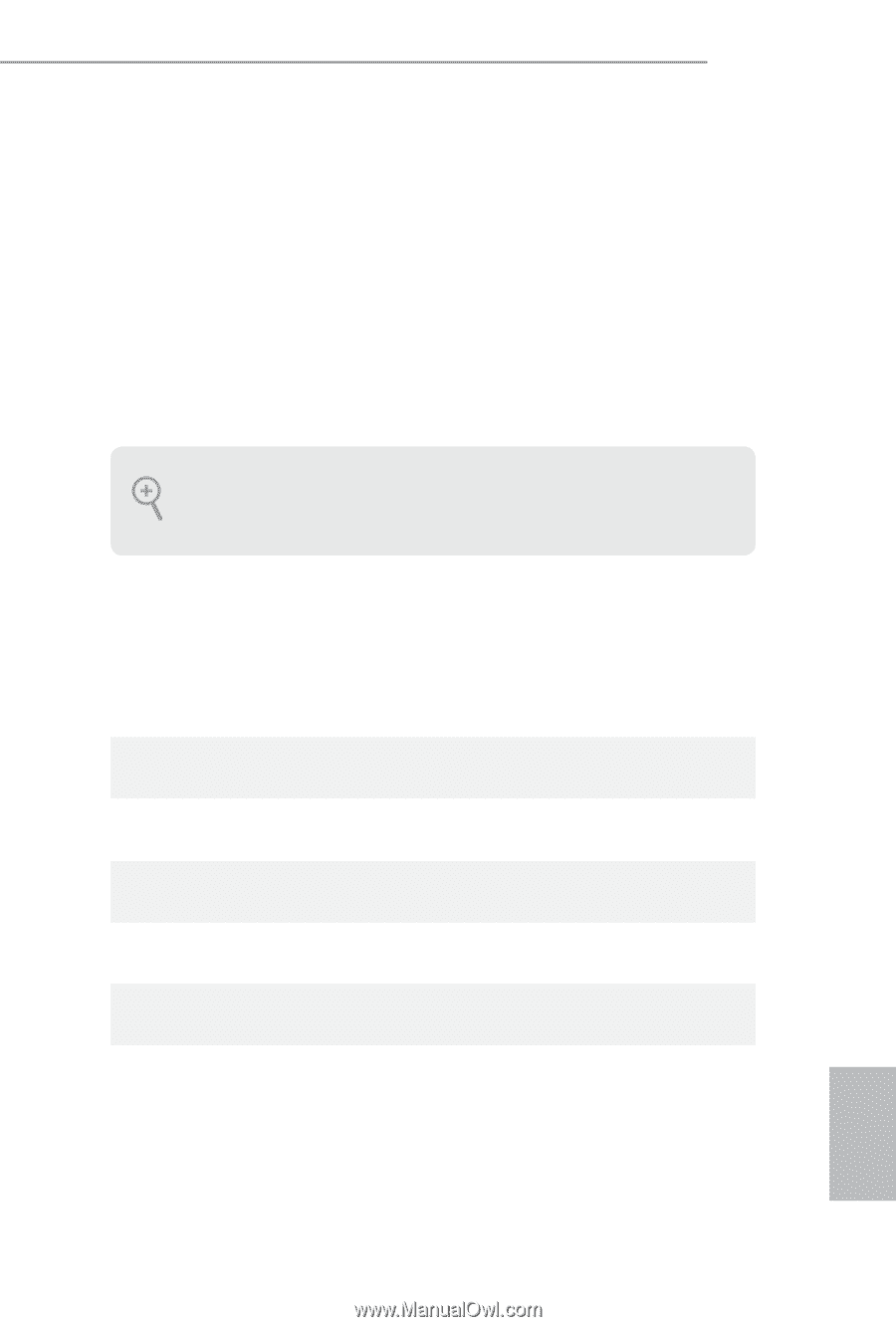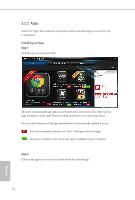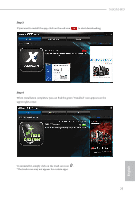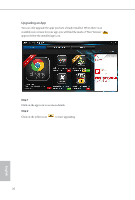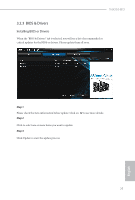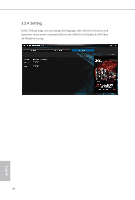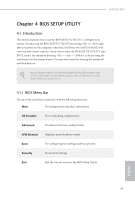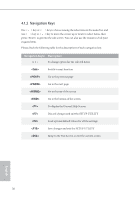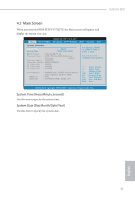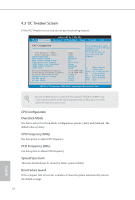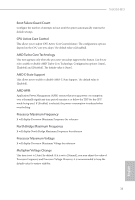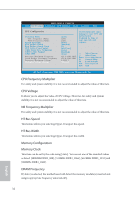ASRock 760GM-HD User Manual - Page 34
UEFI SETUP UTILITY, 4.1 Introduction, 4.1.1 UEFI Menu Bar, BIOS Menu Bar
 |
View all ASRock 760GM-HD manuals
Add to My Manuals
Save this manual to your list of manuals |
Page 34 highlights
760GM-HD Chapter 4 BIOS SETUP UTILITY 4.1 Introduction This section explains how to use the BIOS SETUP UTILITY to configure your system. You may run the BIOS SETUP UTILITY by pressing or right after you power on the computer, otherwise, the Power-On-Self-Test (POST) will continue with its test routines. If you wish to enter the BIOS SETUP UTILITY after POST, restart the system by pressing + + , or by pressing the reset button on the system chassis. You may also restart by turning the system off and then back on. Because the BIOS software is constantly being updated, the following BIOS setup screens and descriptions are for reference purpose only, and they may not exactly match what you see on your screen. 4.1.1 BIOS Menu Bar The top of the screen has a menu bar with the following selections: Main For setting system time/date information OC Tweaker For overclocking configurations Advanced For advanced system configurations H/W Monitor Displays current hardware status Boot For configuring boot settings and boot priority Security For security settings Exit Exit the current screen or the BIOS Setup Utility English 29