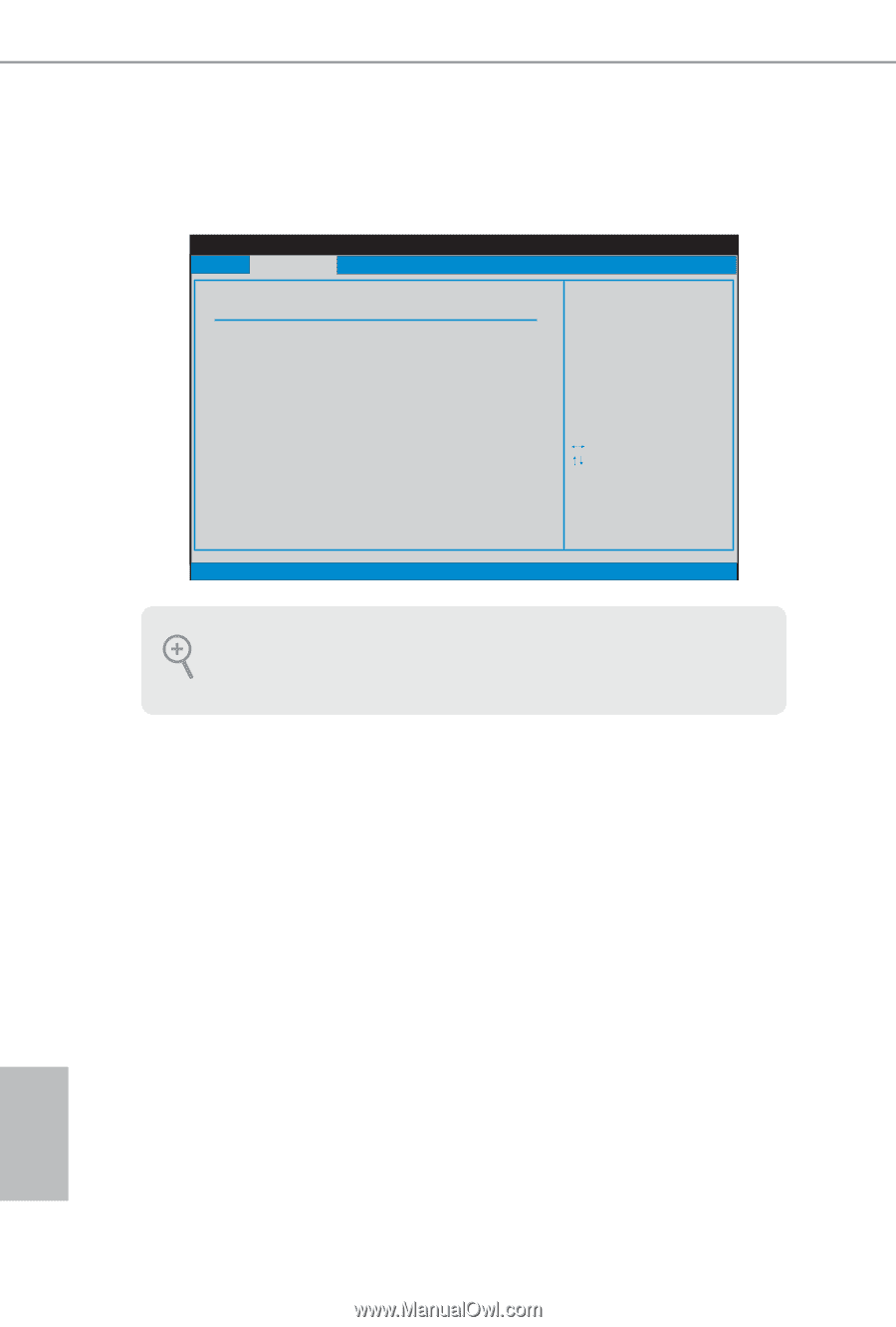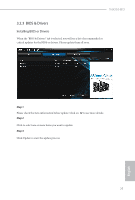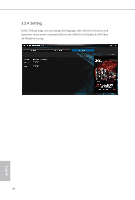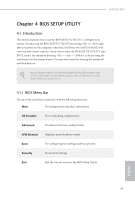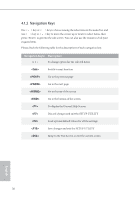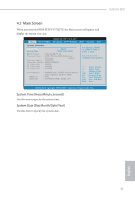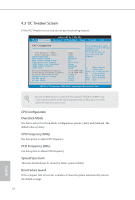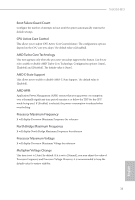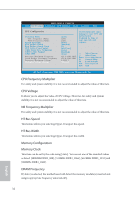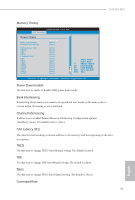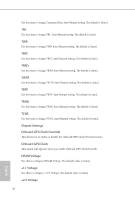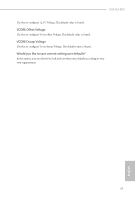ASRock 760GM-HD User Manual - Page 37
OC Tweaker Screen, CPU Configuration, Overclock Mode, CPU Frequency MHz, Spread Spectrum
 |
View all ASRock 760GM-HD manuals
Add to My Manuals
Save this manual to your list of manuals |
Page 37 highlights
4.3 OC Tweaker Screen In the OC Tweaker screen, you can set up overclocking features. BIOS SETUP UTILITY Main OC Tweaker Advanced H/W Monitor Boot Security Exit CPU Configuration Overclock Mode CPU Frequency (MHz) PCIE Frequency (MHz) Spread Spectrum Boot Failure Guard Boot Failure Guard Count CPU Active Core Control AMD Turbo Core Technology AMD C-State Support AMD APM Processor Maximum Frequency North Bridge Maximum Frequency Processor Maximum Voltage Multiplier/Voltage Change HT Bus Speed HT Bus Width [Auto] [200] [100] [Auto] [Enabled] [3] [All Cores] [Auto] [Enabled] [Auto] x31.5 6300 MHZ x31.0 6200 MHz 1.5500 V [Auto] [Auto] [Auto] Overclocking may cause damage to your CPU and motherboard. It should be done at your own risk and expense. Select Screen Select Item Enter Go to Sub Screen F1 General Help F9 Load Defaults F10 Save and Exit ESC Exit v02.54 (C) Copyright 1985-2005, American Megatrends, Inc. Because the BIOS software is constantly being updated, the following BIOS setup screens and descriptions are for reference purpose only, and they may not exactly match what you see on your screen. CPU Configuration Overclock Mode Use this to select Overclock Mode. Configuration options: [Auto] and [Manual]. The default value is [Auto]. CPU Frequency (MHz) Use this option to adjust CPU frequency. PCIE Frequency (MHz) Use this option to adjust PCIE frequency. Spread Spectrum This item should always be [Auto] for better system stability. Boot Failure Guard If the computer fails to boot for a number of times the system automatically restores the default settings. 32 English