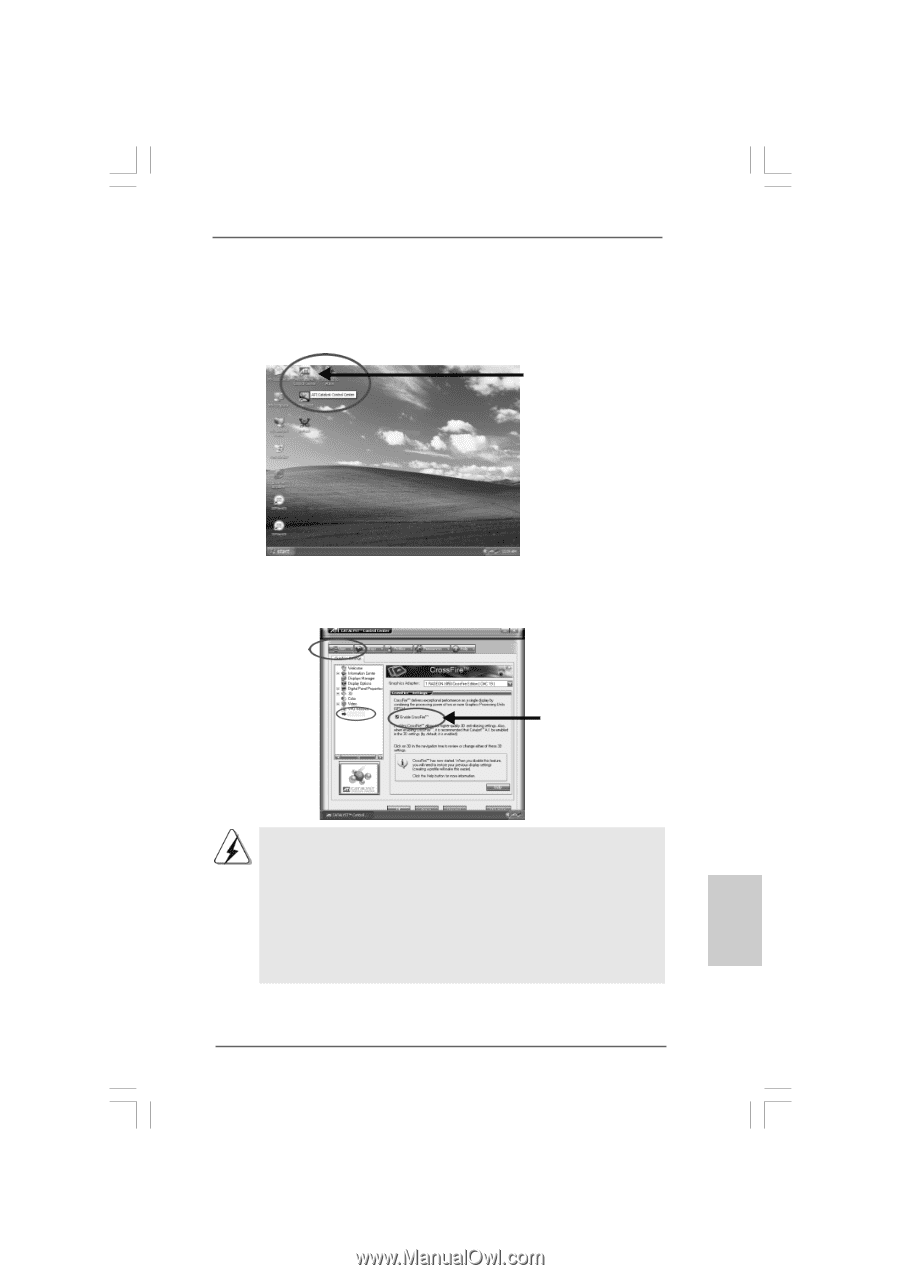ASRock 775XFire-RAID Quick Installation Guide - Page 19
CrossFire, Enable CrossFire - drivers
 |
View all ASRock 775XFire-RAID manuals
Add to My Manuals
Save this manual to your list of manuals |
Page 19 highlights
Step 10. Install the VGA card drivers to your system, and restart your computer. Then you will find "ATI Catalyst Control Center" on your desktop (ATI Catalyst driver should be version 5.10 or higher). t You will find "ATI Catalyst t Control Center" on your o desktop. Step 11. Double-click "ATI Catalyst Control Center". Click "View", and select "Advanced View". Click "CrossFireTM", and then set the option "Enable CrossFireTM" to "Yes". View CrossFireTM Enable CrossFireTM If you install one Radeon CrossFireTM Edition graphics card and one compatible standard Radeon (CrossFireTM Ready) graphics card to this motherboard but not two Radeon CrossFireTM Edition graphics cards, please as well follow the above steps. However, although you have selected the option "Enable CrossFireTM", the CrossFireTM function can not work actually. Your computer will automatically reboot. After restarting your computer, please confirm whether the option "Enable CrossFireTM" in "ATI Catalyst Control Center" is selected or not; if not, please select it again, and then you are able to enjoy the benefit of CrossFireTM feature. Step 12. You can freely enjoy the benefit of CrossFireTM feature. * CrossFireTM appearing here is a registered trademark of ATI Technologies Inc., and is used only for identification or explanation and to the owners' benefit, without intent to infringe. 19 ASRock 775XFire-RAID Motherboard English