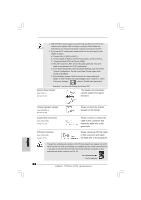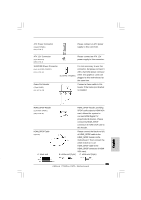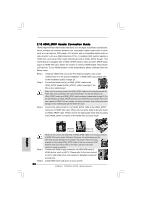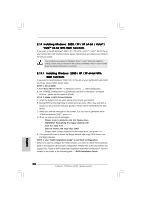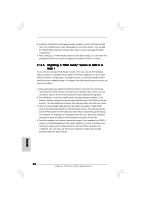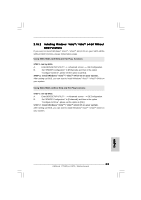ASRock 775XFire-VSTA Quick Installation Guide - Page 28
English, Installing Windows, XP / XP 64-bit / Vista, Vista, bit With RAID Functions, XP / XP 64-bit - - vista
 |
View all ASRock 775XFire-VSTA manuals
Add to My Manuals
Save this manual to your list of manuals |
Page 28 highlights
2.14 Installing Windows® 2000 / XP / XP 64-bit / VistaTM / VistaTM 64-bit With RAID Functions If you want to install Windows® 2000 / XP / XP 64-bit / VistaTM / VistaTM 64-bit OS on your SATA HDDs with RAID functions, please follow below procedures according to the OS you install. The installation procedures for Windows® VistaTM / VistaTM 64-bit are subject to change. Please visit our website for the updates of Windows® VistaTM / VistaTM 64-bit driver and related information in the future. 2.14.1 Installing Windows® 2000 / XP / XP 64-bit With RAID Functions If you want to install Windows® 2000 / XP / XP 64-bit on your SATA HDDs with RAID functions, please follow below steps. STEP 1: Set up BIOS. A. Enter BIOS SETUP UTILITY Advanced screen IDE Configuration. B. Set "ATA/IDE Configuration" to [Enhanced], and then in the option "Configure SATA as", please set the option to [RAID]. STEP 2: Make a SATA Driver Diskette. A. Insert the Support CD into your optical drive to boot your system. B. During POST at the beginning of system boot-up, press key, and then a window for boot devices selection appears. Please select CD-ROM as the boot device. C. When you see the message on the screen, "Do you want to generate Serial ATA driver diskette [YN]?", press . D. Then you will see these messages, Please insert a diskette into the floppy drive. WARNING! Formatting the floppy diskette will lose ALL data in it! Start to format and copy files [YN]? Please insert a floppy diskette into the floppy drive, and press . E. The system will start to format the floppy diskette and copy SATA drivers into the floppy diskette. STEP 3: Use "RAID Installation Guide" to set RAID configuration. Before you start to configure the RAID function, you need to check the installation guide in the Support CD for proper configuration. Please refer to the document in the Support CD, "Guide to SATA Hard Disks Installation and RAID Configuration", which is located in the folder at the following path: .. \ RAID Installation Guide 28 ASRock 775XFire-VSTA Motherboard English