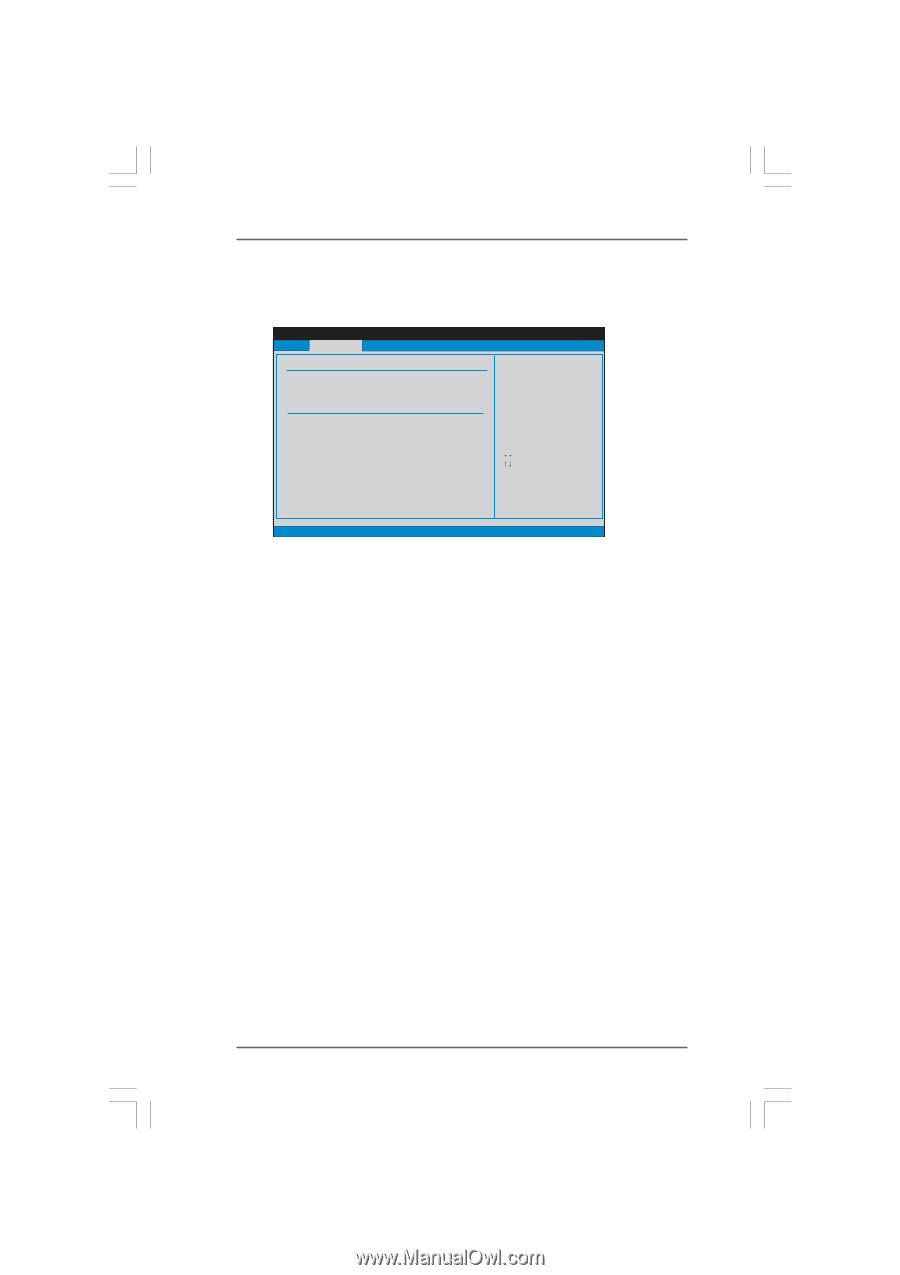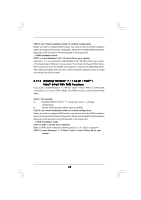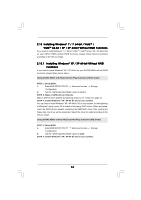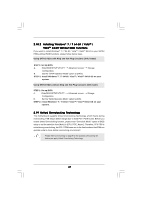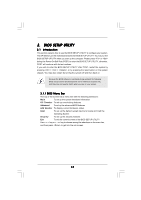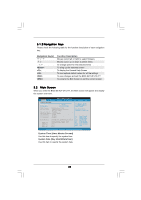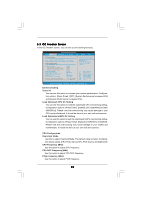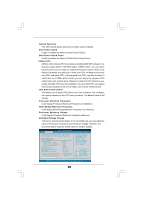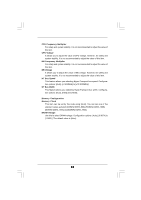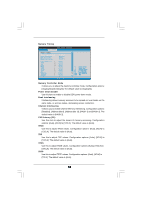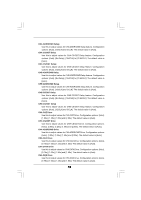ASRock 880G Extreme3 User Manual - Page 50
OC Tweak, weaker Screen, er Screen
 |
View all ASRock 880G Extreme3 manuals
Add to My Manuals
Save this manual to your list of manuals |
Page 50 highlights
3.3 OC Tweaker Screen In the OC Tweaker screen, you can set up overclocking features. BIOS SETUP UTILITY Main OC Tweaker Advanced H/W Monitor Boot Security Exit EZ Overclocking Turbo 50 [Press Enter] Load Optimized CPU OC Setting [Press Enter] Load Optimized mGPU OC Setting [Press Enter] CPU Configuration Overclock Mode CPU Frequency (MHZ) CPU DOC Frequency (MHZ) PCIE Frequency (MHz) Spread Spectrum Boot Failure Guard Boot Failure Guard Count ASRock UCC CPU Active Core Control [Auto] [200] [Auto] [100] [Auto] [Enabled] [3] [Disabled] [All Cores] Processor Maximum Frequency x10.5 2100 MHZ North Bridge Maximum Frequency x9.0 1800 MHz Overclocking may cause damage to your CPU and motherboard. It should be done at your own risk and expense. Select Screen Select Item Enter Go to Sub Screen F1 General Help F9 Load Defaults F10 Save and Exit ESC Exit v02.54 (C) Copyright 1985-2005, American Megatrends, Inc. EZ Overclocking Turbo 50 You can use this option to increase your system performance. Configuration options: [Press Enter], [OFF], [System Performance Increases 40%] and [System Performance Increases 50%]. Load Optimized CPU OC Setting You can use this option to load the optiomized CPU overclocking setting. Configuration options: [Press Enter], [Default], [5% (3360MHz)] to [50% (4800MHz)]. Please note that overclocking may cause damage to your CPU and motherboard. It should be done at your own risk and expense. Load Optimized mGPU OC Setting You can use this option to load the optiomized mGPU overclocking setting. Configuration options: [Press Enter], [Default], [750MHz] to [1000MHz]. Please note that overclocking may cause damage to your mGPU and motherboard. It should be done at your own risk and expense. CPU Configuration Overclock Mode Use this to select Overclock Mode. The default value is [Auto]. Configuration options: [Auto], [CPU, PCIE, Sync.], [CPU, PCIE, Async.] and [Optimized]. CPU Frequency (MHz) Use this option to adjust CPU frequency. CPU DOC Frequency (MHz) Use this option to adjust CPU DOC frequency. PCIE Frequency (MHz) Use this option to adjust PCIE frequency. 50