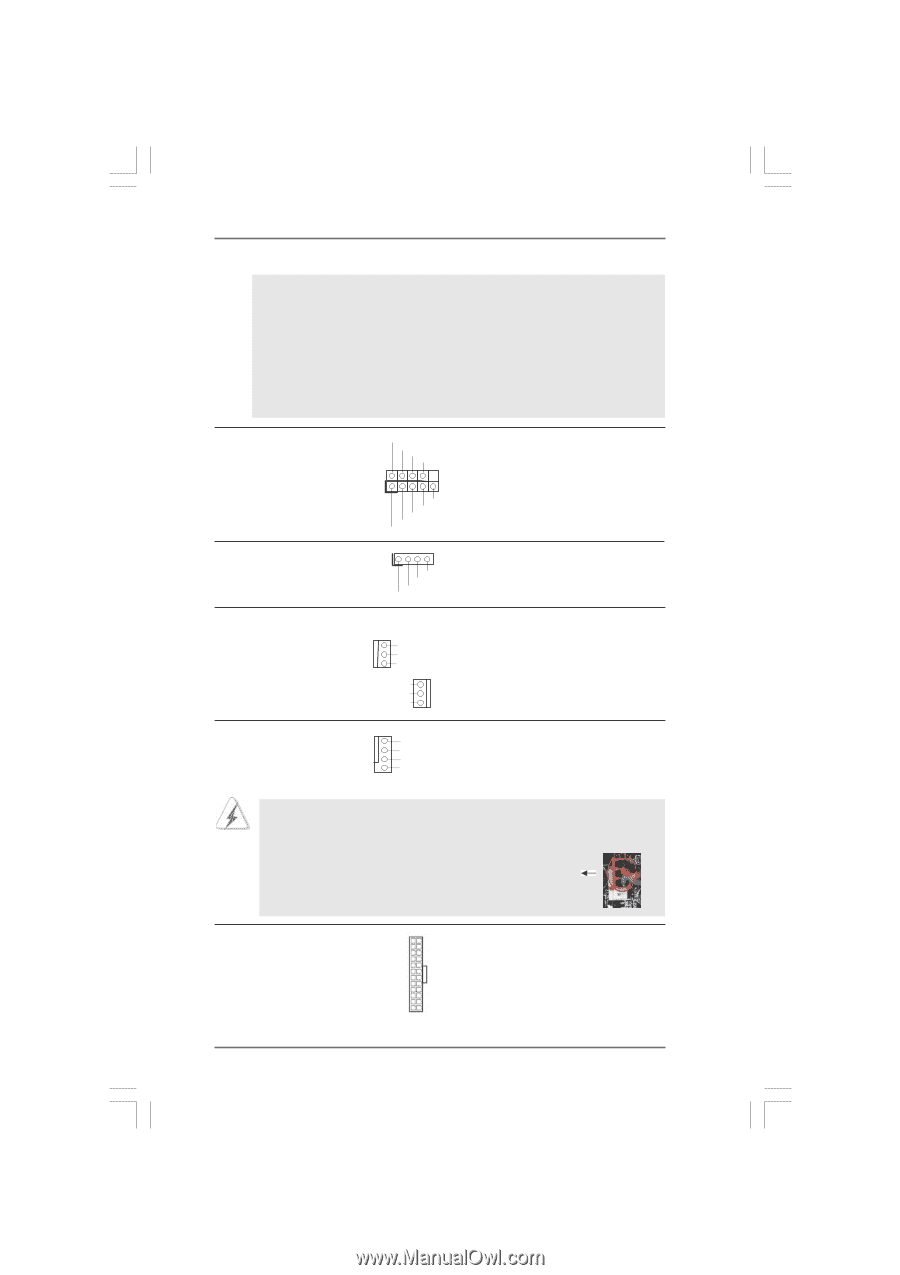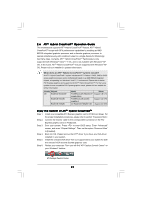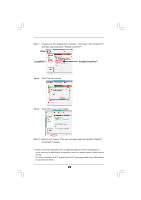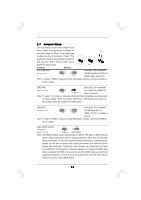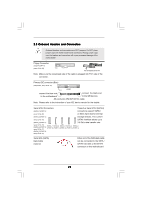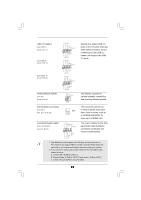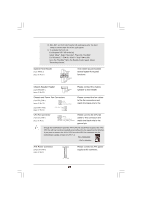ASRock 890GMH/USB3 User Manual - Page 27
Chassis and Power Fan Connectors
 |
View all ASRock 890GMH/USB3 manuals
Add to My Manuals
Save this manual to your list of manuals |
Page 27 highlights
D. MIC_RET and OUT_RET are for HD audio panel only. You don't need to connect them for AC'97 audio panel. E. To activate the front mic. For Windows® XP / XP 64-bit OS: Select "Mixer". Select "Recorder". Then click "FrontMic". For Windows® 7 / 7 64-bit / VistaTM / VistaTM 64-bit OS: Go to the "FrontMic" Tab in the Realtek Control panel. Adjust "Recording Volume". System Panel Header (9-pin PANEL1) (see p.12 No. 21) PLED+ PLEDPWRBTN# GND 1 DUMMY RESET# GND HDLEDHDLED+ This header accommodates several system front panel functions. Chassis Speaker Header (4-pin SPEAKER 1) (see p.12 No. 22) 1 SPEAKER DUMMY DUMMY +5V Please connect the chassis speaker to this header. Chassis and Power Fan Connectors (3-pin CHA_FAN1) (see p.12 No. 12) GND +12V CHA_FAN_SPEED (3-pin PWR_FAN1) (see p.12 No. 33) PWR_FAN_SPEED +12V GND Please connect the fan cables to the fan connectors and match the black wire to the CPU Fan Connector (4-pin CPU_FAN1) (see p.12 No. 2) Please connect the CPU fan 1 GND 2 +12V cable to this connector and 3 CPU_FAN_SPEED 4 FAN_SPEED_CONTROL match the black wire to the ground pin. Though this motherboard provides 4-Pin CPU fan (Quiet Fan) support, the 3-Pin CPU fan still can work successfully even without the fan speed control function. If you plan to connect the 3-Pin CPU fan to the CPU fan connector on this motherboard, please connect it to Pin 1-3. Pin 1-3 Connected 3-Pin Fan Installation ATX Power Connector (24-pin ATXPWR1) (see p.12 No. 8) 12 24 Please connect an ATX power supply to this connector. 1 13 27