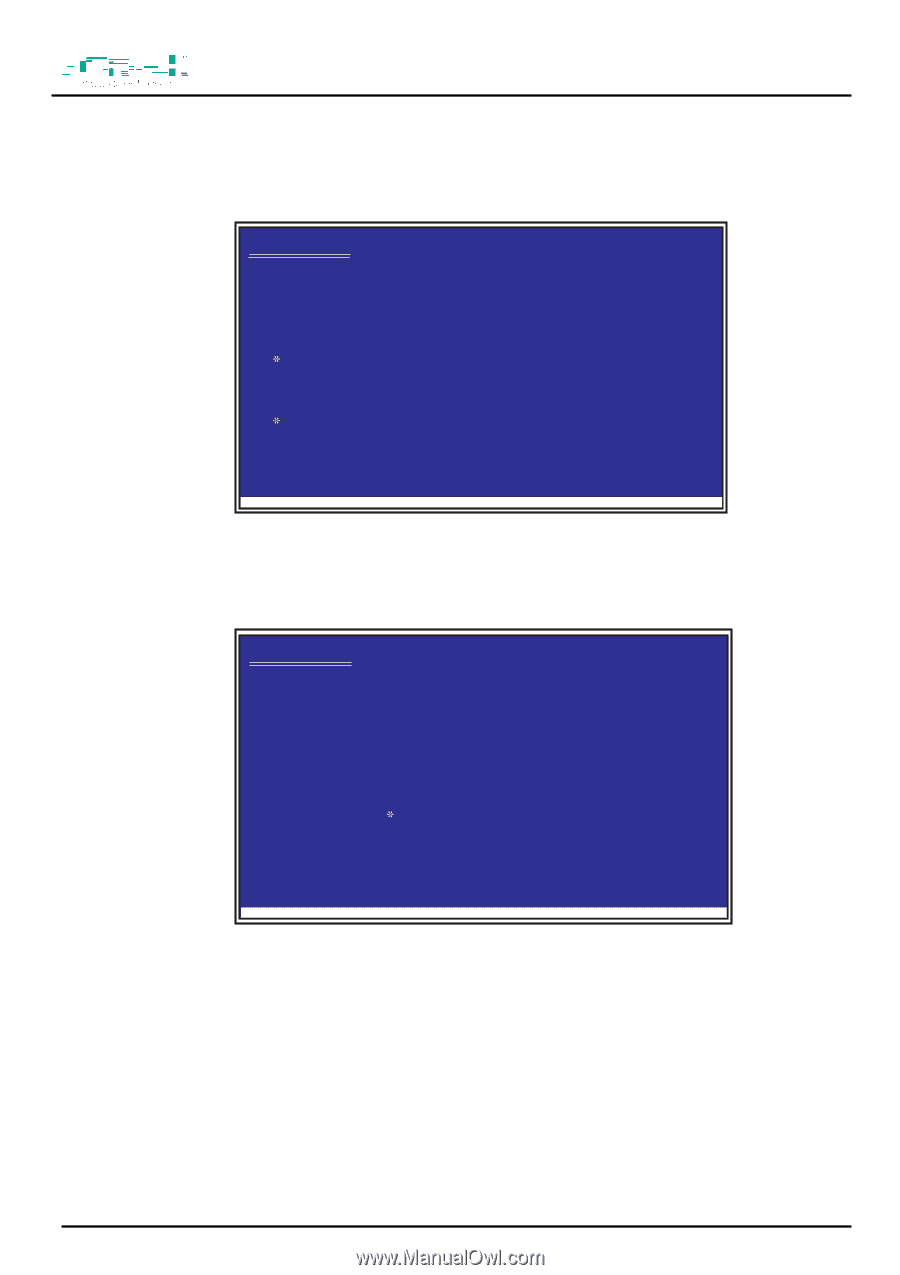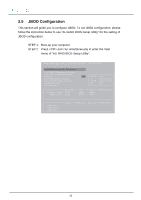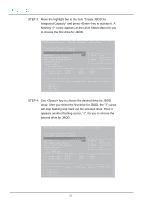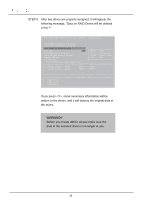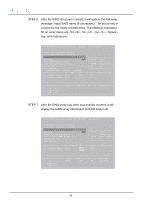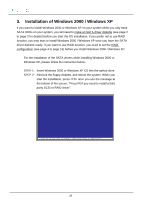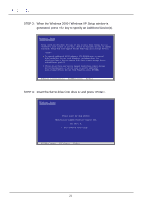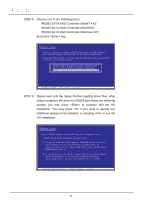ASRock 939Dual-VSTA RAID Installation Guide - Page 21
When the Windows 2000 / Windows XP Setup window is - manual
 |
View all ASRock 939Dual-VSTA manuals
Add to My Manuals
Save this manual to your list of manuals |
Page 21 highlights
STEP 3: When the Windows 2000 / Windows XP Setup window is generated, press key to specify an Additional Device(s). Windows Setup Setup could not determine the type of one or more mass storage devices installed in your system, or you have chosen to manually specify an adapter. Currently, Setup will load support for the following mass atorage devices. To specify additional SCSI adapters, CD-ROM drives, or special disk controllers for use with Windows, including those for which you have a device support disk from a mass storage device manufacturer, press S. If you do not have any device support disks from a mass storage device manufacturer, or do not want to specify additional mass storage devices for use with Windows, press ENTER. PS=reSspsecFi6fy iAf dydoituionnaeledDetvoiceinstalEl NaTEthRi=rdCopnatirntyue SCSFI 3=orExRitAID driver . . . STEP 4: Insert the SATA driver into drive A: and press . Windows Setup Please insert the disk labeled Manufacturer-supplied hardware support disk into Drive A: Press ENTER when ready. PErNeTssERF=6Coifntiynouue neeEdSCto=Cinanstcaell a Fth3i=rdExpitarty SCSI or RAID driver . . . 21