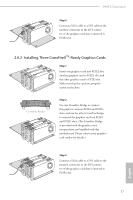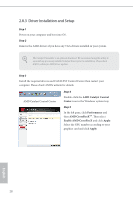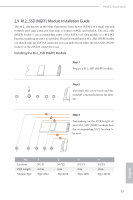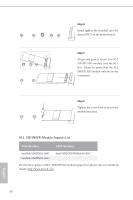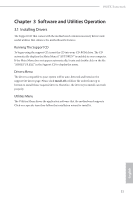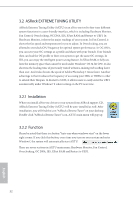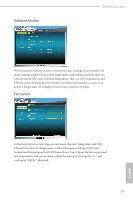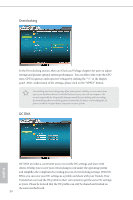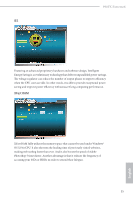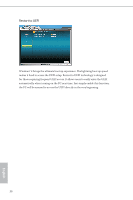ASRock 990FX Extreme6 User Manual - Page 37
ASRock EXTREME TUNING UTILITY, Installation, Function - extreme 3
 |
View all ASRock 990FX Extreme6 manuals
Add to My Manuals
Save this manual to your list of manuals |
Page 37 highlights
3.2 ASRock EXTREME TUNING UTILITY ASRock Extreme Tuning Utility (AXTU) is an all-in-one tool to ine-tune diferent system functions in a user-friendly interface, which is including Hardware Monitor, Fan Control, Overclocking, OC DNA, IES, XFast RAM and Restart to UEFI. In Hardware Monitor, it shows the major readings of your system. In Fan Control, it shows the fan speed and temperature for you to adjust. In Overclocking, you are allowed to overclock CPU frequency for optimal system performance. In OC DNA, you can save your OC settings as a proile and share with your friends. Your friends then can load the OC proile to their own system to get the same OC settings. In IES, you can enjoy the intelligent power saving feature. In XFast RAM, it fully utilizes the memory space that cannot be used under Windows® OS 32-bit CPU. It also shortens the loading time of previously visited websites, making web suring faster than ever. And it also boosts the speed of Adobe Photoshop 5 times faster. Another advantage is that it reduces the frequency of accessing your SSDs or HDDs in order to extend their lifespan. In Restart to UEFI, it allows users to easily enter the UEFI automatically under Windows® 8 when turning on the PC next time. 3.2.1 Installation When you install all-in-one driver to your system from ASRock support CD, ASRock Extreme Tuning Utility (AXTU) will be auto-installed as well. Ater installation, you will ind the icon "ASRock eXtreme Tuner" on your desktop. Double-click "ASRock eXtreme Tuner" icon, AXTU main menu will pop up. 3.2.2 Function Please be noted that there is a button "Auto run when windows start" on the lower right corner. If you click this button, every time you turn on your system and enter Windows®, the system will automatically start AXTU. here are seven sections in AXTU main menu: Hardware Monitor, Fan Control, Overclocking, OC DNA, IES, XFast RAM and Restart to UEFI. 32 English